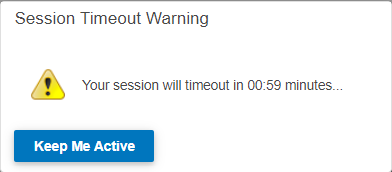Search for anything across the webplatform. Here's the criteria for search functionality for each module.
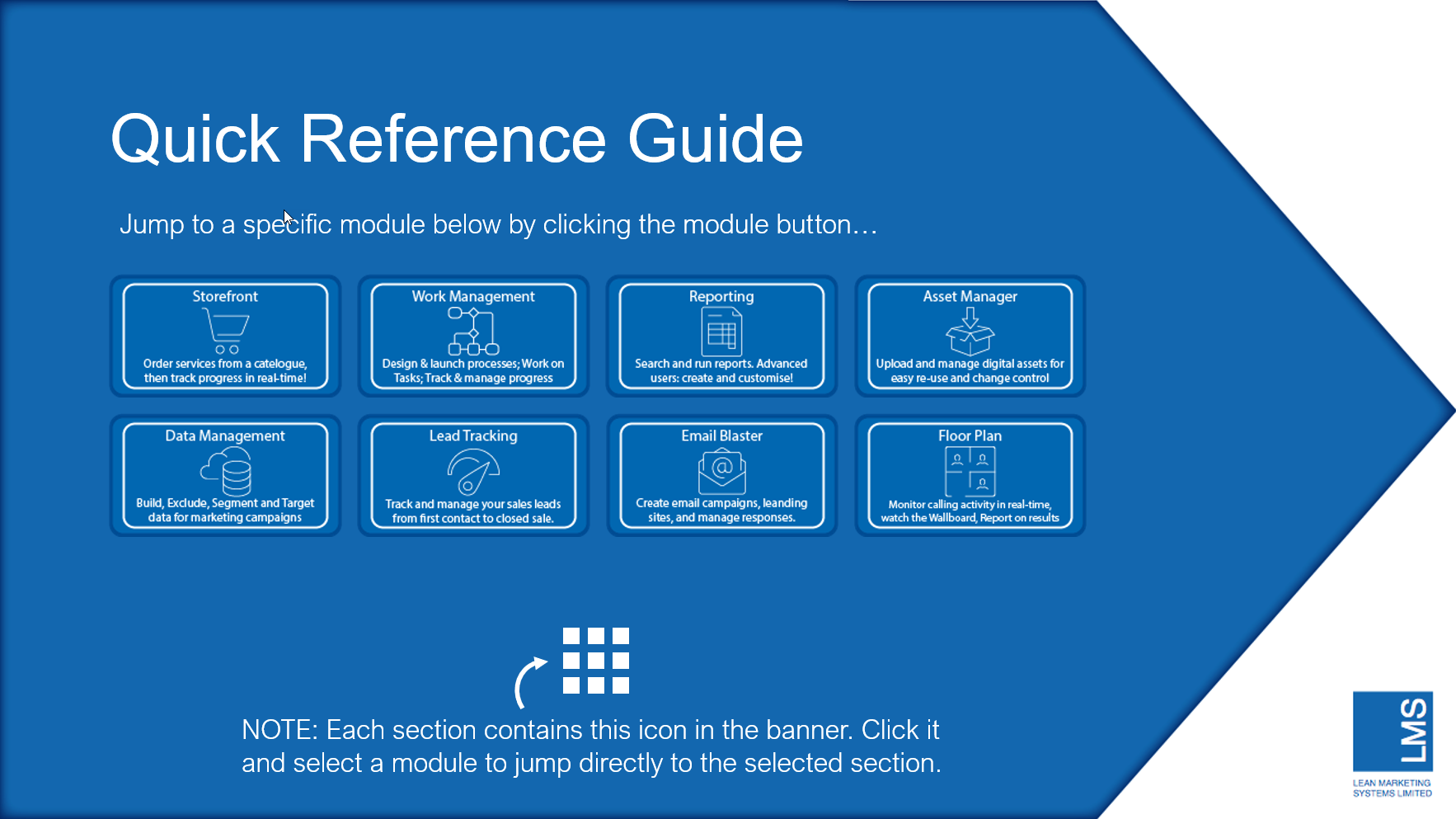
Search for anything across the webplatform. Here's the criteria for search functionality for each module.
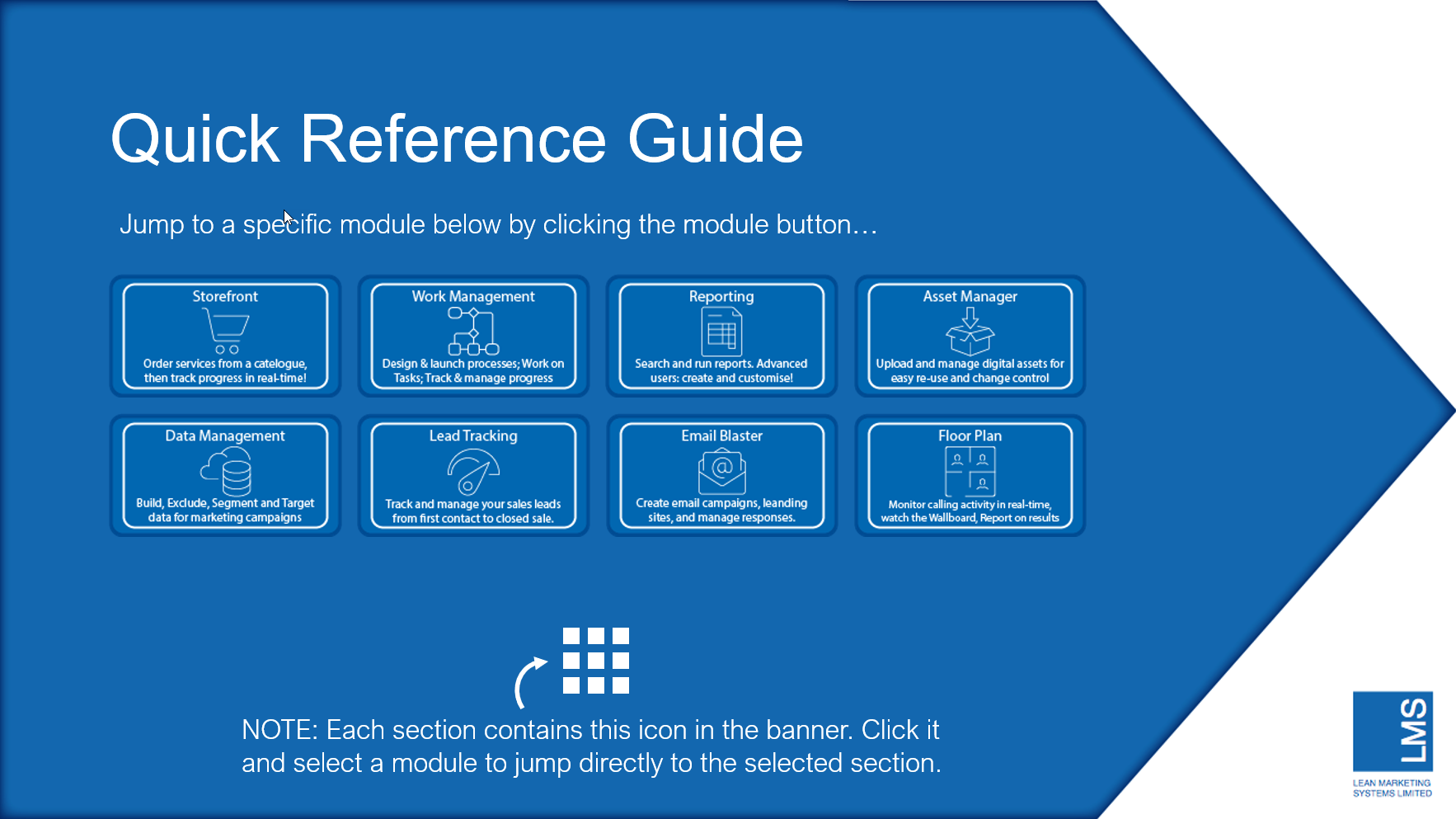
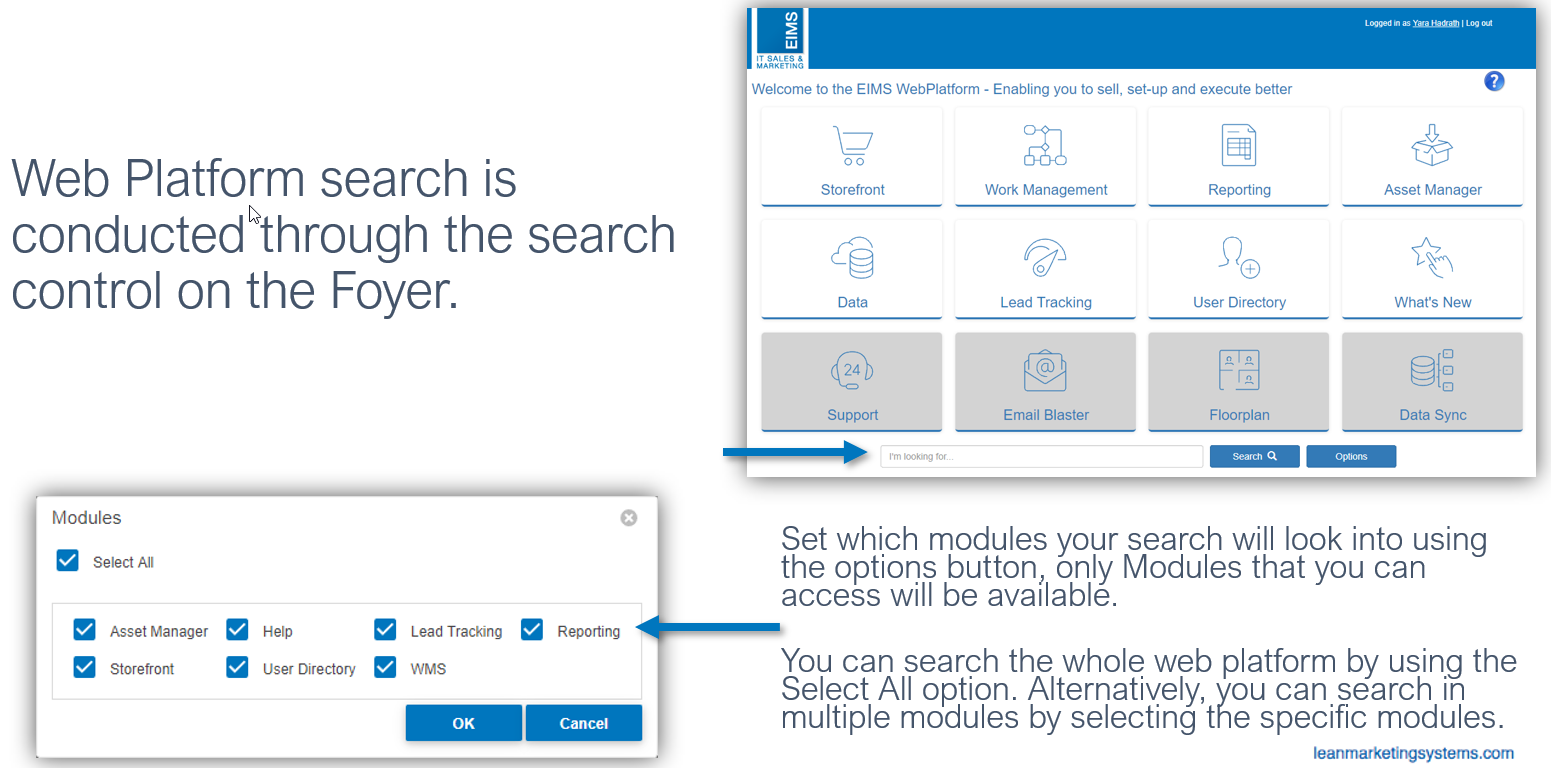
Submitting your search will produce a pop up window with any matching results.
Results are returned based on the text entered as part of your search and the module(s) you have selected.
Layout of the search results is ordered left to right following the menu bar in each module.

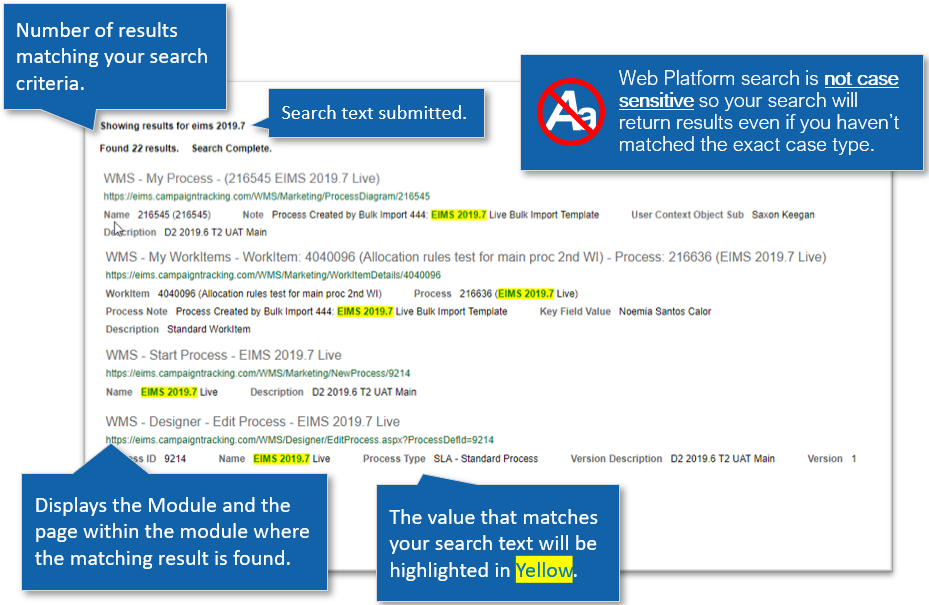

Searching in Storefront will look into 3 locations of the module:
Starting with Catalog of Services, the search will match to services based on the text criteria you have entered and will only return services you can access.
The next location in Storefront is My Requests.
The search will return all the services you have requested and appear in your My Requests list.
If you have the permission, the search will return matching results for any of the filter criteria’s within My Requests.
Your search text will match against the following columns in My Requests:
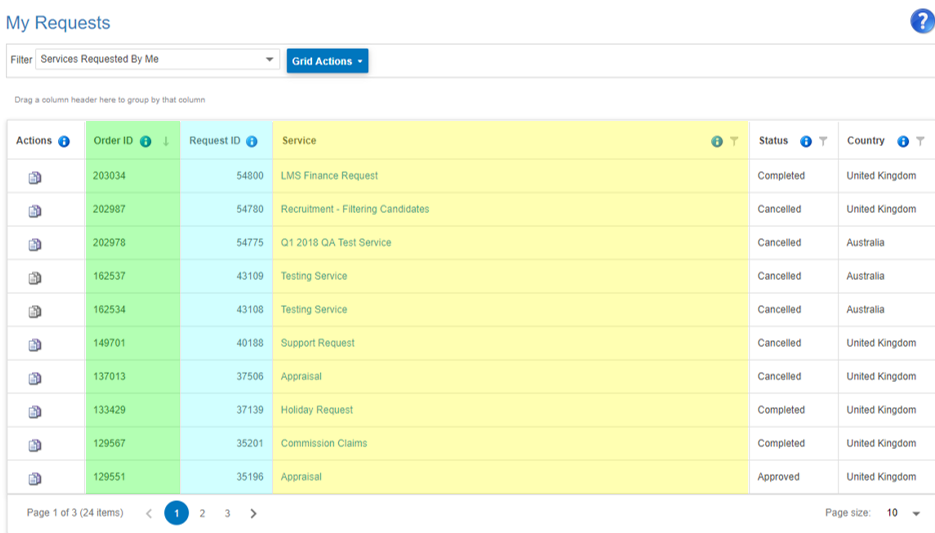
The final location in Storefront is Service Management.
The search will return services that match the text you have entered and where you are the owner or creator of the service

Searching in Work Management will look into 4 locations of the module:
The first is My Processes. Search results will match based on the text entered and will only return Active Processes.
Your search text will match against the following columns in My Processes:
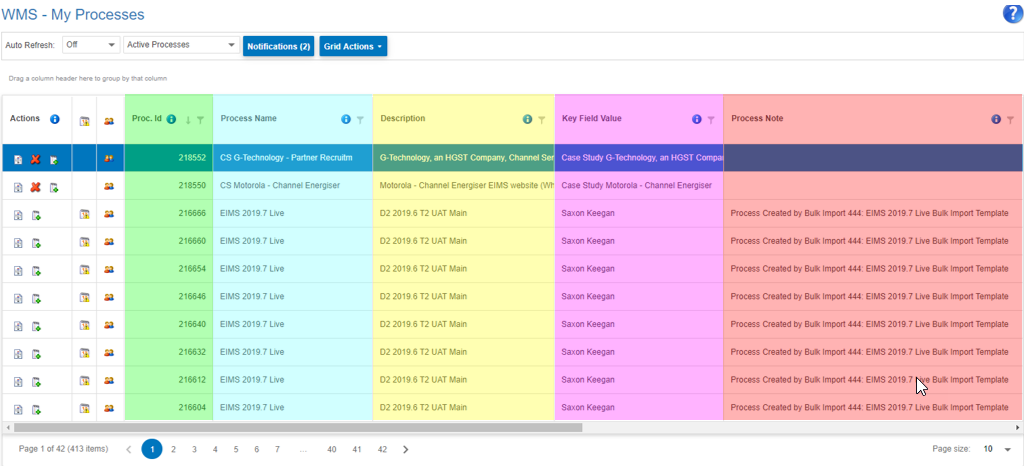
The next location in Work Management is My WorkItems.
Search results will match based on the text entered and will return all WorkItems in your My WorkItems list.
Your search text will match against the following columns in My WorkItems:
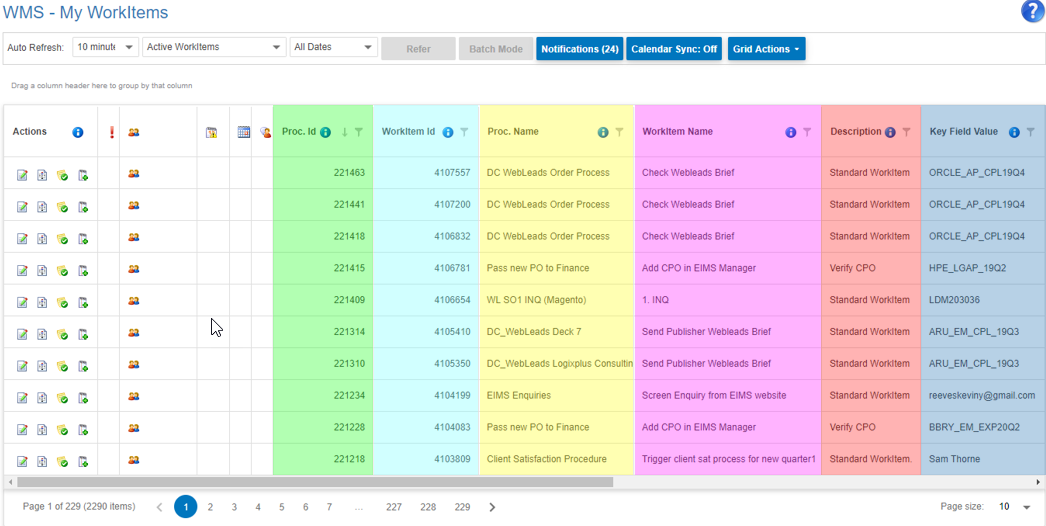
The next location in Work Management is Start Process.
Search results will match the text entered against the process name or the process description.
Only processes you have permission to start will be returned.
Search in Process Designer
The final location in Work Management is Process Designer.
You will not be able to search in process designer if you do not have the permission to access the page.
The search text will look into the following columns in designer:
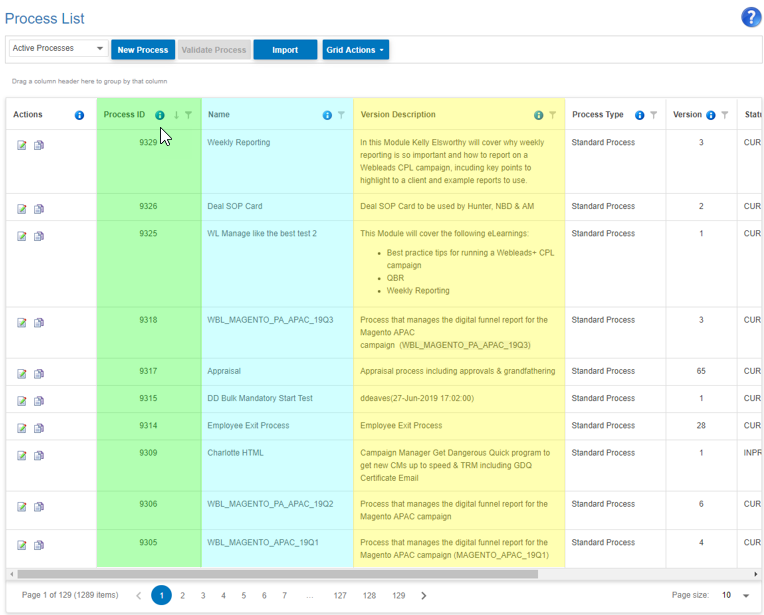

Searching in Reporting will look into 6 locations of the module:
The first is My Reports. Search results will match based on the text entered and will return reports you have run and those that you have been included as an additional user.
Your search text will match against the following columns in My Reports:
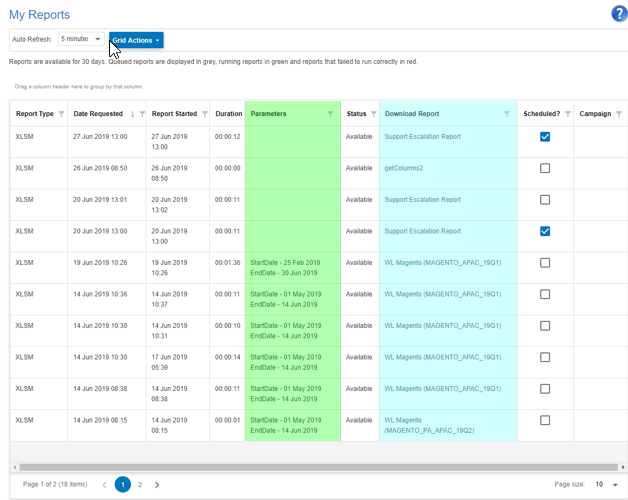
The next location in Reporting is Report Catalogue.
The search will return reports that match the text you have entered against the report title and the report description.
Only reports you have permission to access will be returned
The next location in Reporting is My Scheduled Reports.
The search will return schedules that match the text you have entered against the report title and the users included in the schedule
The next location in Reporting is Report Management.
You will only be able to search within Report Management if you have access to this section of the module.
The search text will match against the following report attributes:
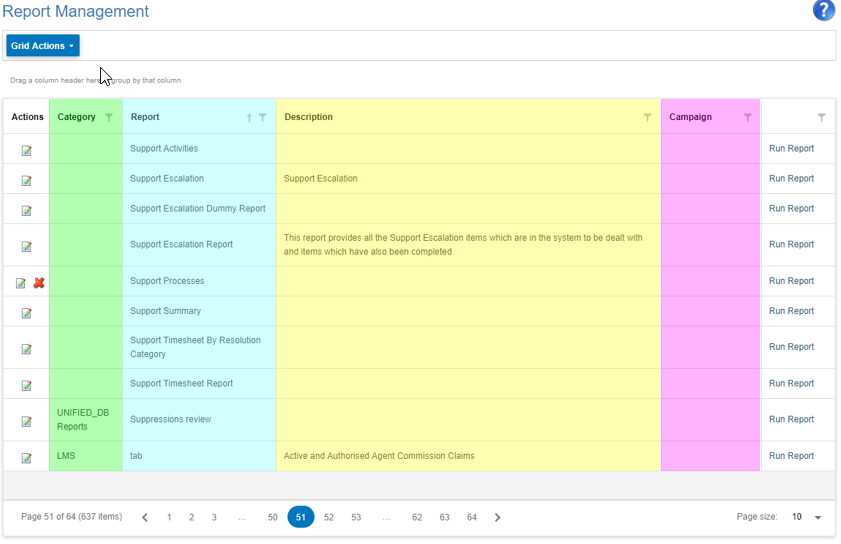
The next location in Reporting is Report Group Management.
You will only be able to search within Report Group Management if you have access to this section of the module.
The search text will match against the following report attributes:
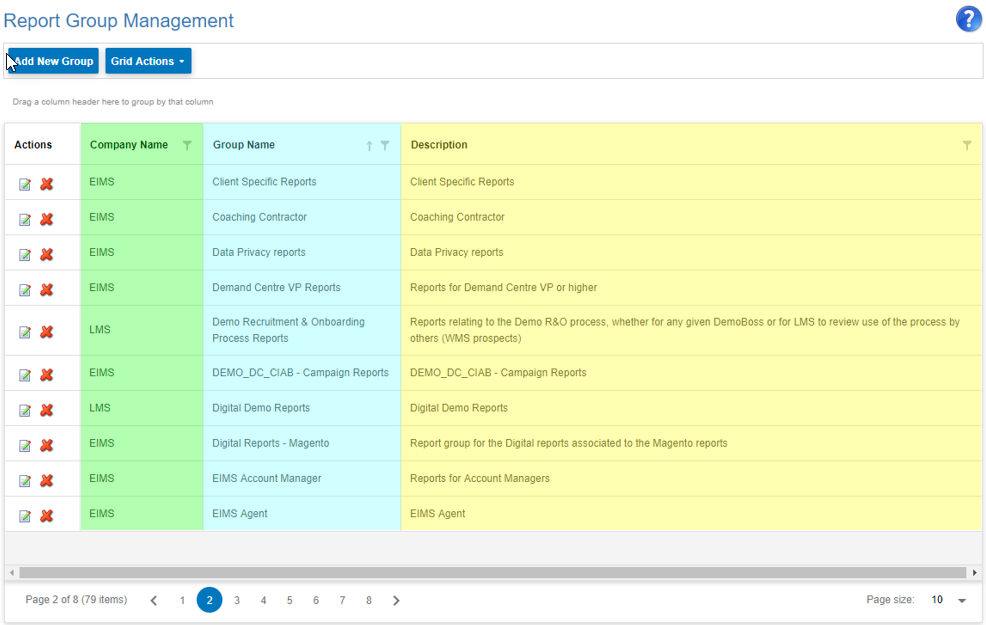
The final location in Reporting is the Report Queue.
Returned results will match all unprocessed report queue items against the search text in the following report attributes:

In Asset Manager the search text will match against the asset file name of the current asset version and any previous versions…
…OR the tag name/description an asset has been given.
The search result will only return assets that have NOT been deleted.

Searching within the Data Module returns list loads that have matched the search criteria.
The search will only return results where the logged in user is the person who created the list load.
The search text will match against the following list load attributes:
List loads that have not finished and have been deleted are NOT returned.
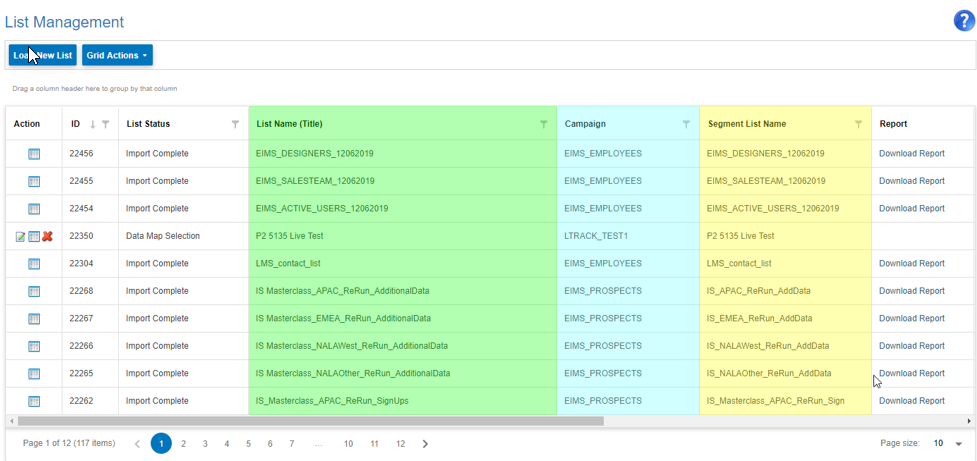

Searching within Lead Tracking will only return results related to campaigns the user has access to.
Leads are returned based on the search text matching to the following columns:
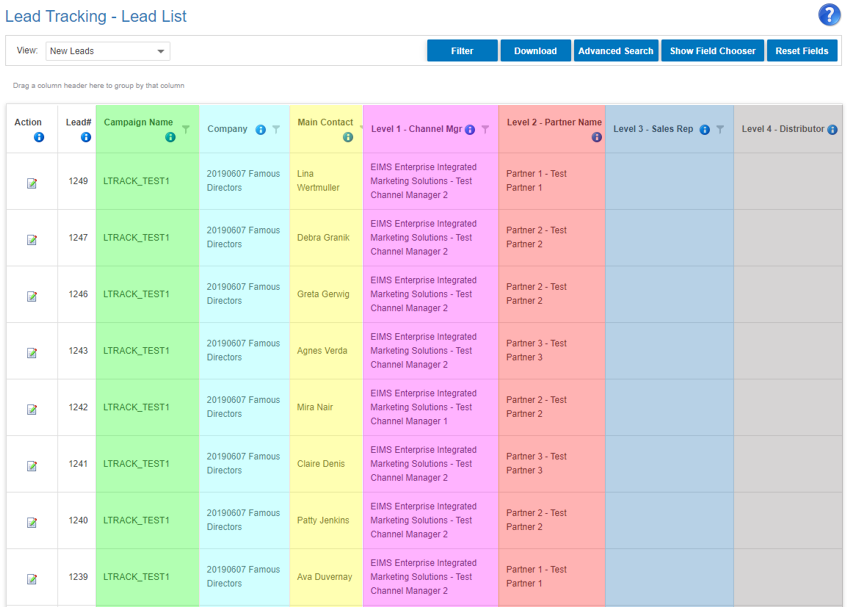

Searching within the Email Blaster Asset Manager
Searching in Email Blaster will look into 2 locations of the module
In Email Blaster Assets components/assets are returned based on the search text matching to the following columns:
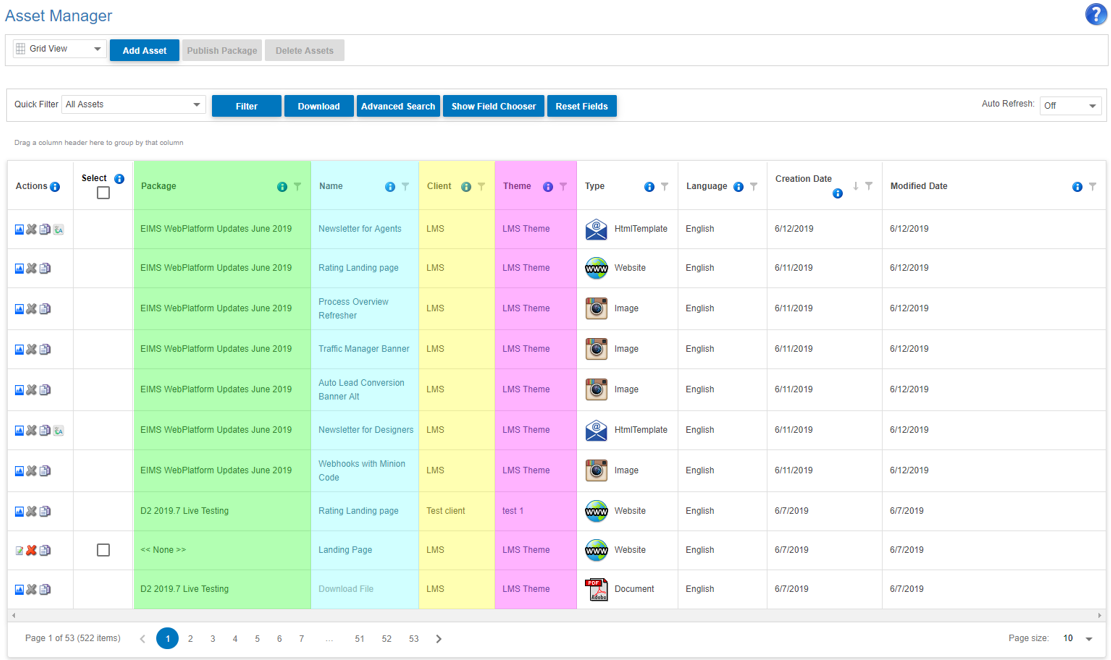
The final location in Email Blaster is the View Email Blasts page.
Results for email blasts are returned based on the search text matching the following values:
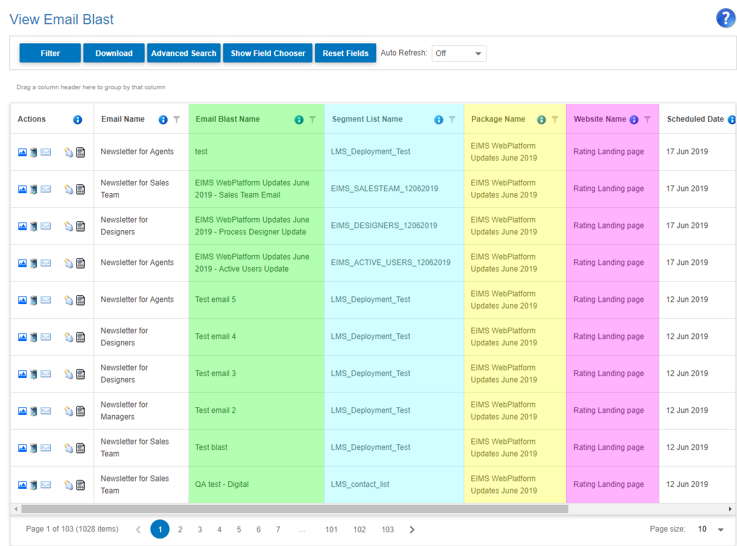

Searching within the Floor Plan module will only return floor plans the logged in user can access.
Floor Plan results are returned based on the search text matching to the following values:
This time window is configurable for each WebPlatform.