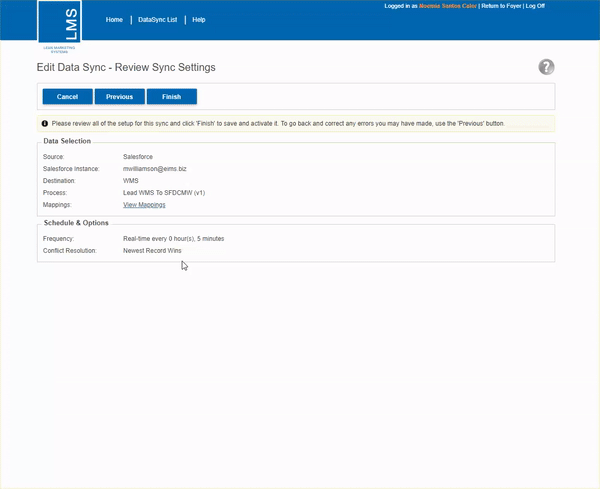Data Sync
What we set out to do: Have two way data exchange between WMS & Salesforce for leads & opportunities
What we set out to do: Have two way data exchange between WMS & Salesforce for leads & opportunities

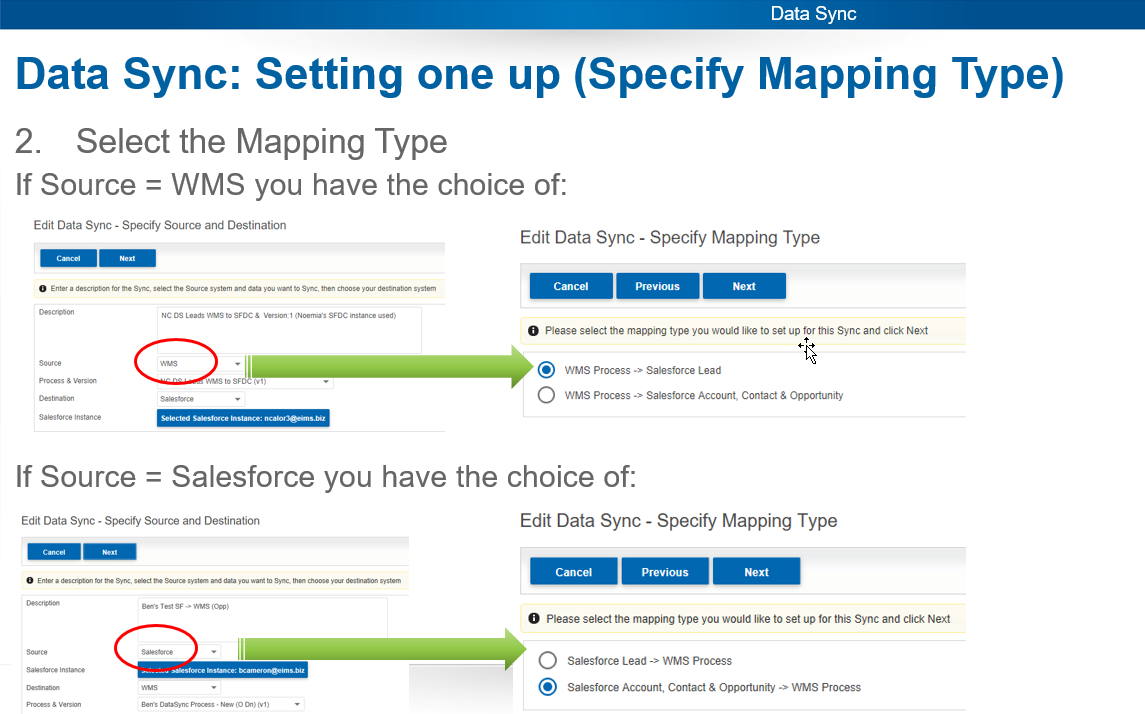
Map your source fields to their respective destination field
Save or update your mapping for future use

Previous mappings can be re-used
If you make changes and want to save to current mapping, Click ‘Update Mapping’
To see all rules in your mapping, Click ‘Show Rules’

Data Sync’s can be scheduled to run:
These options are available for Conflict Resolution during a sync:

Summary of all settings for the Data Sync: Confirm these are correct
View Mappings to ensure correct fields and rules were applied
Finish will save & activate the sync
You will be taken back to the Data Sync List page