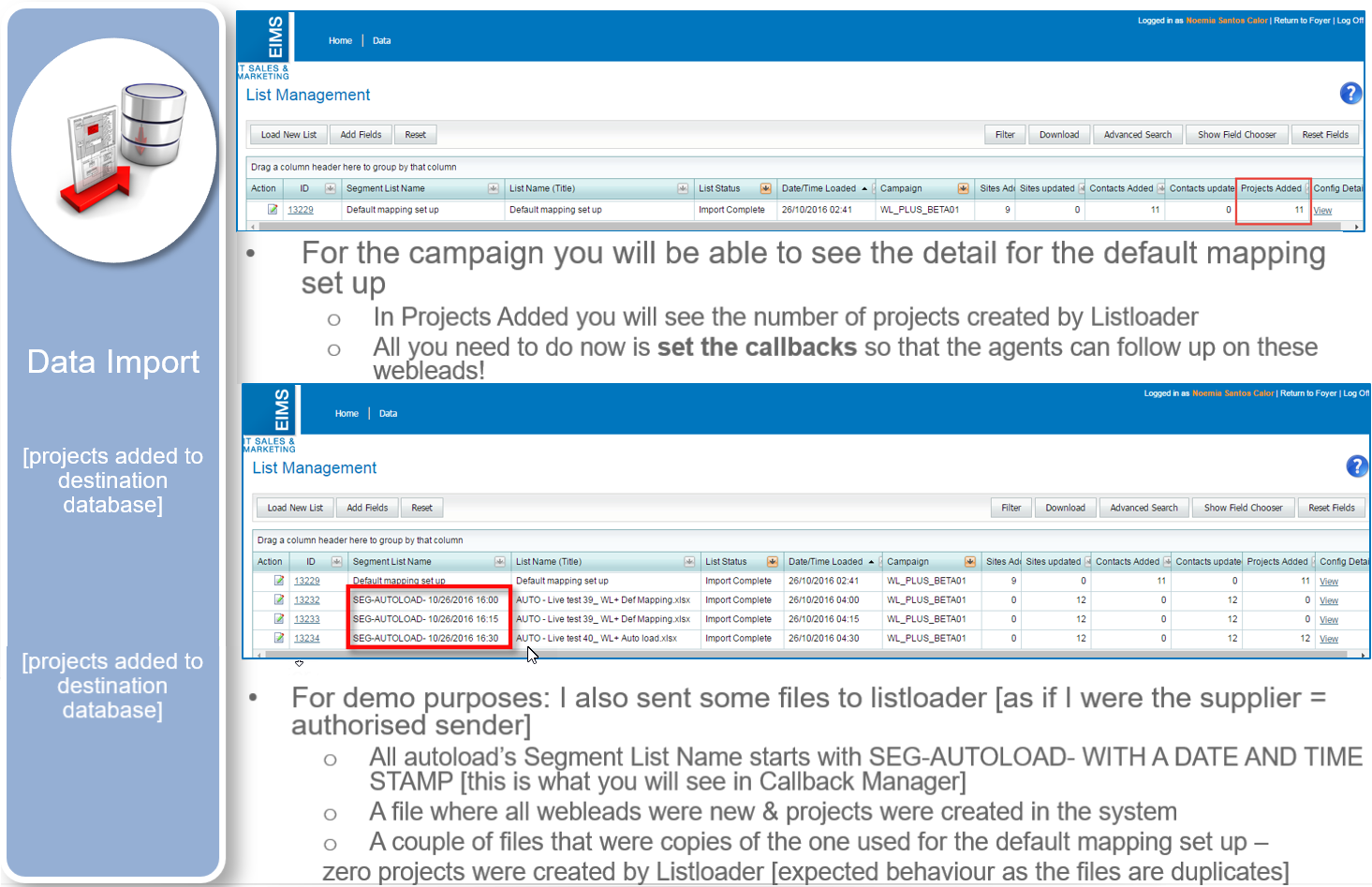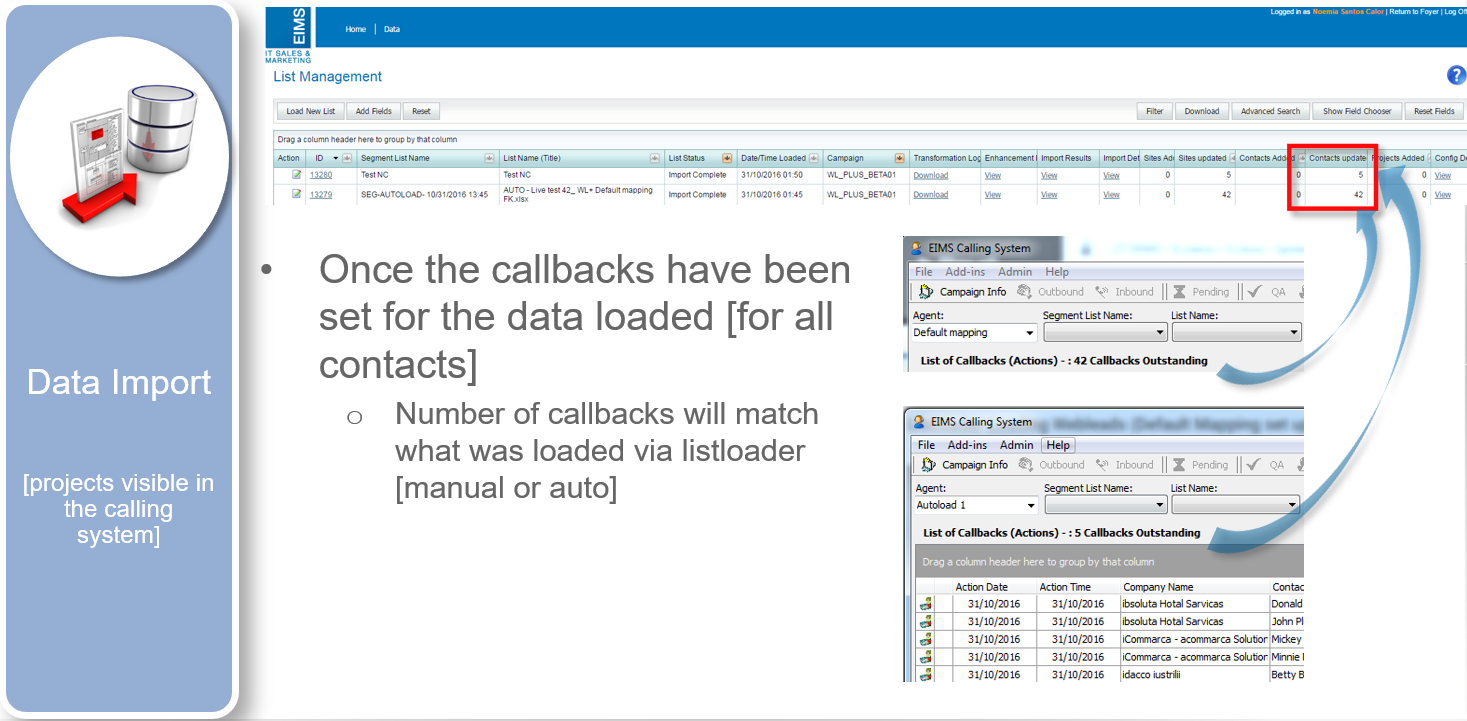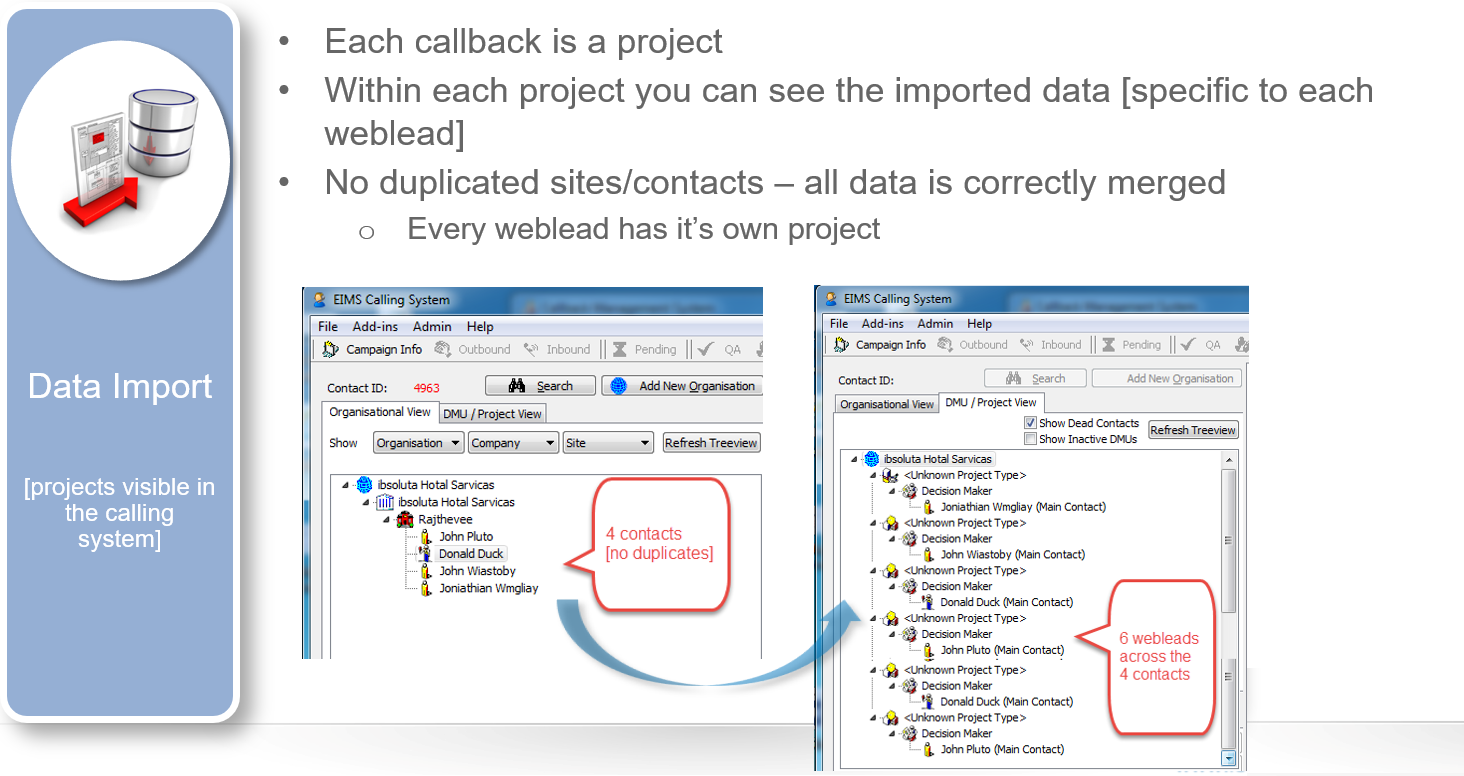A web lead is a website visitor that has filled out a web form by providing some, or all, of their contact information. This data is fed into Webleads+ campaigns for further qualification.

A web lead is a website visitor that has filled out a web form by providing some, or all, of their contact information. This data is fed into Webleads+ campaigns for further qualification.
A Webleads+ campaign can have 2 data sources
Note: Do not use Webleads+ for Destination Tables select for anything other than the default mapping set up.
Checks before you load your first webleads – the aim is to have the supplier send data to Listloader via email & have a fully automated upload process
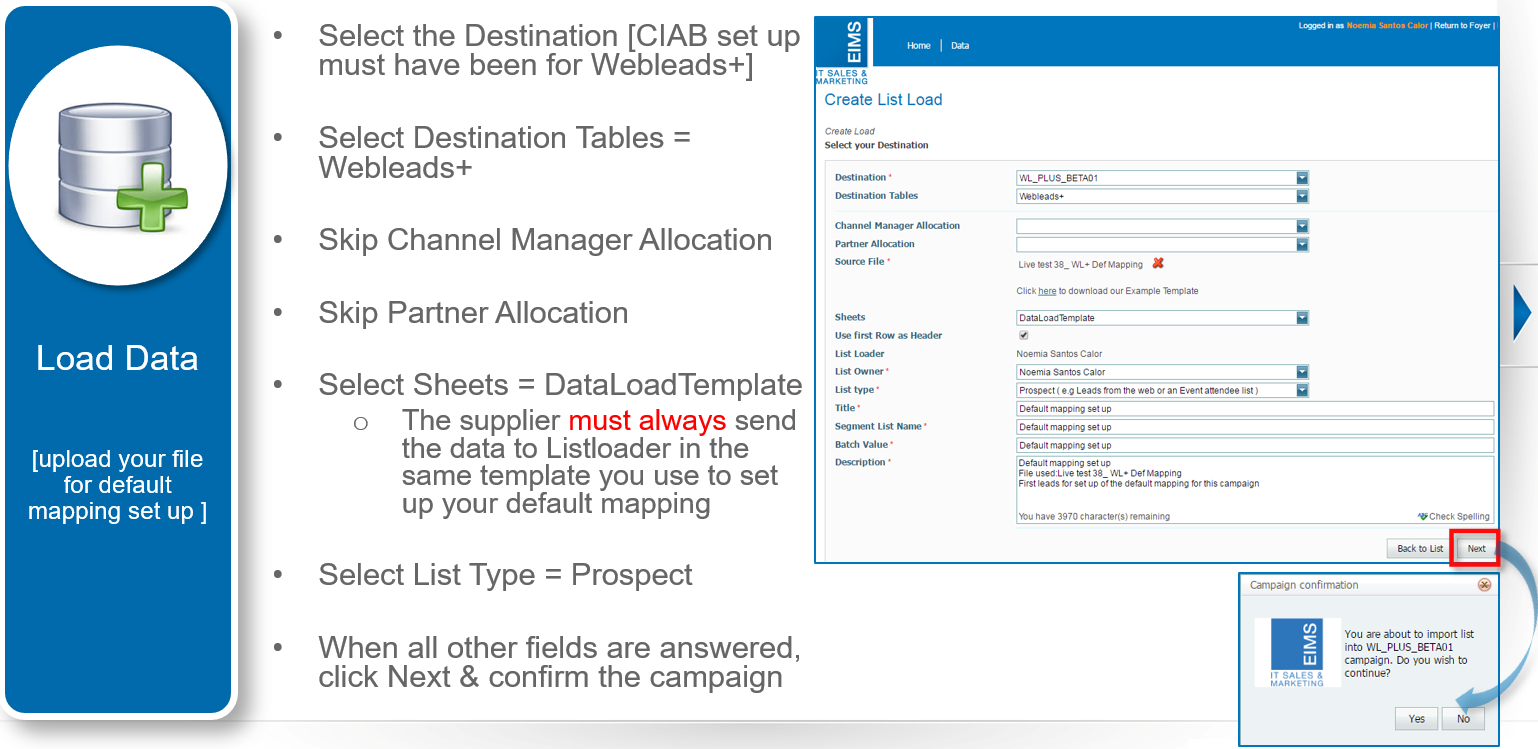

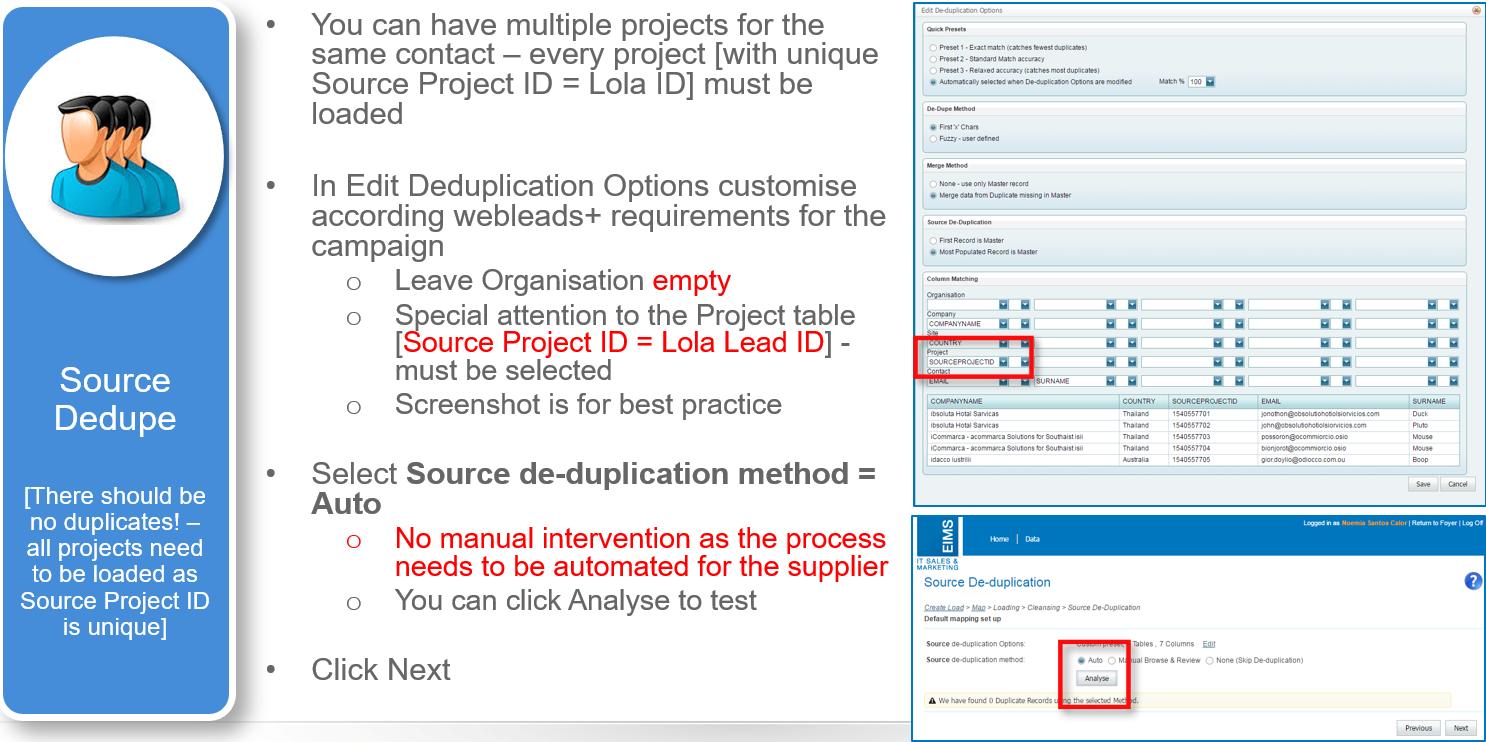
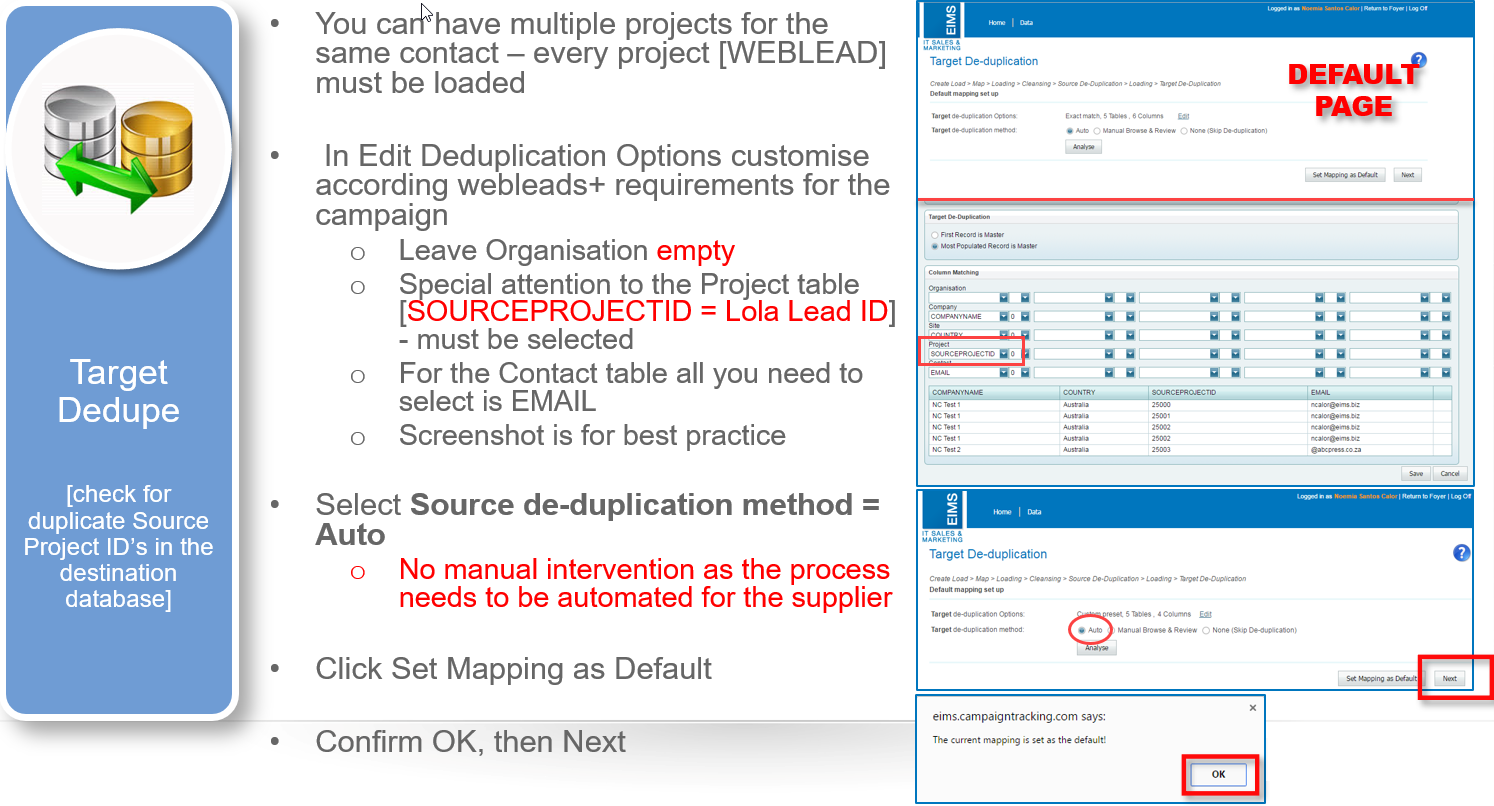
Setting the mapping as default is fundamental to allow data files to be auto loaded for the campaign.