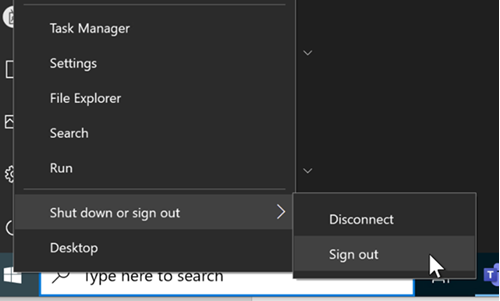Method 1
To sign out of the EIMS Desktop, left-click in the Windows icon at the bottom-left of the screen

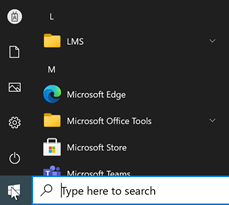
In the pop-up menu, move up to the user icon above Documents. In the example below, lms test1 is shown, but for you this will be your name.
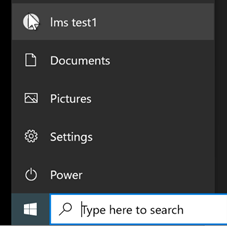
Click the name and in the menu that pops up, click Sign out
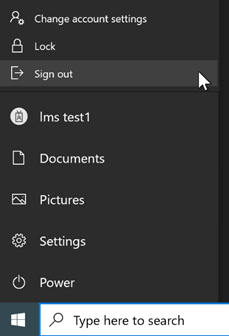
Method 2
To sign out of the EIMS Desktop, right-click in the Windows icon at the bottom-left of the screen.
In the pop-up menu, click move up to ‘Shut down or sign out’ then click on ‘Sign out’.