Summary
Before you begin using the new EIMS Desktop, you will need to click through the ZeeDrive application so that it can verify your credentials. Once this step has been completed you will be able to access your network drives.
Complete the following steps below:
Open File Explorer and attempt to access a mapped drive:
Click on the Start Menu and click on File Explorer:
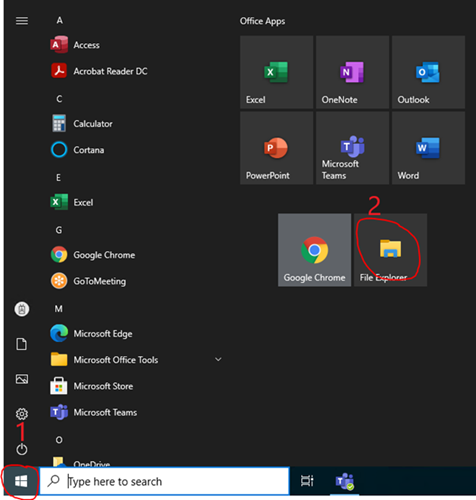
File Explorer will open.
Click on this ‘This PC’ and you will see that you have a number of Network Locations mapped i.e K:, P:
Double Click on one of the drives as highlighted below:
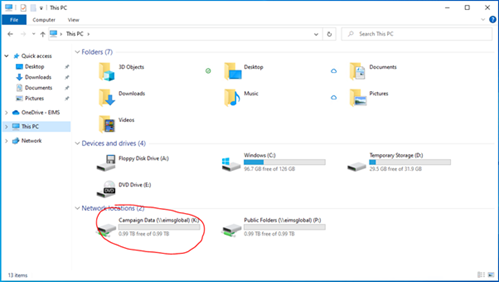
You will receive a message like below, click close:
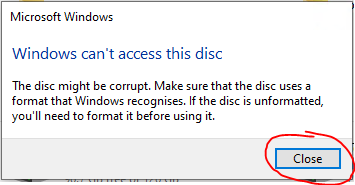
Open ZeeDrive Client and Verify Credentials:
Now you need to open ZeeDrive. Navigate to the ZeeDrive icon  that is running in the System Tray (you may need to click the up arrow to expand as shown below) and then double-click the ZeeDrive icon
that is running in the System Tray (you may need to click the up arrow to expand as shown below) and then double-click the ZeeDrive icon  :
:
![]()
You will receive the pop-up below. Click on ‘Click here to update your Office 365 password’:
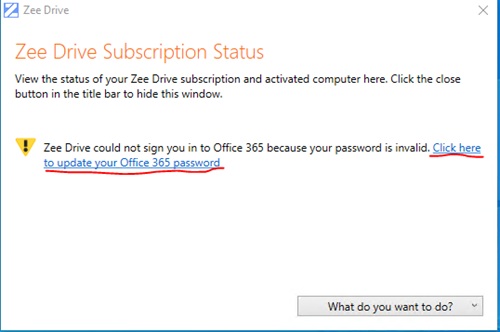
You will receive the pop-up below. Click on ‘verify your Office 365 credentials online’. Do not enter your password:
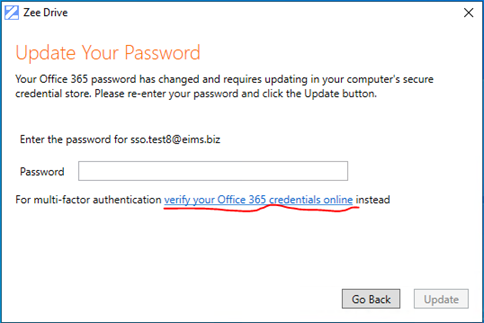
ZeeDrive will verify your credentials and you will receive the following pop-up:
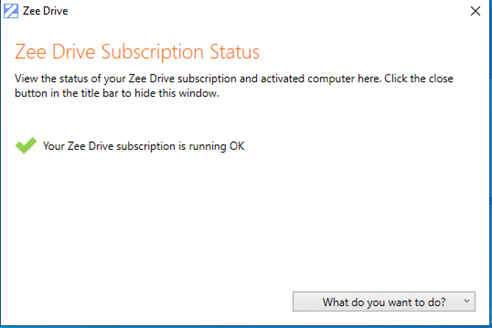
Now click on 'What do you want to do?' in the bottom right corner of the pop up and select ‘Shutdown and restart ZeeDrive’:
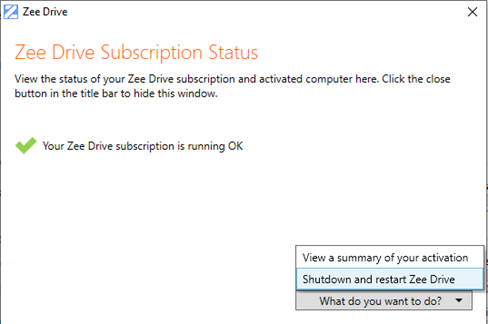
Click ‘Restart’:
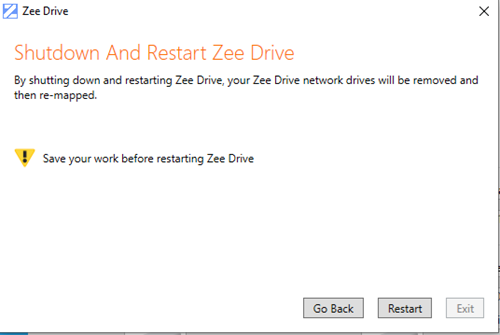
You will receive confirmation that Zee Drive has restarted and you can close the pop up window.
Finally, open file explorer and navigate to the mapped drives, you should be able to access your network files.