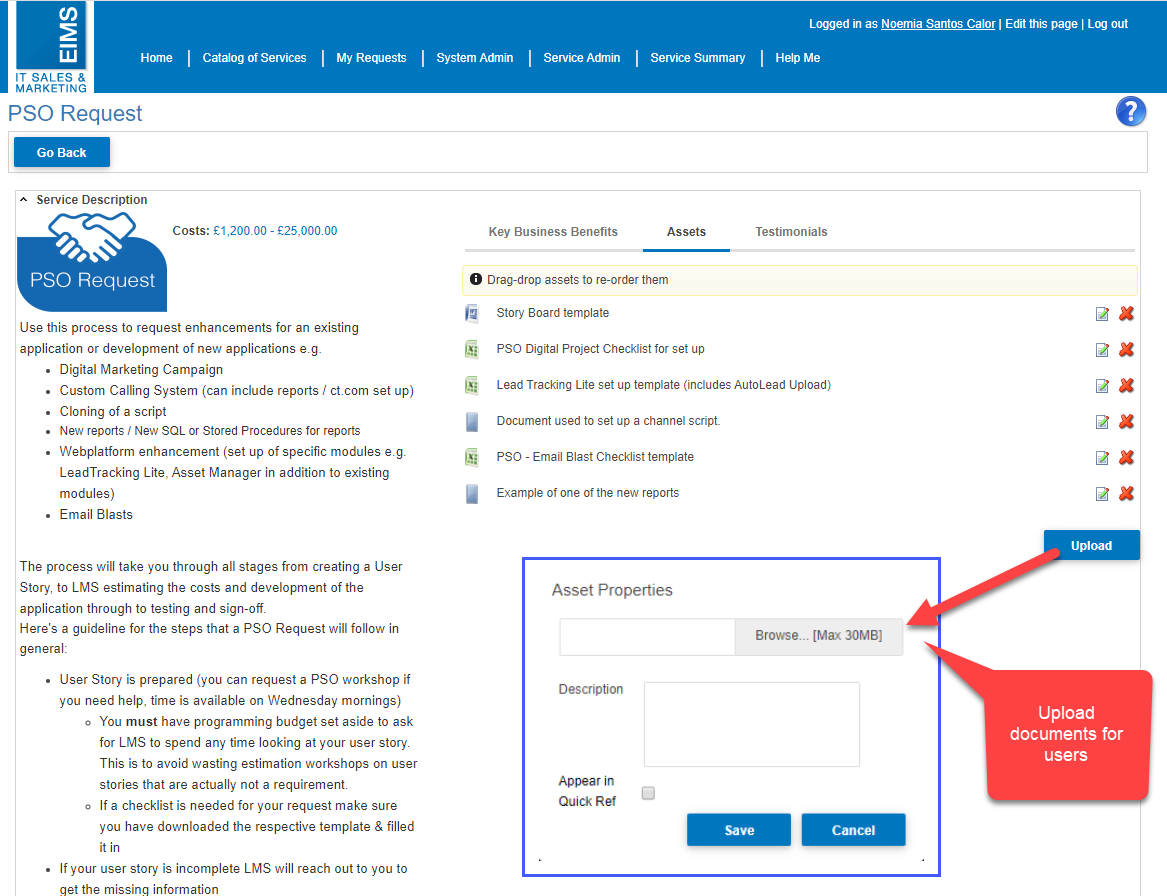Service Admin
Service List
See a grid with all of the Services Created where you can see all services which have been set up in the WebPlatform.
Filter by:
- My Services (Return will be Services created by yourself)
- All services (Return will be all Services created)
You can also include Offline Services
Once you have selected your filter the grid will refresh and return the Services based on the selected filter. See this information for each service:
- Status, Creator, Owner & Created Date
You can also create a new service (you will be taken to the service details page), edit or copy a service and even delete a service (not recommended).
Use the standard FSG (Filter Search Grid) functionality to extract information you're after:
- Add Fields, Reset Fields, Search, Download, Filter
You have the ability to Group Services by any of the column headers & also Edit, Copy or Delete a service
Editing the service landing page
Click the "Edit Landing Page" button to edit the service landing page.
Edit Description
the "Edit Description" button will produce a popup window with a rich text editor where you can add content for the service description.
This content is displayed in the left hand column under the service video/image.
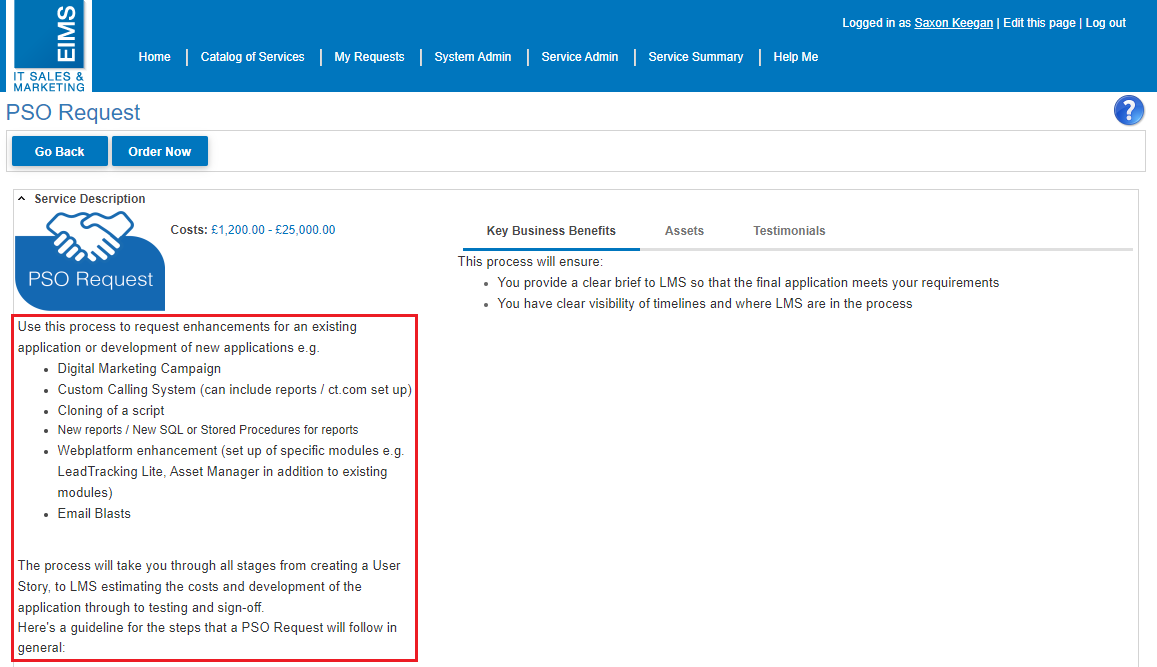
Edit Media
The Edit Media button will produce a pop up window where you can add an image or a video to the service landing page.
Uploading an image
The image tab allows you to upload an image of up to 30mb in size. When you have browsed and selected your image, click the upload button. Once its finished, your image should display above the file browser.
Displaying a video
Alternatively you can display a video on the landing page, this can be done in 1 of 2 ways:
- Upload a video - The same as uploading an image, you can upload a video up to 30mb in size.
- Embed HTML - You can embed a video that is already hosted on a video sharing site such as YouTube. You will need to provide this in a iframe (see the YouTube video embed documentation for more information)
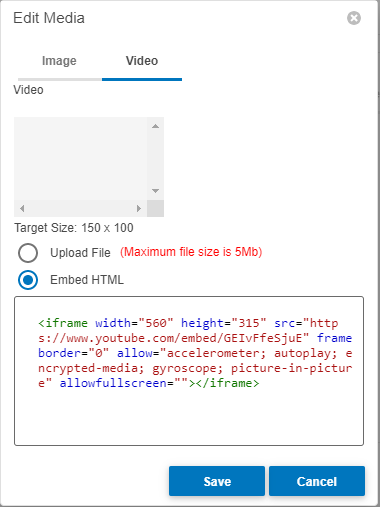
Landing page assets
Your service might need the user to submit attachments which you can template for them, or the user might need to refer to documents before the service is ordered.
These documents are assets in the service set up. Upload relevant assets, so that the users can download them when they visit the service.