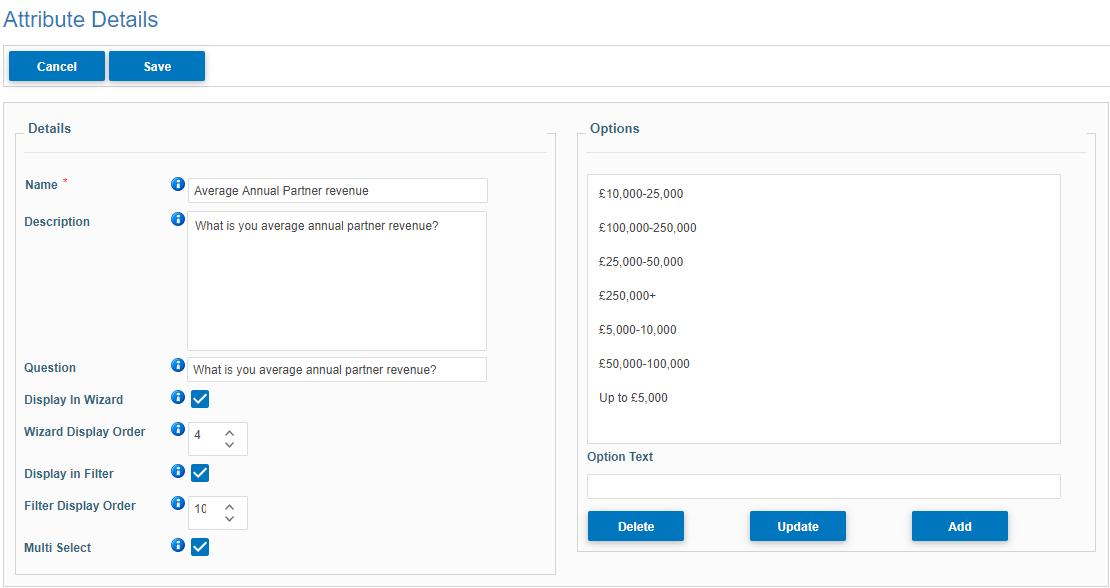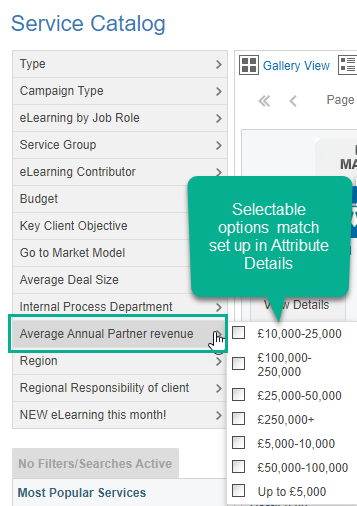Attribute Management
Add and maintain attributes that can be linked to services in this WebPlatform
In this page of the WebPlatform you will be able to:
- See a grid with all of the Attributes which have already been set up
- listed by Attribute Name with a Description and also visibility of the set up & display detail
- Manage the Attributes
- in the actions column you can select Edit or Delete Attribute
- Use the standard FSG (Filter Search Grid) functionality
- Add Fields, Reset Fields, Search, Download, Filter
- You have the ability to Group Attributes by any of the column headers
- You can also create new attributes
- this ability is determined by your access level
Create New Attribute - Attribute Details page
In this page of the webplatform you will be able to:
- Create or Edit an existing Attribute
- These are the fields you can populate/edit for an Attribute
- Name, Description, Question, Display in Wizard, Wizard Display Order, Display in Filter, Filter Display Order, Multi Select
- Option Text (where you can list the information you want this Attribute's Dropdown list to contain)
- Options (where you can view and manage your list by using the Delete, Update or Add buttons)
- Once you have completed setting up your Attribute press/click Save
This is how it works:
- You add a new attribute
- The attribute will be visible in the Service Catalog filters
- When's it's liked to any of the services, the filter on this attribute will surface as many services as there are linked to it in the system.
See below how an attribute is added, and how it looks in the Service Catalog.