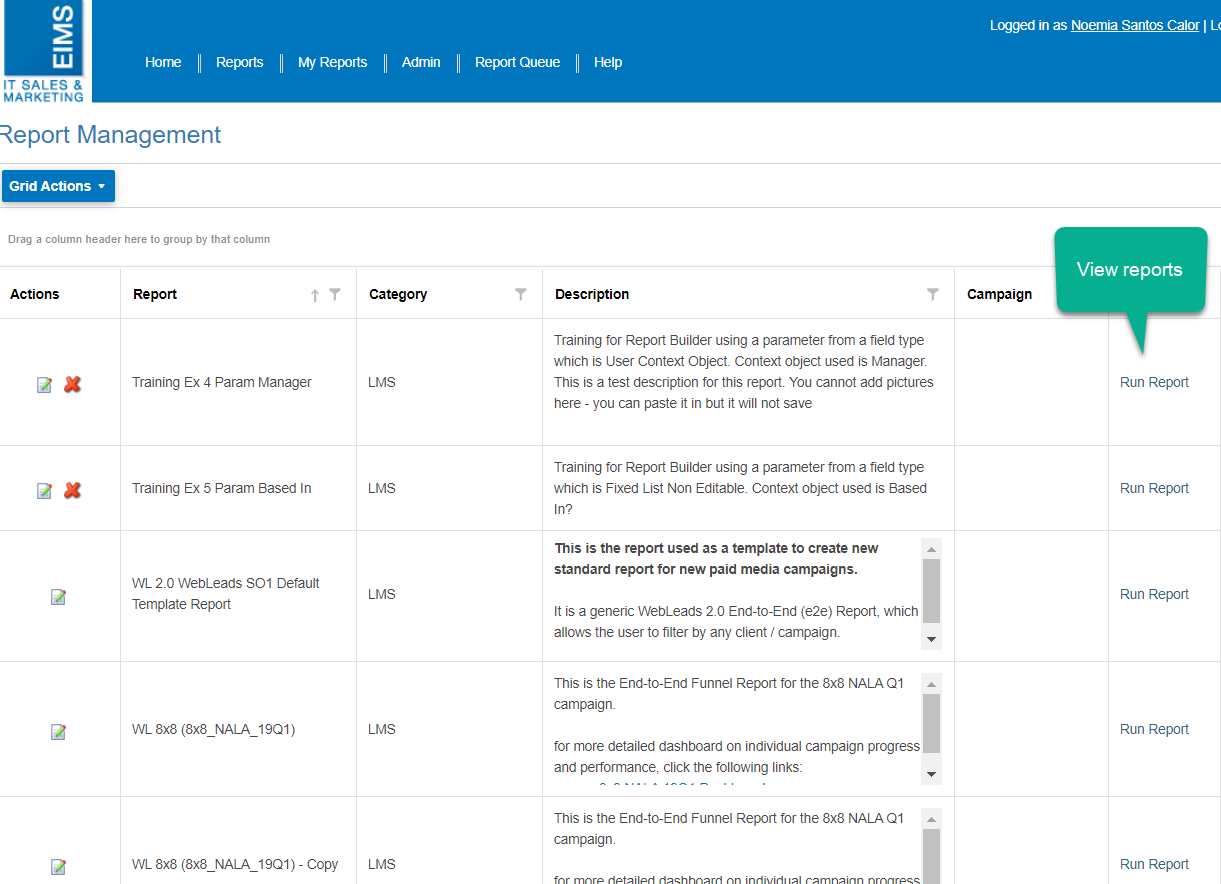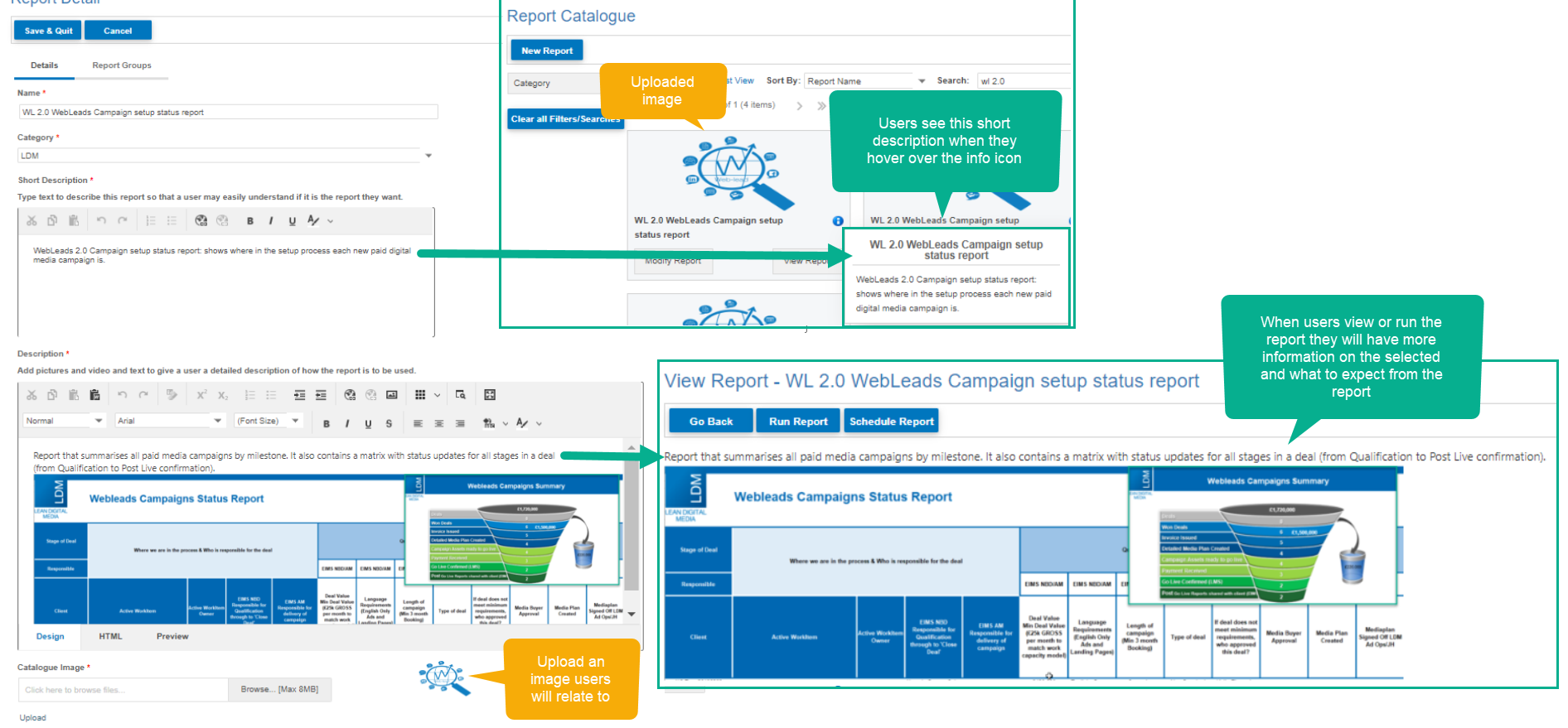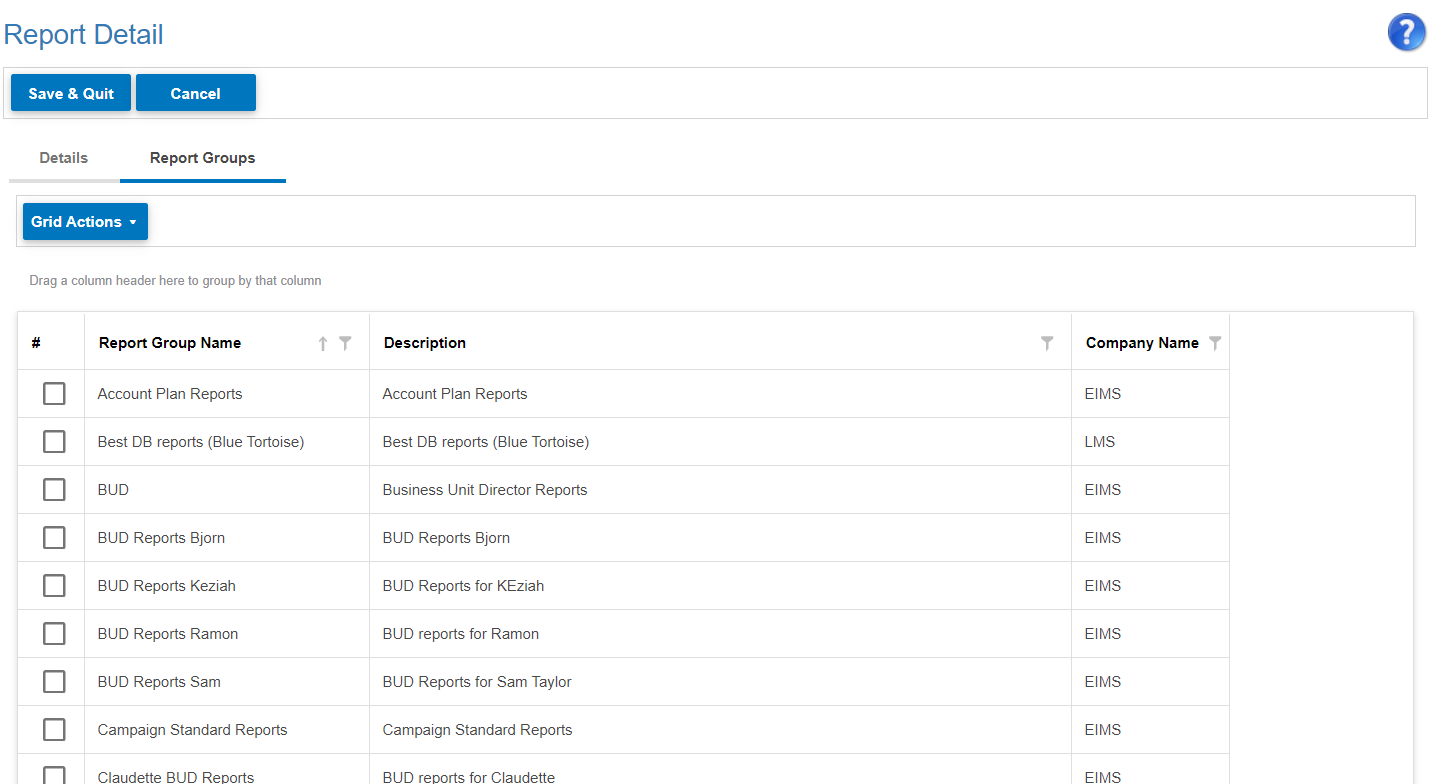Report Management
Where you can see all reports on the WebPlatform and how these have been set up:
- Name of report
- Category
- Description
- Campaign the report is linked to (if applicable)
The grid summarises how a report has been set up, this will transfer to how much information the report displays in the catalogue (Info icon and when run).
In the actions column you will find that you can edit or delete reports. Best practice is to only touch reports you have created as you will not be aware of the dependencies for other reports. You can very easily delete a report that is used by entire business units or linked to and create a huge problem!