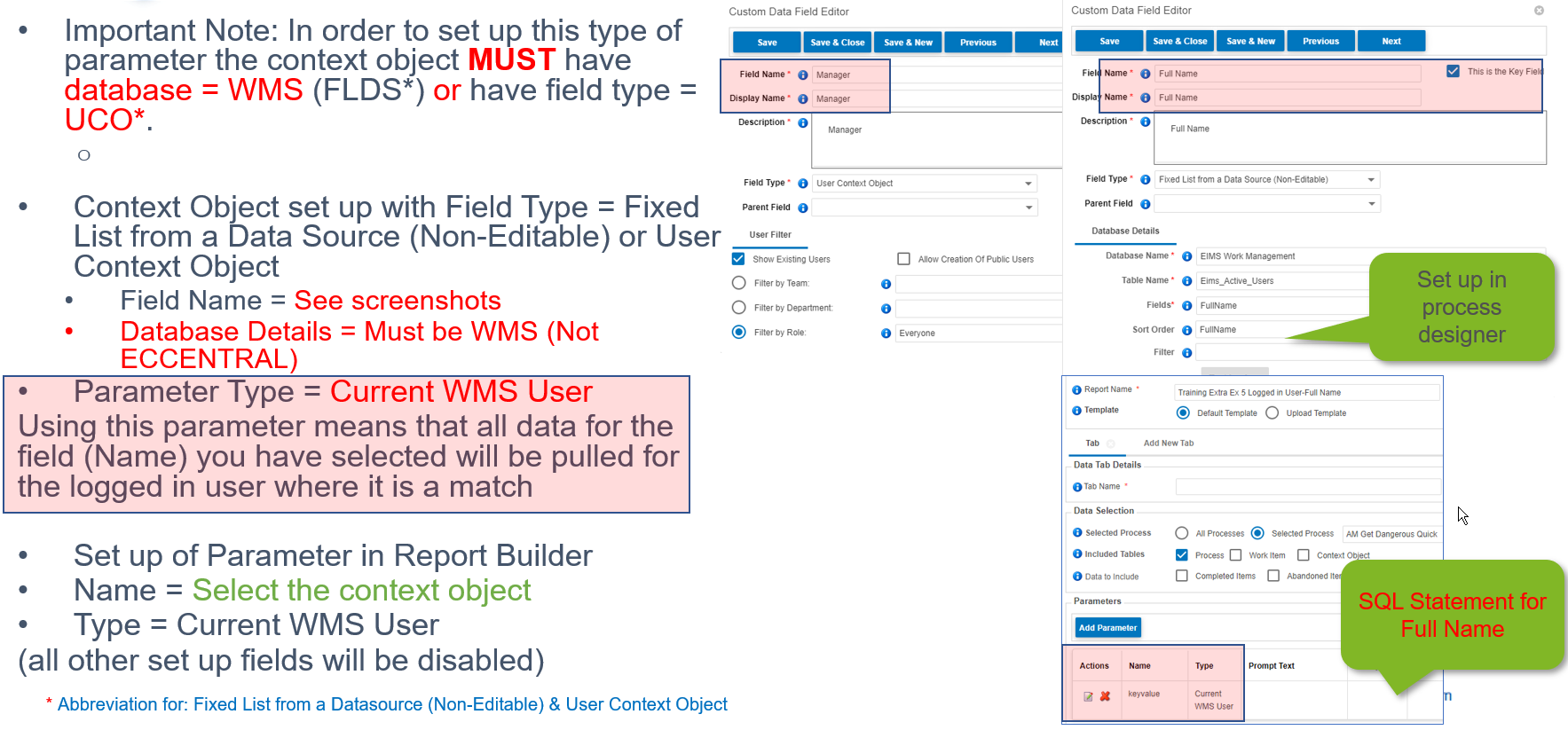Link to template with most frequently used SQL statements (this is in Asset Manager in EIMS website)
Step by Step guide for Parameter Setting
Step by step guide: How to…

How to set up a parameter from a widely used Field Type (allocation rules) - User Context Object
Exercise 4: Holiday Request - Manager (Parameter from UCO*)
- In the process we have Context Object set up with Field Type = User Context Object
- Field Name = Manager
- Take a copy of the report you created in Exercise 3
- Rename to: ‘xx=Your Initials’ Basic Report Ex4-Holiday Request with Parameter = Manager
- Set up of Parameter in Report Builder
- Name = Select the context object
- Type = String Value
- List Type = SQL Statement
- List Detail = select fullname from (user) u join (userrole) ur on u.userid = ur.userid join (role) r on ur.roleid = r.roleid where r.name = 'Everyone' order by fullname
- List Database = WMS
- Click Update
- You have saved a parameter!
Holiday Request – Everyone Role (the report)
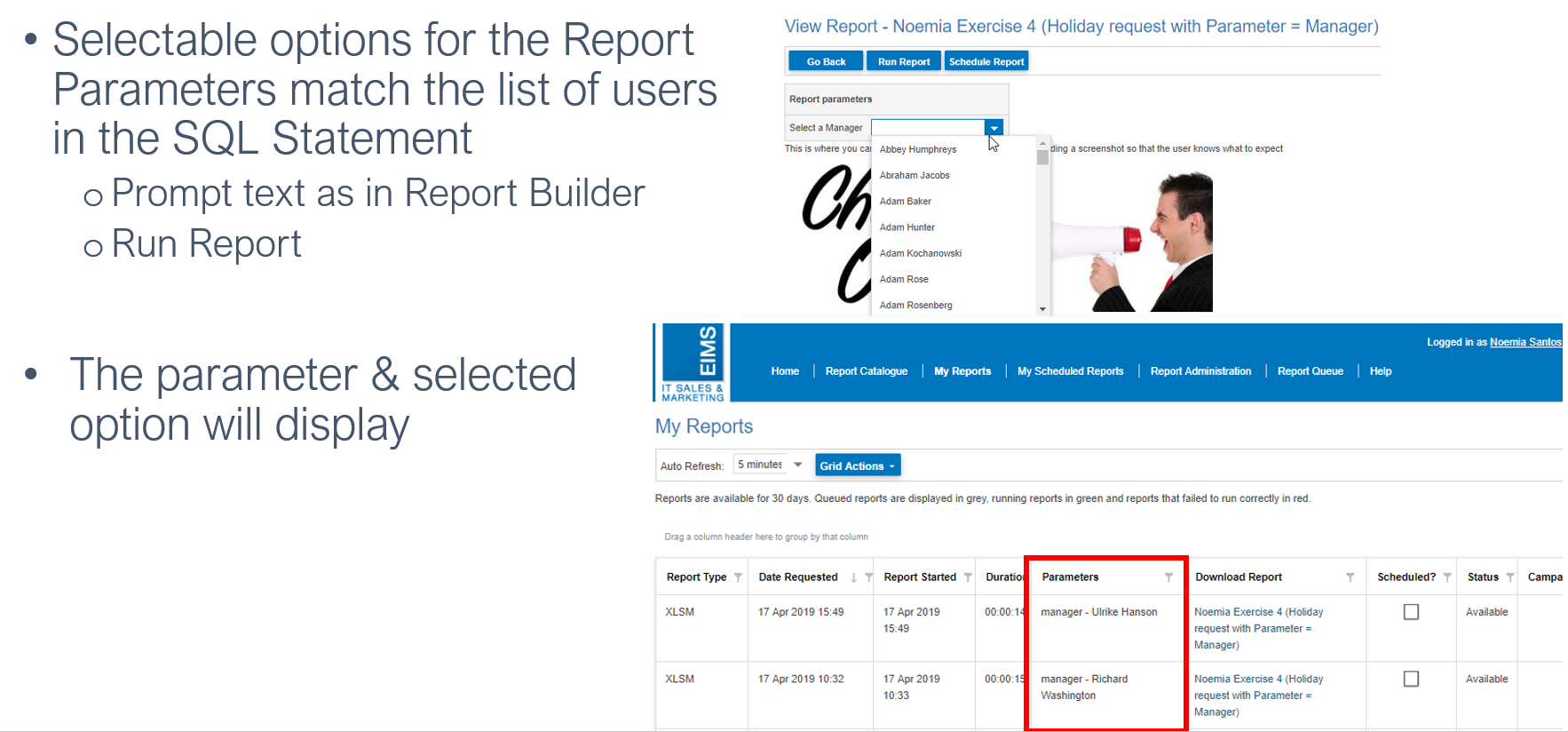
Holiday Request – Everyone Role (the data)
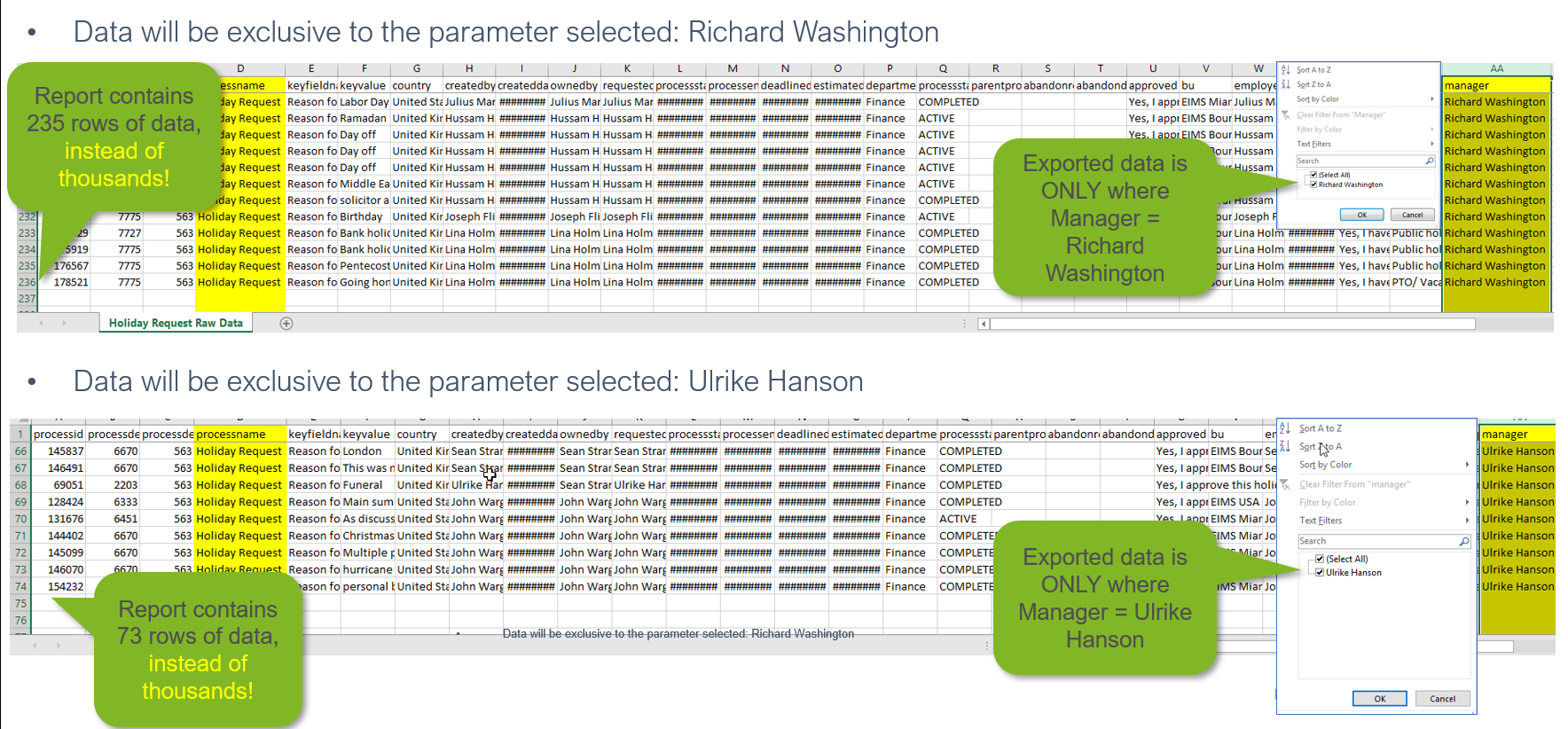
Example 1 - PSO Request – Primary Sponsor (parameter from UCO)
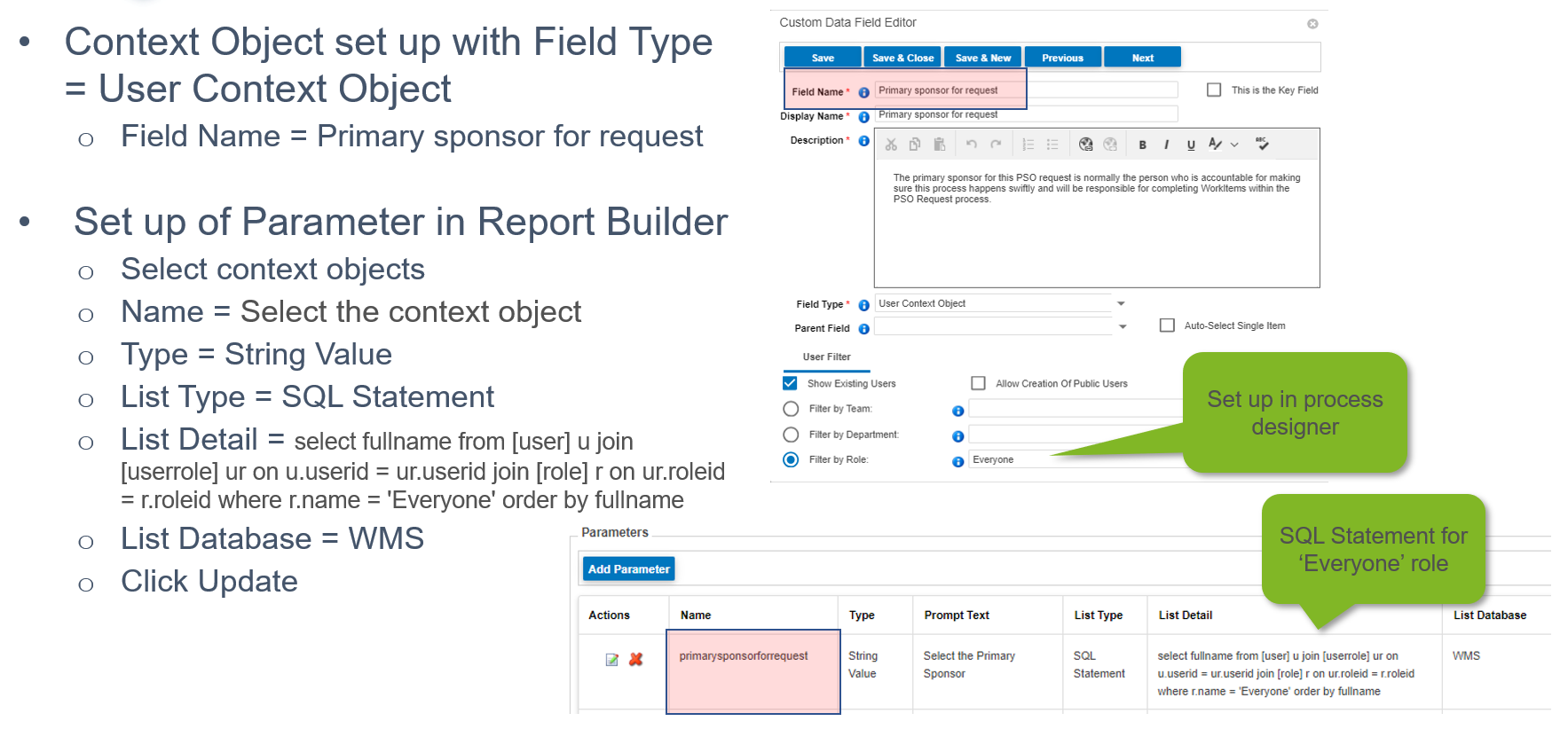
PSO Request – Primary Sponsor (parameter from UCO): the Report
Example 2 - PSO Request – A different role: LMS Developer (parameter from UCO)

PSO Request – LMS Developer role: The Report
How to set up a parameter for Field Type: Fixed List (Non-Editable)
Exercise 5: GDQ – Based In? context object (parameter from FLNE*)

GDQ – Based In? Context Object (the report)
How to set up a parameter for Field Type: Fixed List from a Datasource (Non-Editable)
Exercise 6: GDQ – Campaign Name context object (parameter from FLDS*)
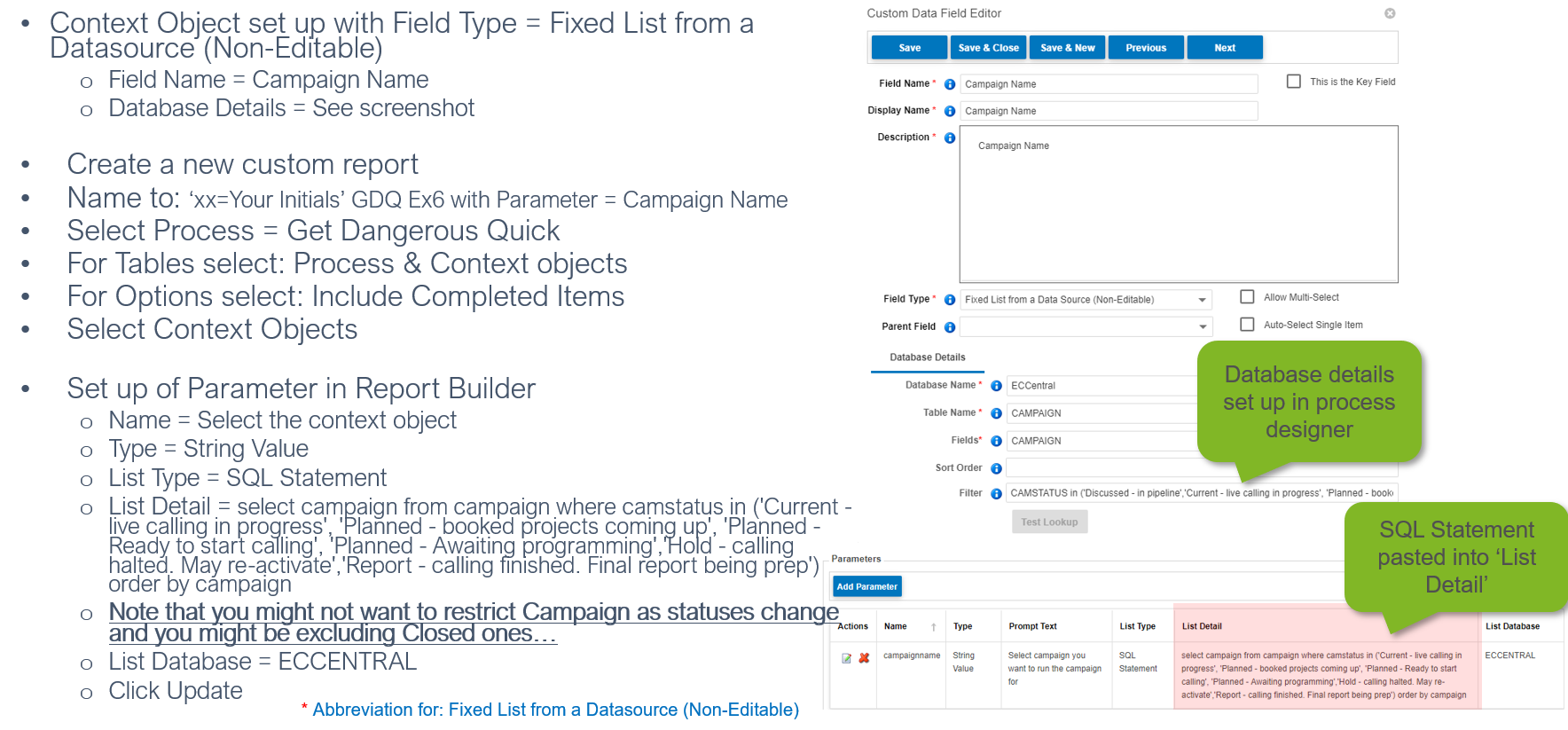
GDQ – Campaign Name: the Report
Example 3 - AM GDQ – Full Name (parameter from FLDS*)

AM GDQ – Full Name: the Report
How to set up a parameter so that only data for the logged in user is exported (for the selected Name)
Note: This means they must match! The user that is logged in must have a process in the system…
Exercise 7: Holiday Request – Reports for logged in user (parameter from UCO*)
- Context Object set up with Field Type = User Context object
- Field Name = Employee
- Take a copy of the report you created in Exercise 3
- Rename to: ‘xx=Your Initials’ Basic Report Ex7-Holiday Request with Logged in user Parameter = Employee
- Set up of Parameter in Report Builder
- Name = Select the context object
- Type = Current WMS User
- All other fields will be disabled once you select this parameter type
- Click Update
- You have saved a parameter!
Holiday Request - Logged in user: the Report
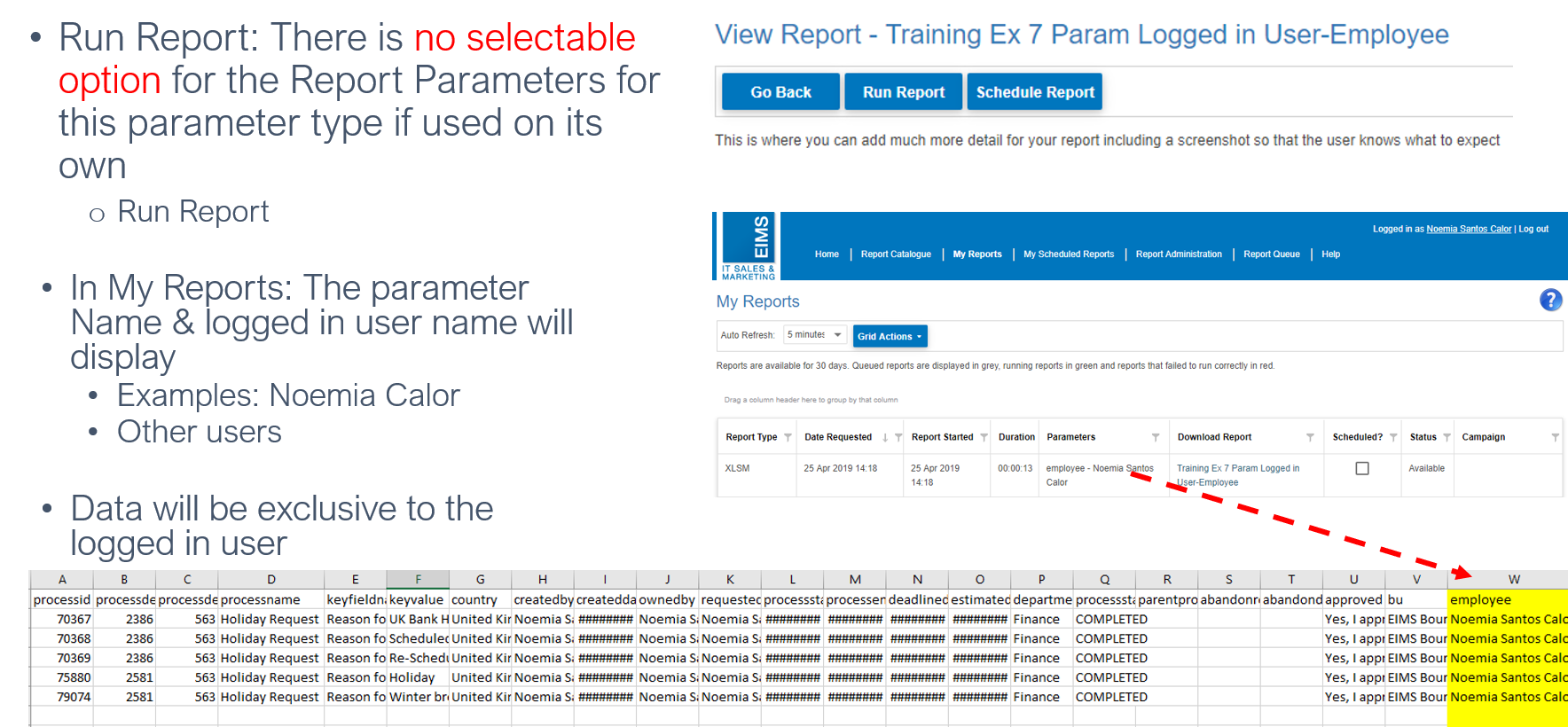
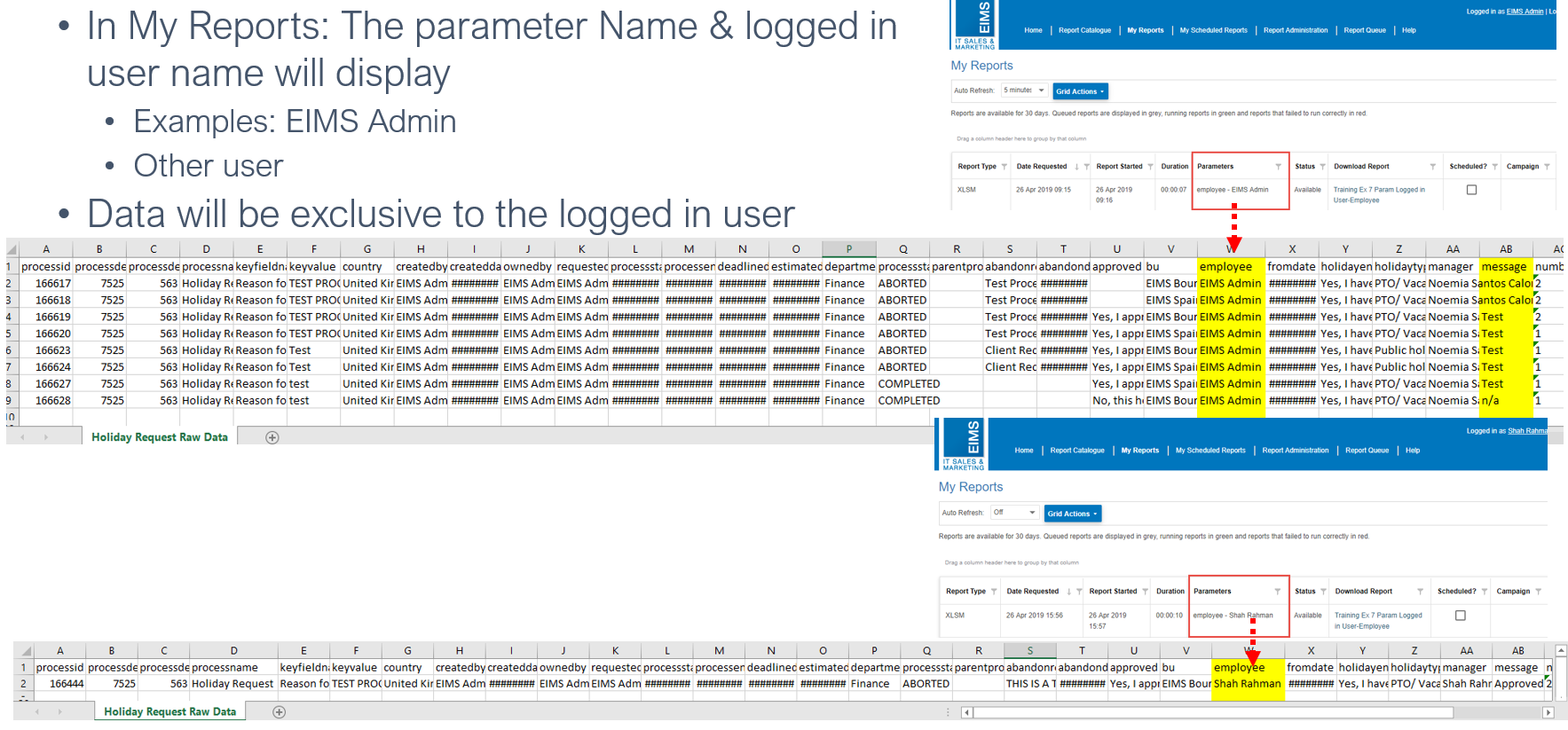
Example 1 - AM GDQ – Reports for logged in user (parameter from CO FLDS* or UCO*)