Report on Abandoned Processes & Selecting Context Objects in Parent/Child Processes
downloadAbandoned Items included in Reports
- In the report page – In the ‘Data Selection’ section there is a new option: ‘Abandoned Items’
- Selecting this option allows you to include abandoned processes in your reports
- Screenshots show the checkbox item
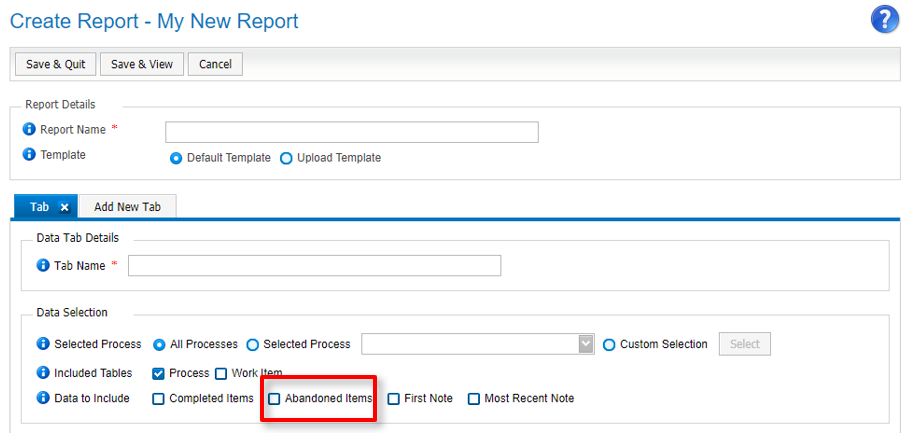
How to include abandoned processes in a report
- In the New Custom Report page select your process(es)
- Or Custom Selection: Department / List of Processes
- Click ‘Abandoned Items’ in Data to Include
- Save and View your report
- As ‘Abandoned Items’ was ticked, two new columns were inserted into the report raw data
- Abandon Reason
- Abandon Date
How to add Sub Process Context Objects to your report and see the selected data in the report...
- Select your process(es)
- Context Objects can only be added to a report when reporting on any option other than ‘All Processes'
- Click ‘Context Object’ in Included Tables
- Click ‘Include Sub Process Context’ in Data to Include
- Click ‘Select Context Objects’
- Note: The dialog box will only allow 300* fields to be selected
- Do you need 300? Only select the context objects you need for your report.
- We are selecting 7 Context Objects
- Do you need 300? Only select the context objects you need for your report.
- Note: The dialog box will only allow 300* fields to be selected
- The pop up grid shows Process & Column Name and Description
- Process Name is the process the Context Object originates from, and can display as:
- All Processes – Context Object exists in all processes which were selected for the report
- Multiple processes – Context Object exists in more than one of the selected processes
- Unique process name - Context Object only appears in that single process
- The text displayed is the name of the Sub Process WorkItem in the parent process design.
- Context Object Name is the Context Object name for the Process
- Description is the Context Object description in designer (as seen by user in the info icon)
- Click OK once the required Context Objects are selected
- Save & View Report your report
- Check output matches your selection
- The selected Context Objects are in the report
- Including name of process the context object comes from in ‘processname’ column
* Exporting too many context objects will slow down any report