Summary
The account checker tool is used to validate content syndication leads against the campaign SPEC. This documentation shows where and how to use the account checker.
The account checker tool is used to validate content syndication leads against the campaign SPEC. This documentation shows where and how to use the account checker.
The account checker can be found Within the 1. Validate WorkItem on tab called "Account Checker".
The 1. Validate WorkItem will only become active if the Inquiry has a source type of ContentSyndication and data validation is required.
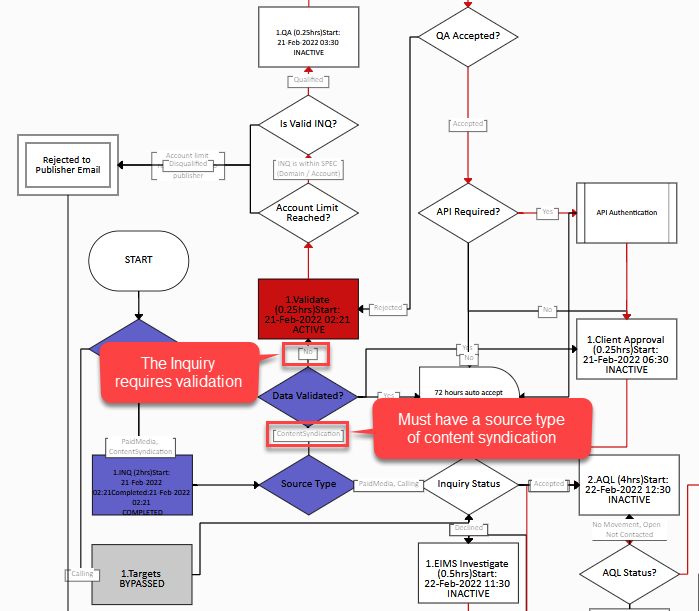
The account checker returns all Inquiries for the current campaign where the company name matches to the current Inquiry. There are 2 fields that must be populated before Inquiries can be retreived:
| Field | Description |
|---|---|
| Company to Search |
The name of the company for the current Inquiry that will be compared to other Inquiries in the process definition. This field will automatically populate with the current Inquiry company however, you can change this value by editing the field value. |
| Match Type |
Determines how the company name should be matched to other Inquiry company names. There are 2 options:
|
To show matching Inquiries in the WorkItem, click the "Search" button, A loading icon will appear whilst the data is being retrieved.
Once the data has loaded the following information is provided for each Inquiry:
Data in columns can be sorted.
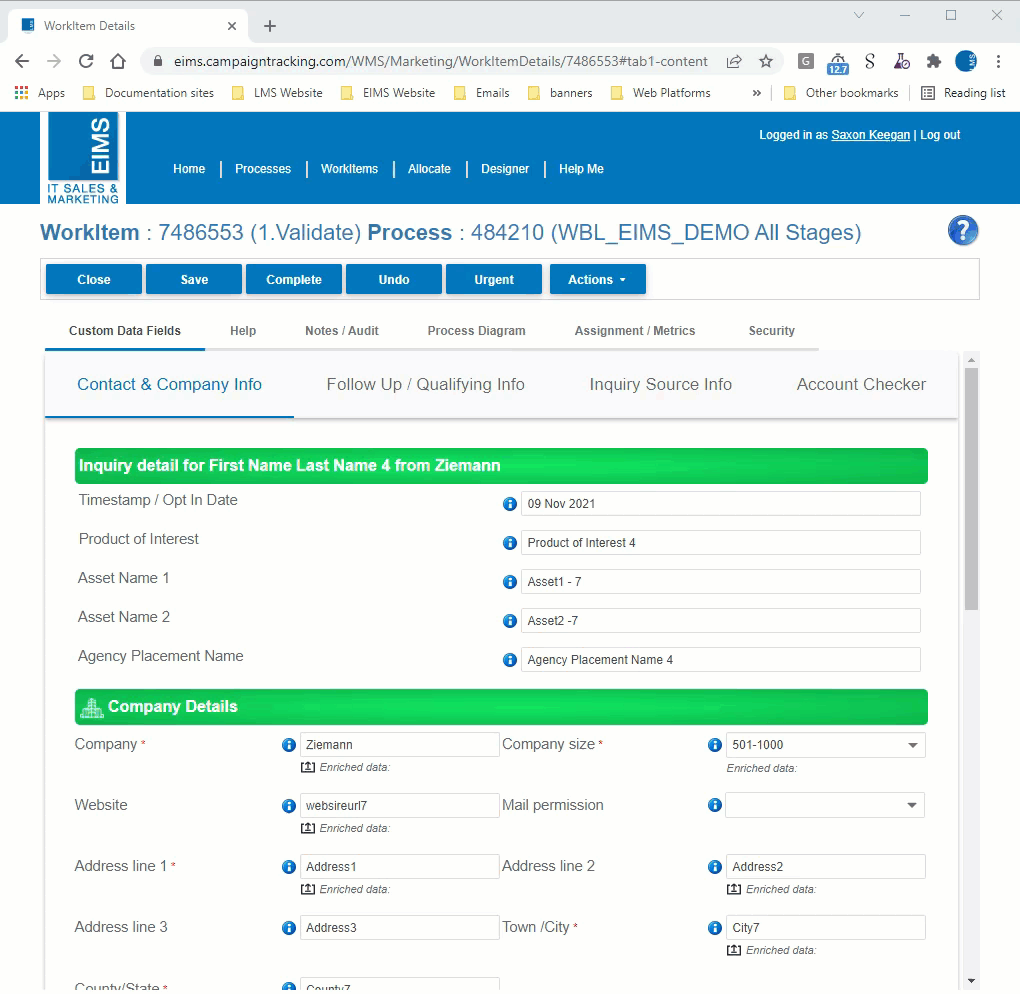
To show matching Inquiries in a new tab, click the "View in New Tab" button. A new tab will open with Inquiries that match using the "Match Type" and "Company to Search" value at the time of clicking the button.
Once the data has loaded the following information is provided for each Inquiry:
Data in columns can be sorted.
