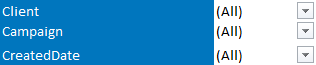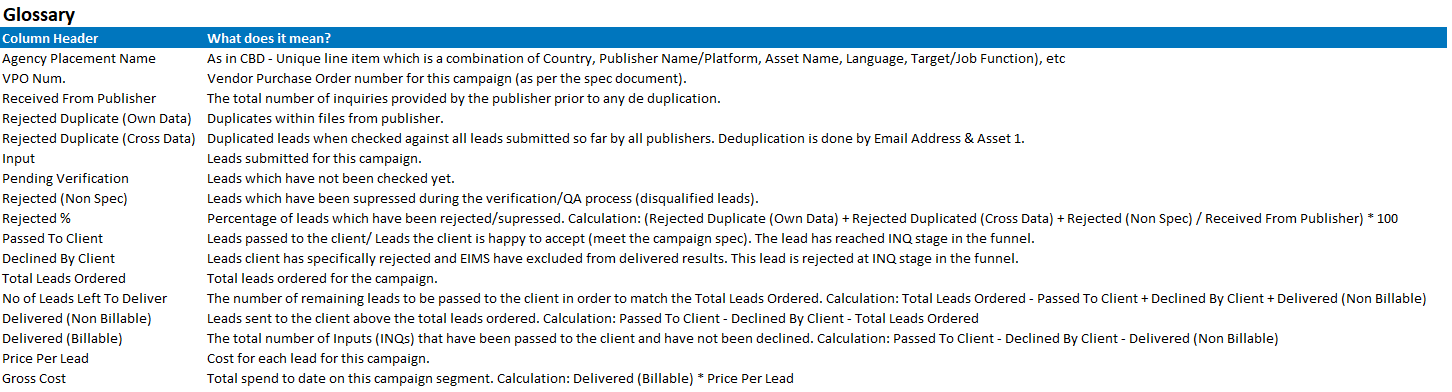Considerations and Limitations of the report
Drilling through into the details shows all data
As the data is summarised on all rows in a column, when drilling through into the details, you will see all the data for the Agency Placement Name, rather than the number of rows seen in the values. This is the way excel summarises data using Pivot tables. You can filter the drill through data by the same column header by clicking on the arrow next to the column header and choose the criteria in the list.
Drilling through into the details for Total Leads Ordered, No of Leads Left To Deliver, Delivered (Non Billable), Delivered (Billable), Price Per Lead or Gross Cost
Due to limitations in Excel, you are unable to drill through into details from the Total Leads Ordered, No of Leads Left To Deliver, Delivered (Non Billable), Delivered (Billable), Price Per Lead or Gross Cost columns. This is due to the summarisation of the data not totalling correctly when inserting these fields into a Pivot table. These fields have been added to the end of the Pivot table with formulas.