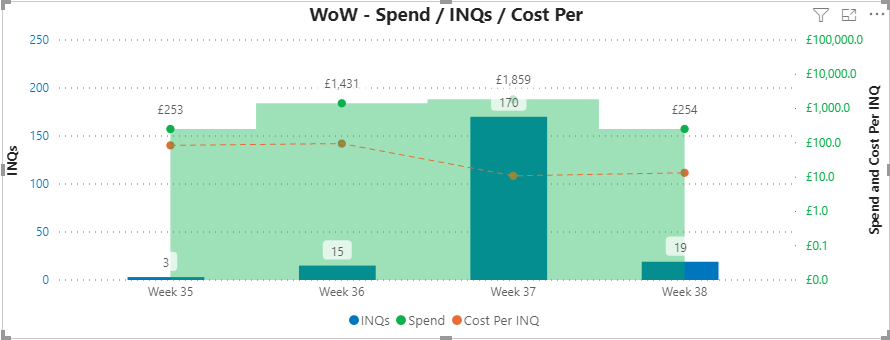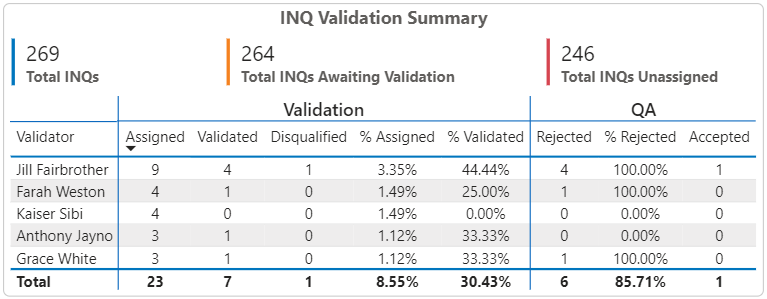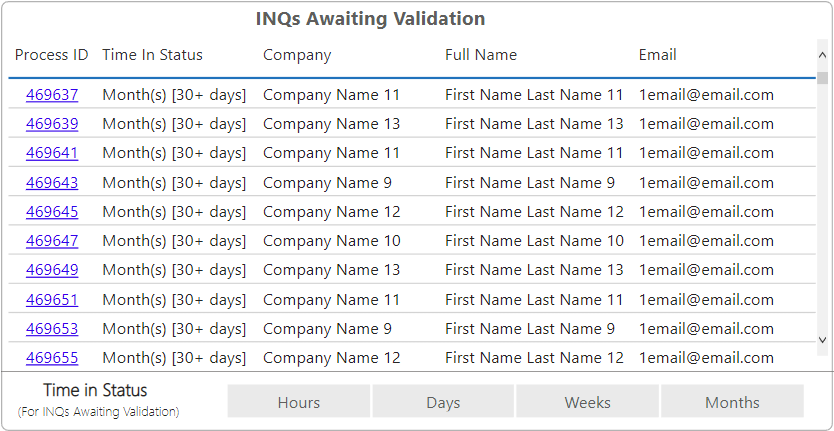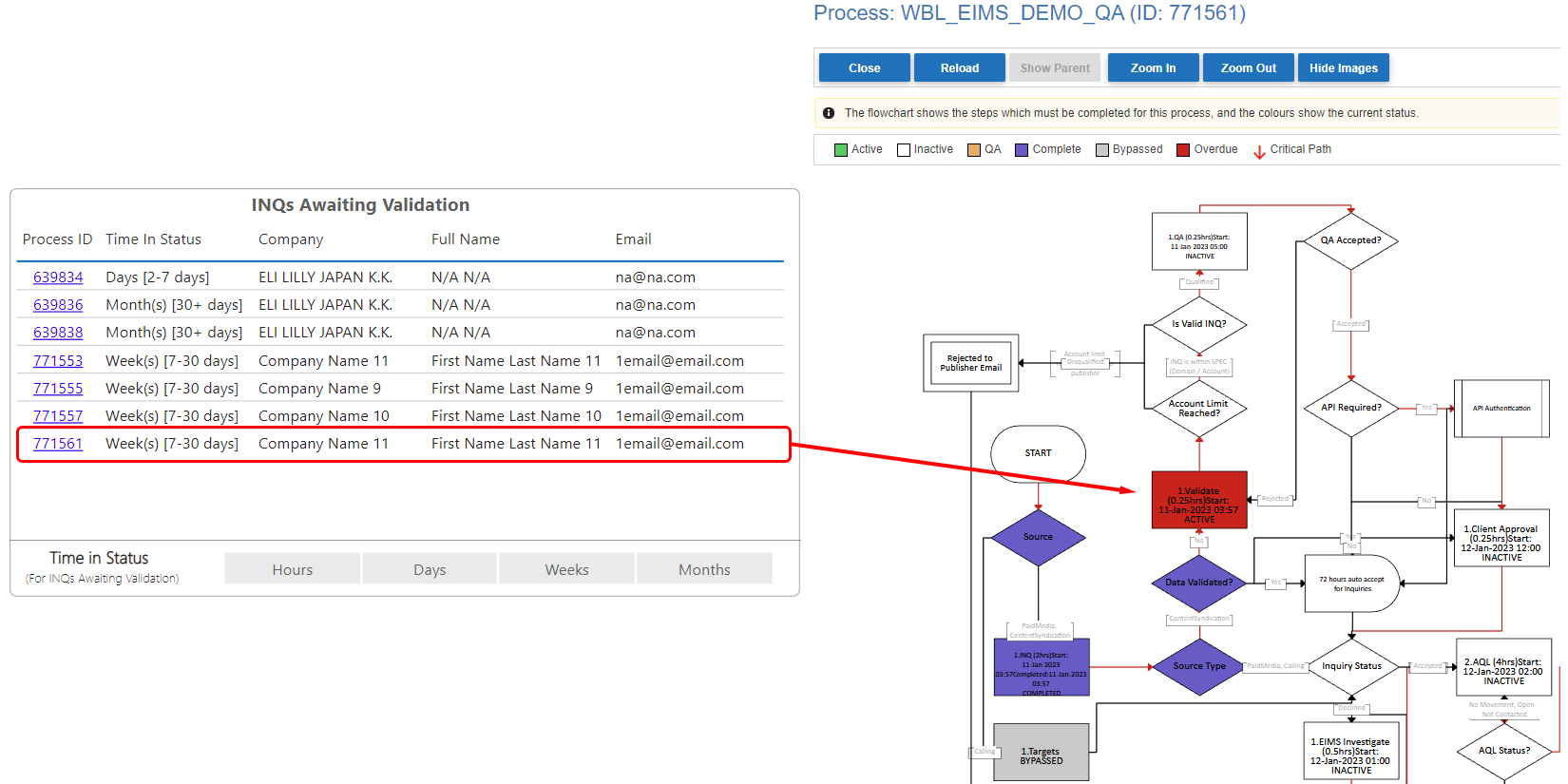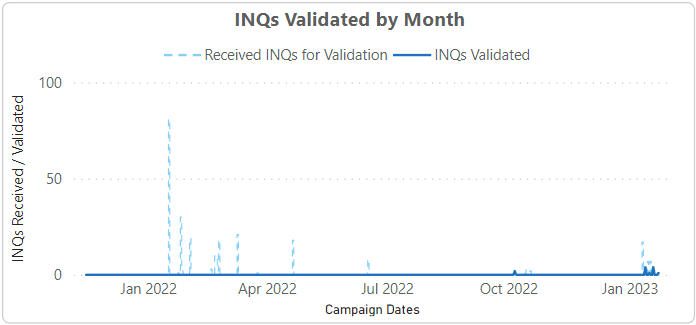Digital Funnel
The funnel report can be accessed from the live reports tile on each campaign dashboard. The Digital funnel tab contains the full end to end sales funnel and displays the total leads, active and rejected for each sales stage. The funnel also shows the cost per lead and the value for each stage.
Adjustable Funnel Stages & Regional Filter
The original funnel report had a static number of sales stages on the funnel however, the most up to date funnel reports will adjust according to the sales stages configured within the funnel configuration tool in the campaign dashboards module.
Region filters are also available on the most up to date funnels.
Source Type Filtering on the Funnel
You can add an additional layer of Filtering to the Funnel which is by Source Type.
This allows you to see the statistics for the campaign by a specific Source Type e.g. PaidMedia, ContentSyndication, Calling or DEaaS
Filtering by SourceType is available on the most up to date funnels.
Full list of filters in the Funnel Report
- Region
- SourceType
- Campaign
- Channel
- Creative
- Lead Source
- Agency Placement Name
- Publisher
- Country
- Asset 1
- Asset 2
- Industry
- Job Function
What you need to know for 'Publisher' filter
The funnel report covers multiple sources : Paid Media, Content Syndication & Calling. Publisher data will be available for both Paid Media & Content Syndication, so you will be able to select any Publisher used for a client in this filter.
General details regarding Sync
Why does this report need syncing?
In order to generate the report, we get the data from different sources (Digital & WMS) and bring it together within a Data Warehouse. So, in order to ensure this data marries up correctly, we need to synchronise the data at a set time. This ensures that the calculations in the report are accurate. The report is synced on a daily basis.
Last Sync Date Time - This displays the last date & time the data was synchronised in the Data Warehouse.
Next Sync Date Time - This displays the next date & time the data will be synchronised in the Data Warehouse.