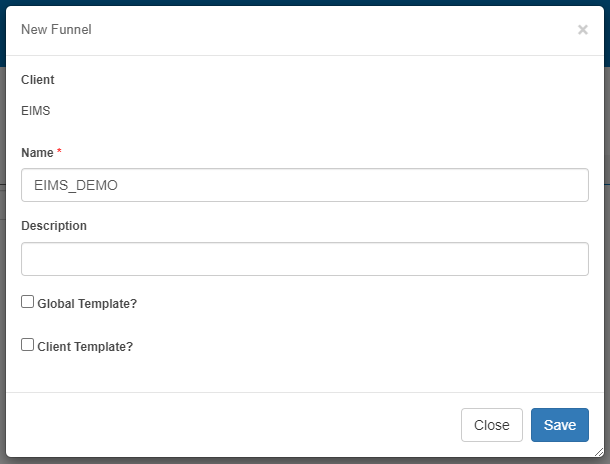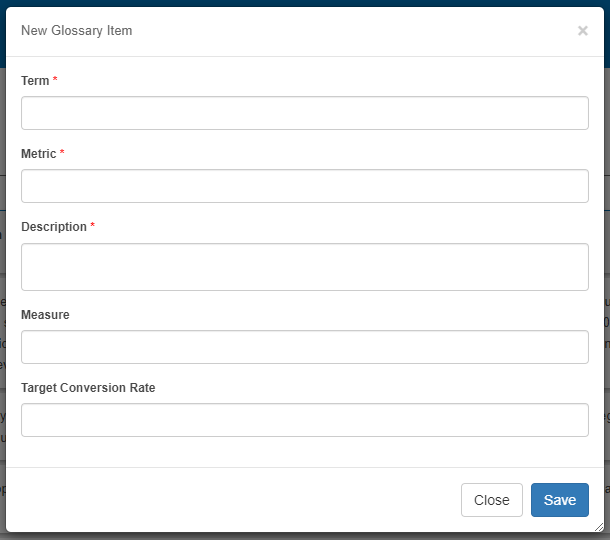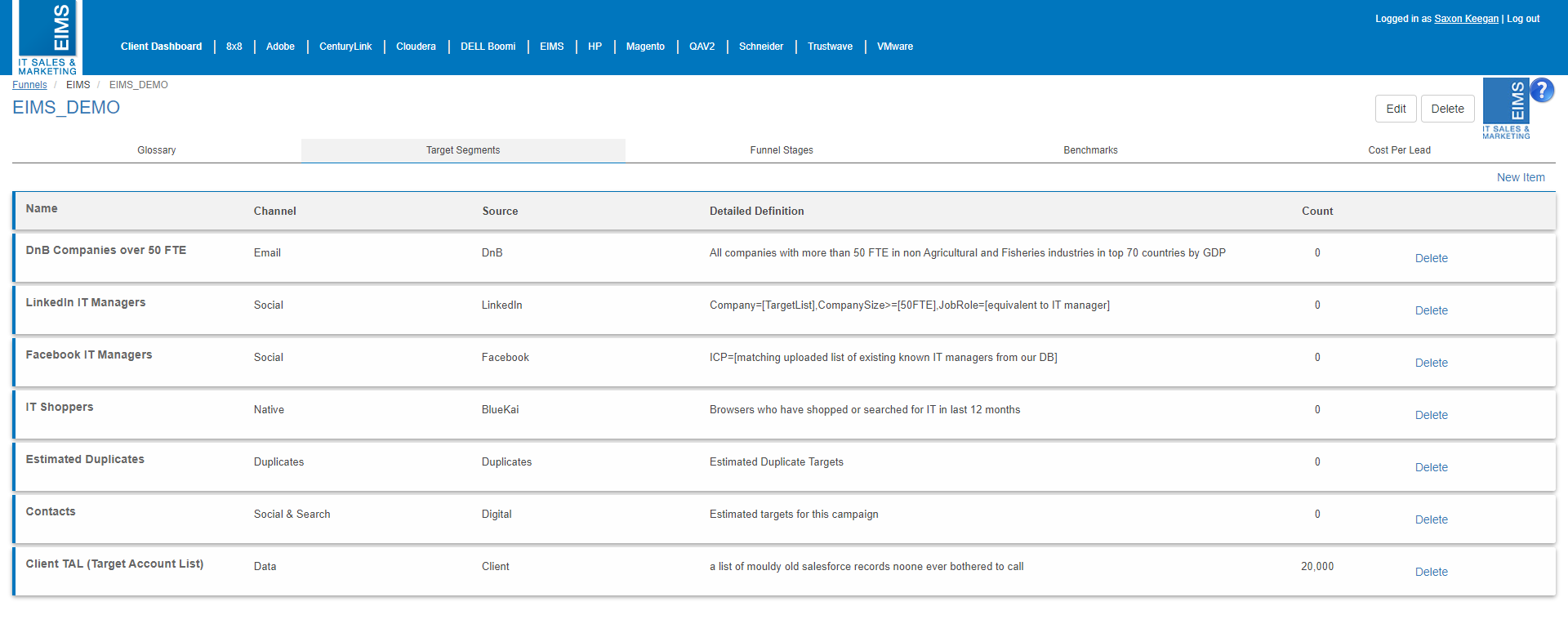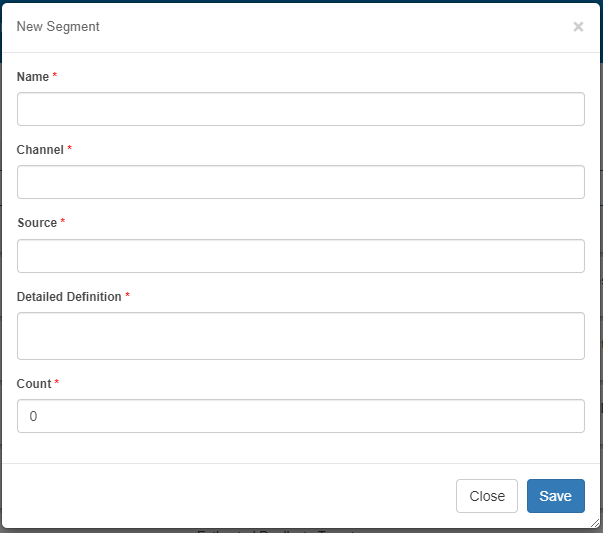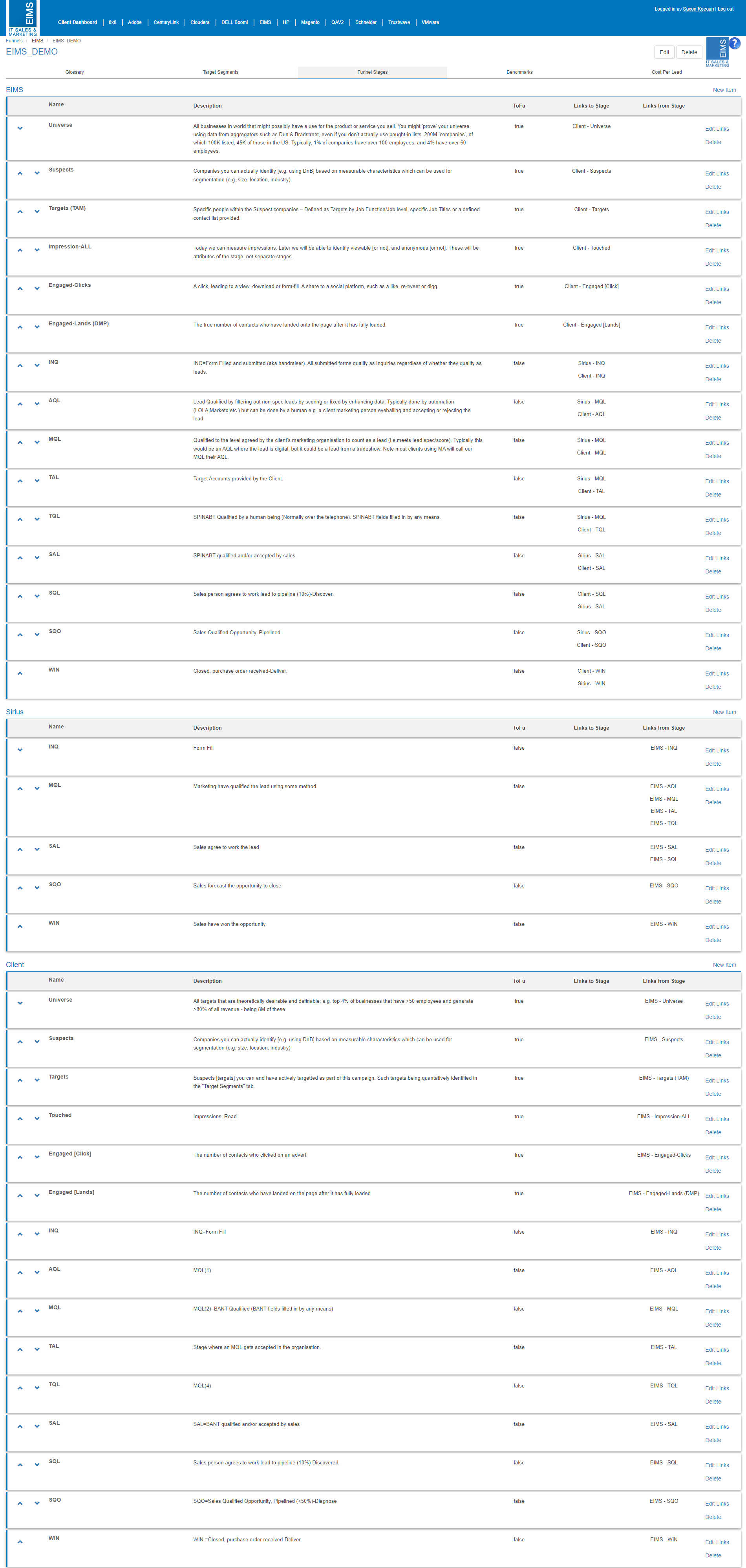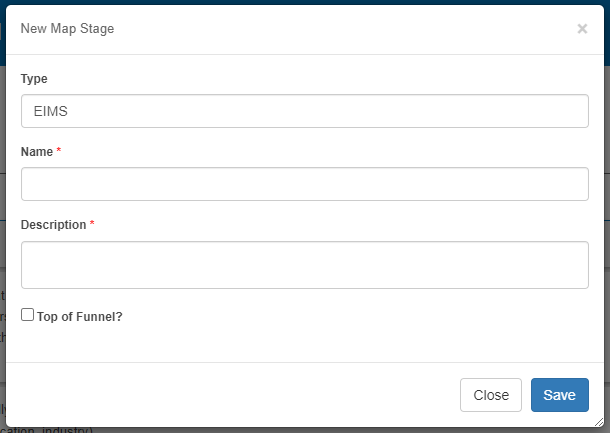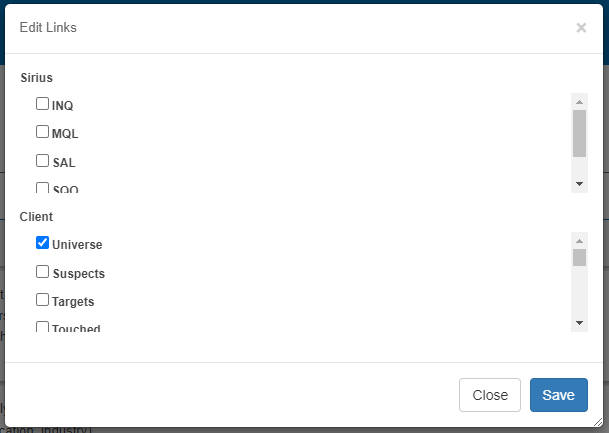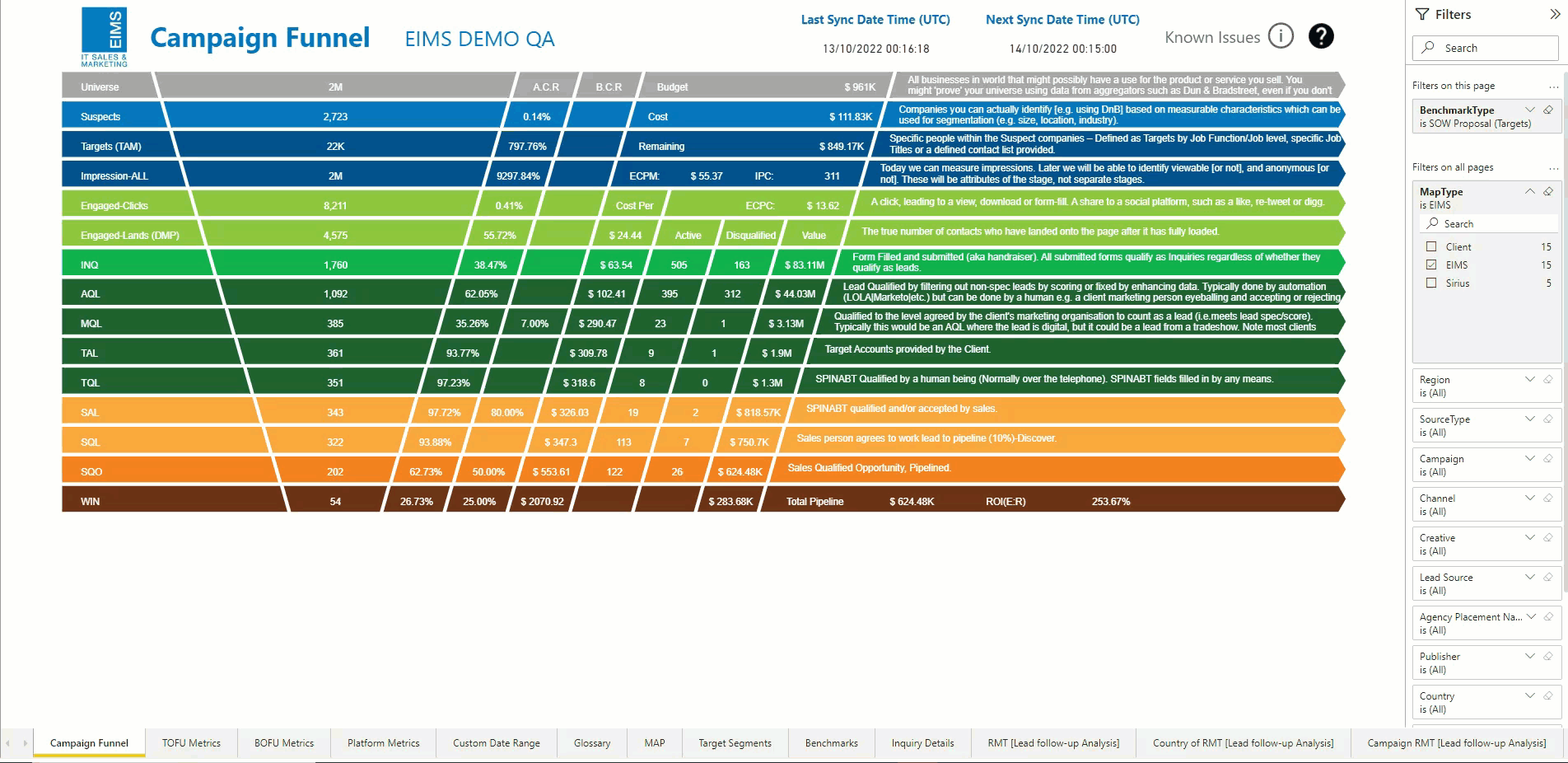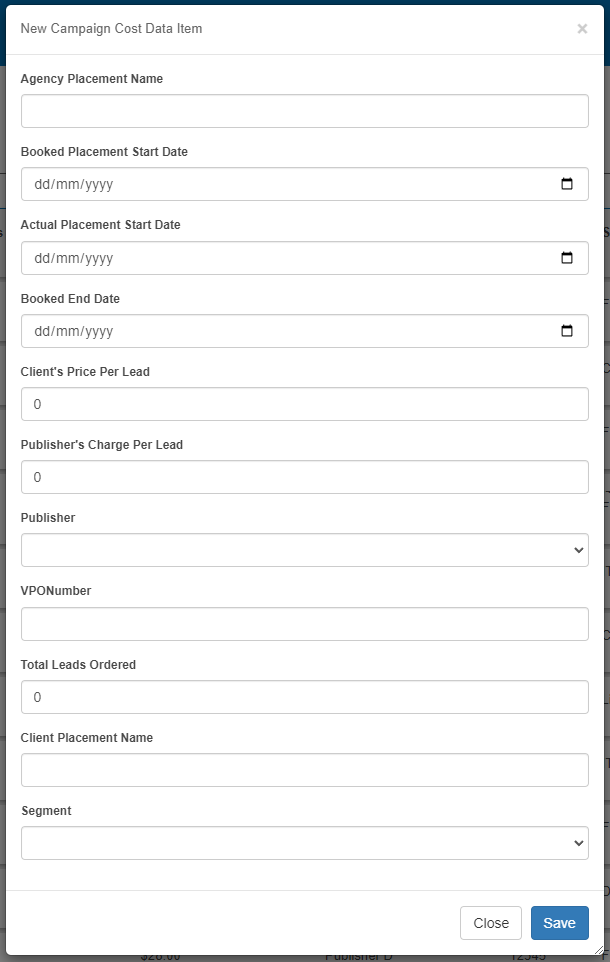The funnel configuration is an important part of the campaign setup and can be connected to the campaign on the Funnel tab. The funnel configuration is the backbone of the Campaign Funnel Report as it defines the sales funnel stages and how they map to each other for EIMS, the client, and Sirius.
The funnel configuration is also important for CPL campaigns as it contains details of how much a lead costs from all the publishers for the campaign.
Creating a Funnel Configuration
When a client is selected, a funnel configuration can be created from the Funnel Configurations tab.