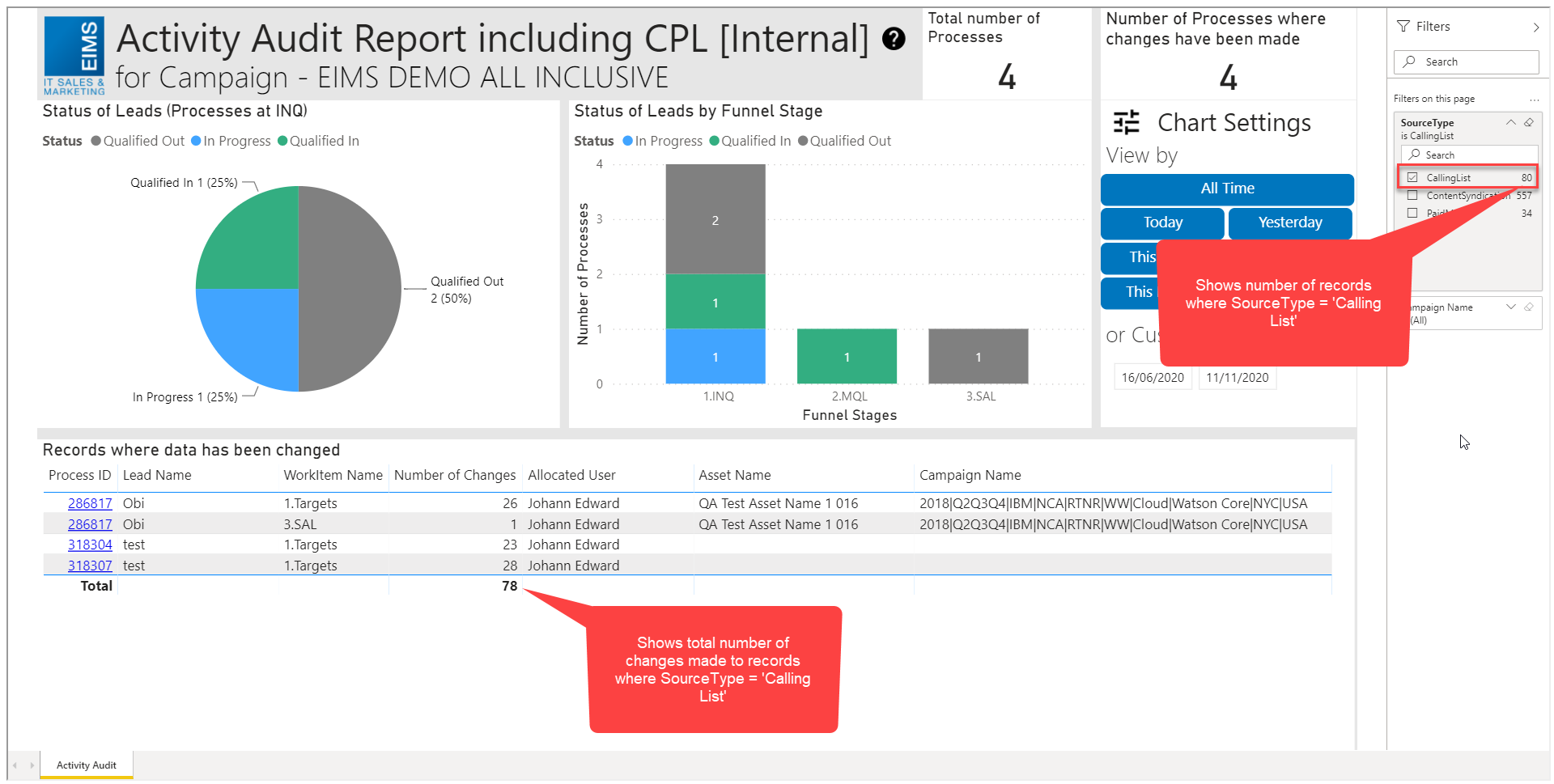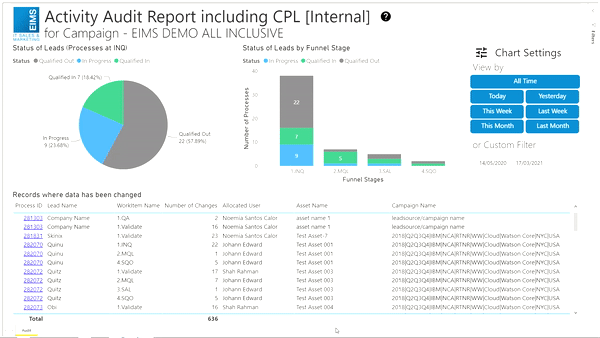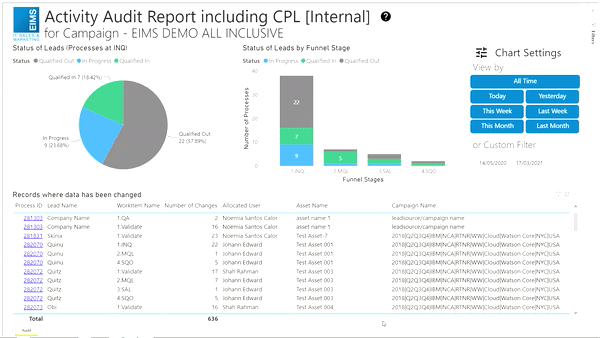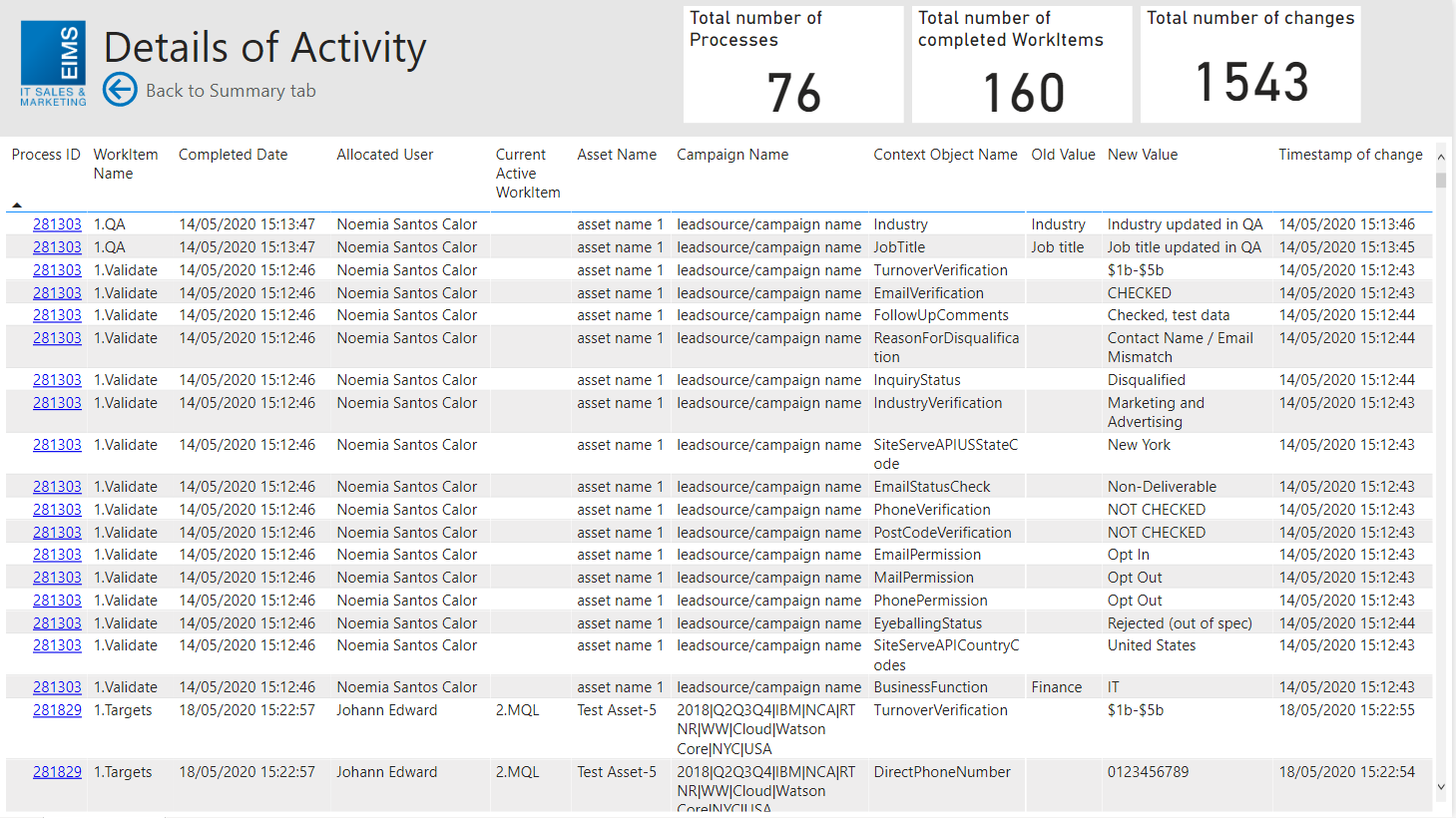Summary
This report displays the number of changes made to WorkItems and the qualification status of leads in a campaign.
The report shows all activity for all WorkItems in the Process so we can see this all in one report, this includes activities for Cold Calling leads, Content Syndication and Paid Media
The dashboard in both cases displays the qualifications of leads for a single campaign and how many of the leads has been changed before either being Qualified In or Qualified Out.