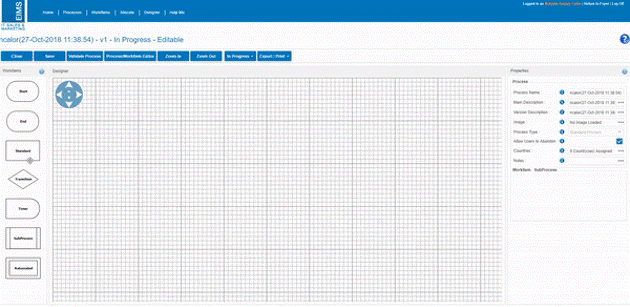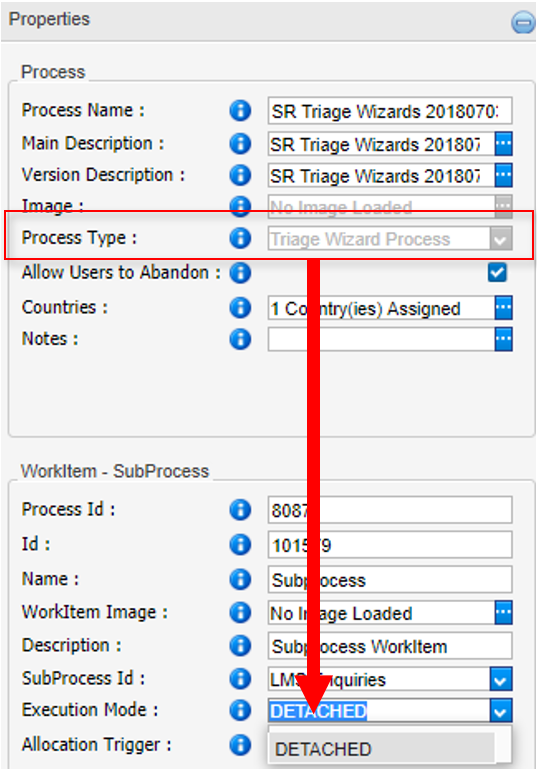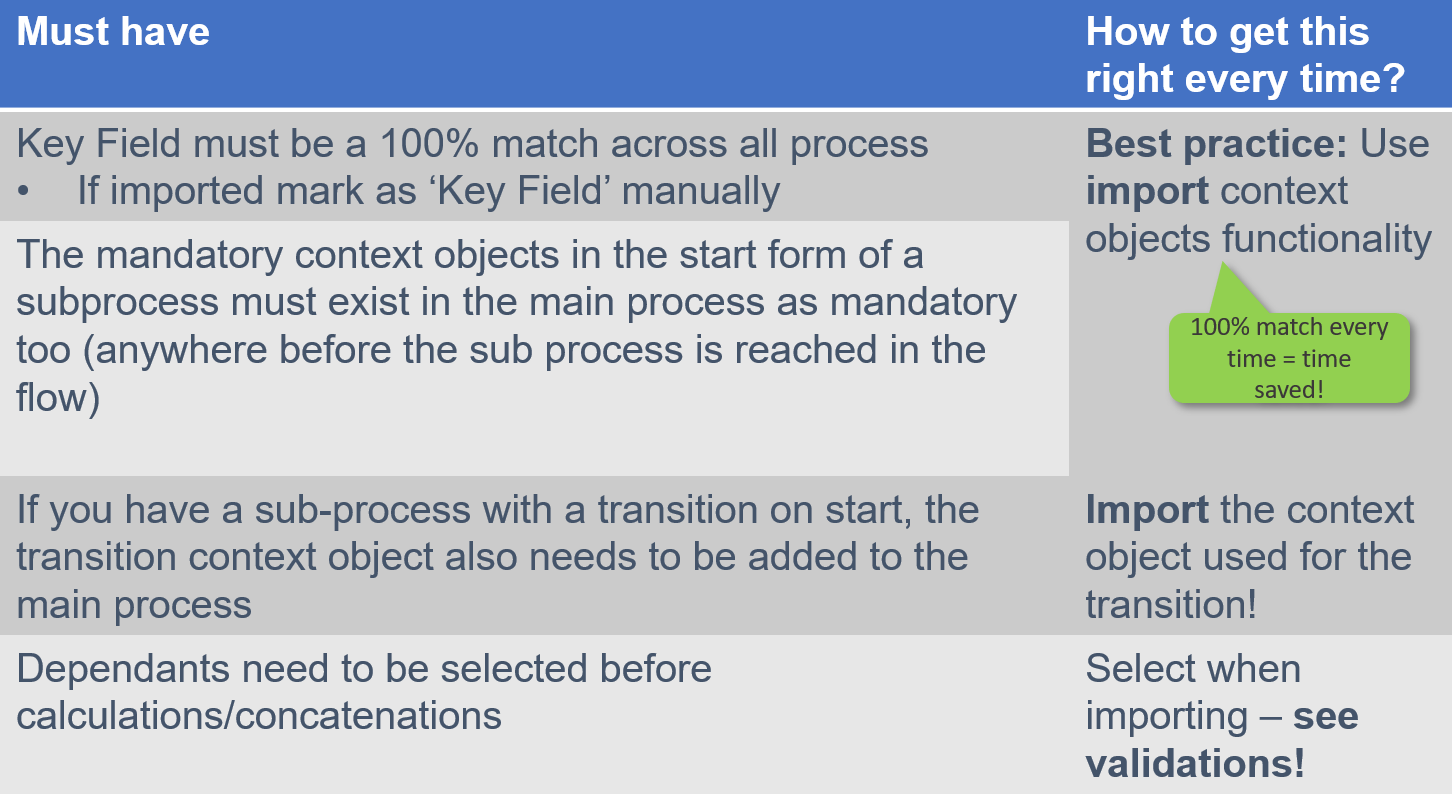Linking a sub-process to your process
Things you need to be aware of when joining processes:
- Sub processes will only work properly if the Key Field is an exact match and any other mandatory context objects that are applicable to the sub process must match too
- must exist in the parent process
- If imported, the system does not automatically mark the context object as ‘Key Field’ – do it manually
- The process you want to use as a sub process must have a current version
- otherwise it will not be selectable in the SubProcess ID dropdown box
- Parent/child relationship for Context Objects needs to be taken into consideration
- If you have a sub-process with a transition on start, the transition context object also needs to be added to the main process.
- This is very important if you want your process to work (validations are built-in to remind you)
- Same applies to CO that have dependencies e.g. calculated data, concatenated values
- All context objects involved in the set up must be imported first
- If you have a sub-process with a transition on start, the transition context object also needs to be added to the main process.
- Another point to remember is Allocation rules – these to not carry over into or from a sub-process, so your first WorkItem needs to include your user context objects and an allocation trigger to ensure that the system knows who to allocate the subsequent WorkItems to.