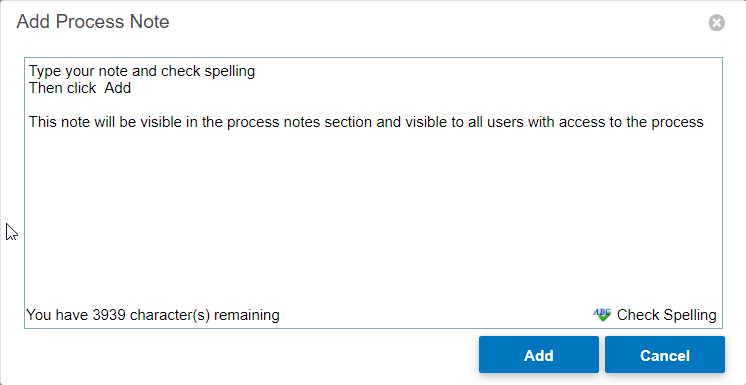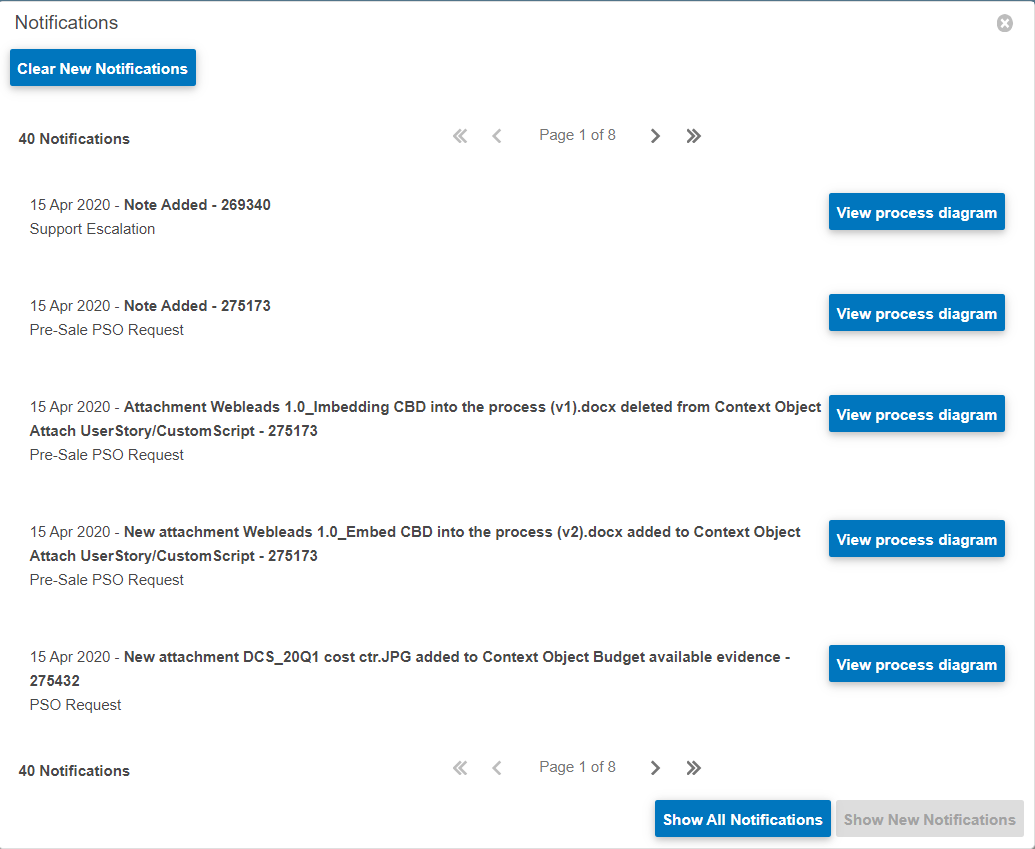Processes Menu Options
Within the Processes menu in WMS you are to view:
- My Processes - this displays the processes which you are involved in
- My Teams Processes - this displays the processes which your team members are involved in
- My Roles Processes - this displays the processes which have been instantiated and are specific to your role
- Start Process - this is where you can start, preview or see an overview of a process
- Bulk Import - this is where you can start multiple instances of a process