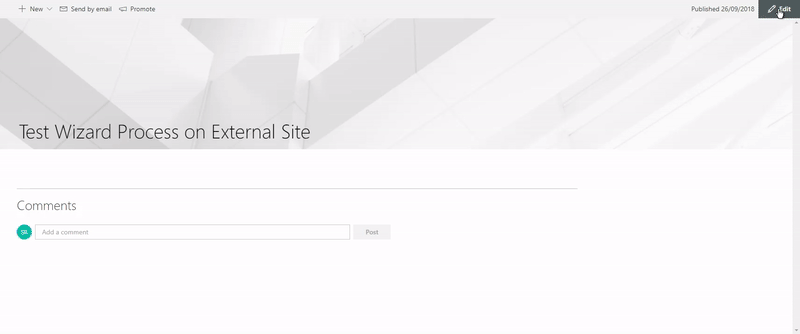Why WMS Anywhere?
To allow users without a WebPlatform / WMS Account to start processes.
How is this done?
- We embed an iframe to an external site
- This then allows users without a WebPlatform or WMS Account to start Processes
Generate embed code to add your wizard to an external site
A live Wizard Process can be added to an external site by using the embed functionality
‘Current’ process: Click on the Embed Button in the Toolbar
A pop up will display with fields which need to be populated for embedding the process onto an external site:
- Process Owner – Any processes started will appear in the Process Owners ‘My Processes’ list
- Country – The country the process is for
- Frame Size – The size of the iframe on the external site
- Custom “Thank You” URL – Select what happens when you start the process. Once the process has been started if you want the user directed to an external page put the link in here
- Custom “Thank You” Target – Where do you want the Custom “Thank You” URL to load?
- In the current frame – this is in the iframe
- In the current window – this is in the current web page
- In a new tab/window – this will open a new web page for the thank you page to load
- Redirect Delay (Secs) – This is the delay in loading the Thank You URL after you start the process
- Thank You Page HTML – If you do not have a Thank You URL, the message below will appears on the screen once the process has been started.
- If you have a custom “Thank You” URL set up you will be directed to the URL entered and you will not see the Thank You Page HTML entered
Click on Generate HTML
- Copy the iFrame link generated

Embed Wizard Process onto External Site
Now that you have copied the embed link, add the process on an external site
Go into an external site and paste the embed code into the website (follow instructions for each website)
- then you can use your wizard process in the external site