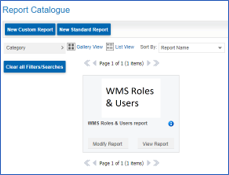Why do we need Process and WorkItem Access Level?
There is a role of traffic manager, users who have this role will be dedicated to monitoring process progress & distributing workload where necessary.
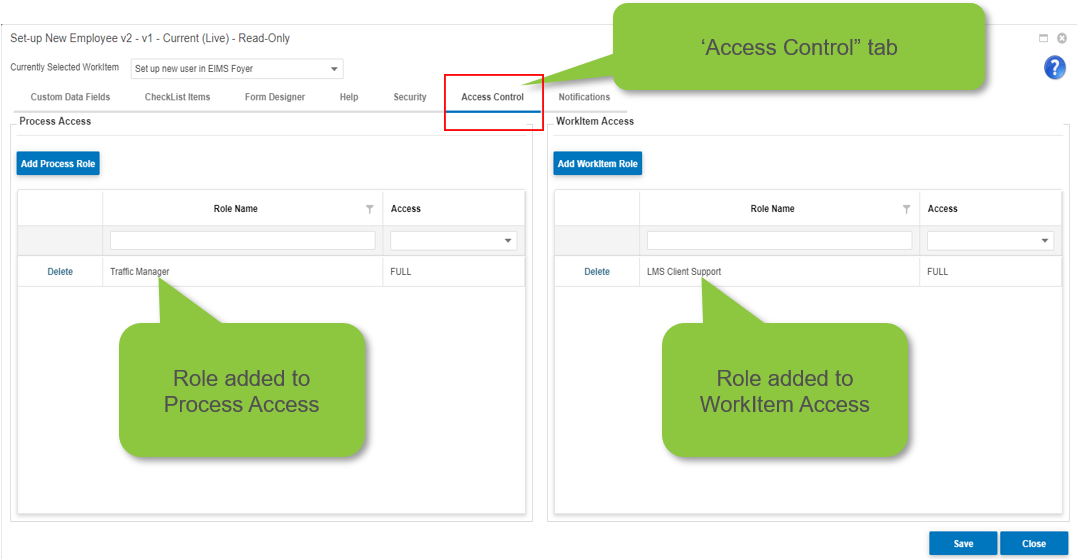
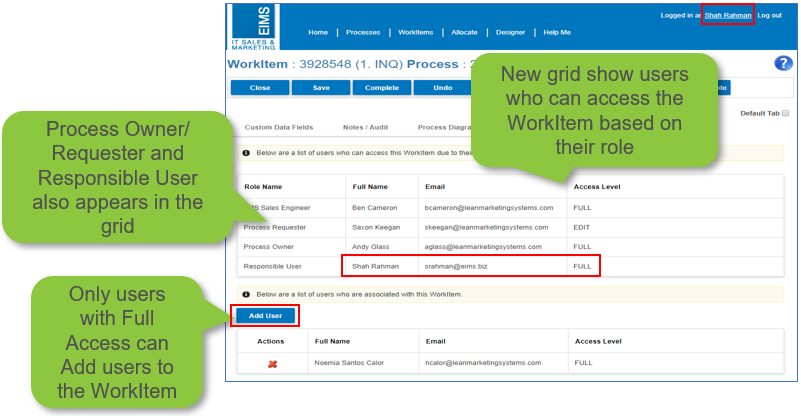



Now lets check what Amparo & Karen see…
Saxon can also access, complete, refer or reallocate all WorkItems in the process apart from ‘Set up new user in EIMS Foyer’ WorkItem where he can only edit

Now lets check how the role access works…