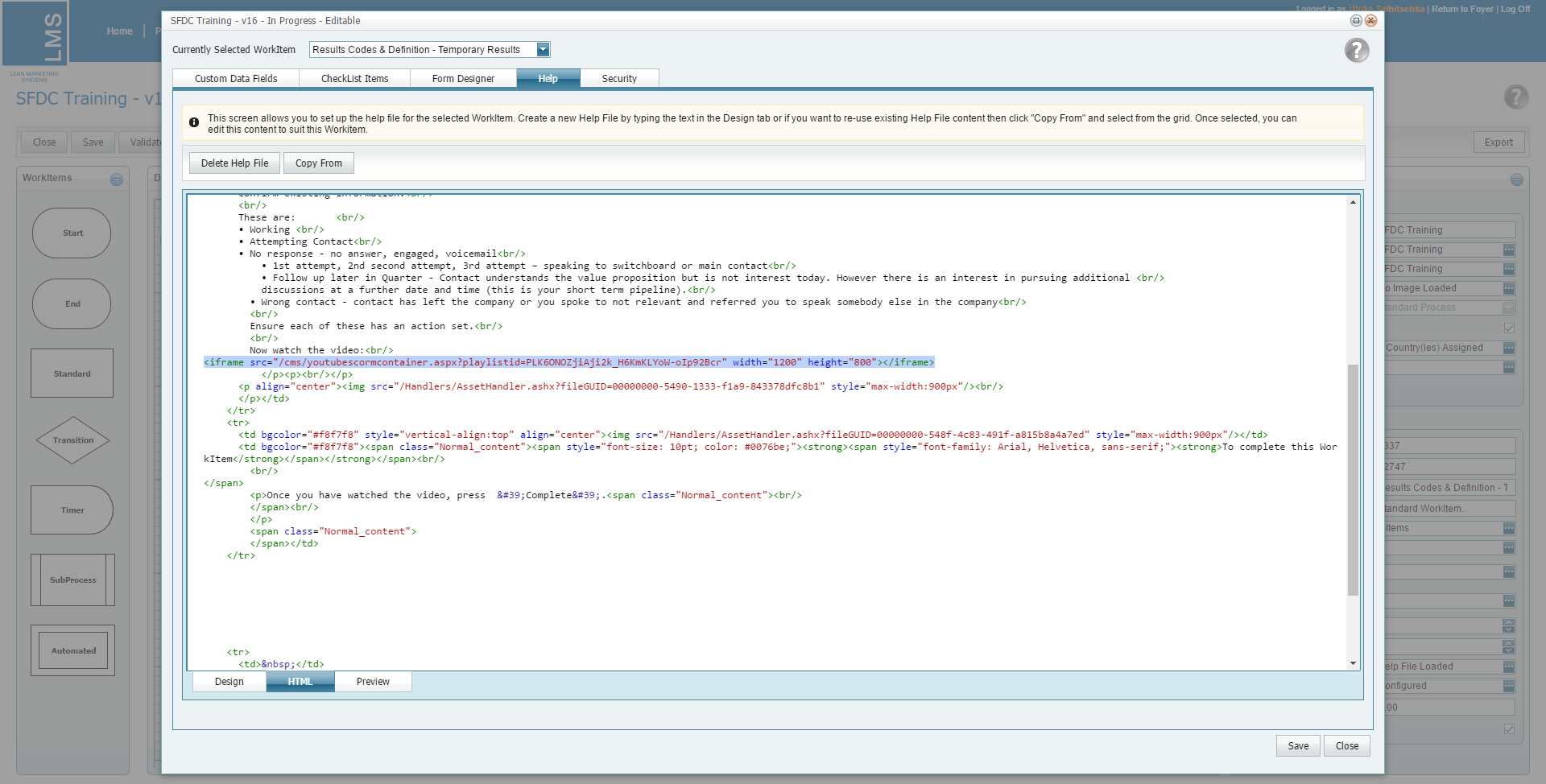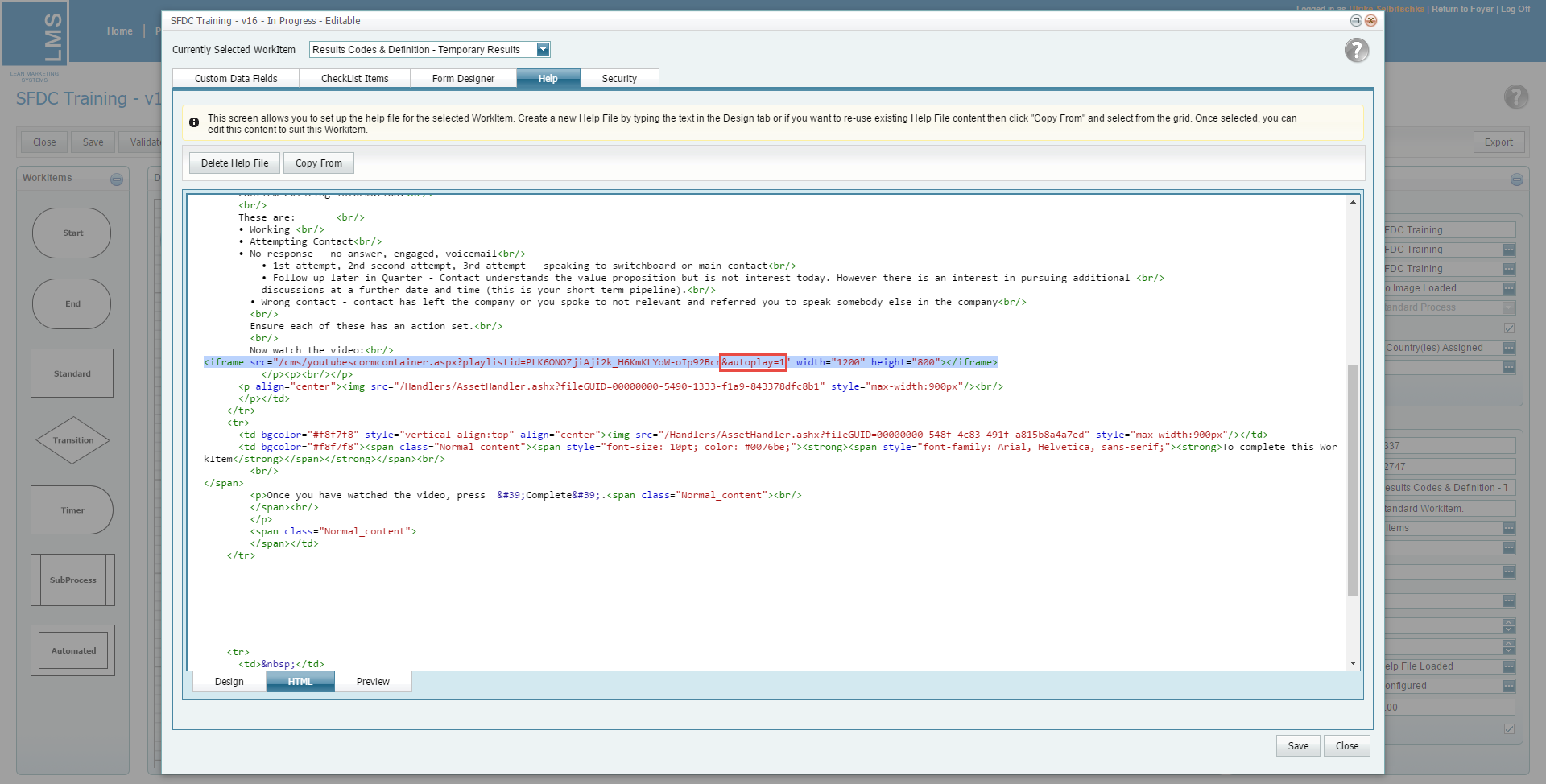Enabling or disabling auto play functionality of youtube SCORM in WorkItems and Help files
- You must already have the playlist ID
- As a designer, you can enable or disable the auto play functionality of YouTube Scorm in WorkItems and Help Files for your process:
- To enable the functionality you need to add the code “&autoplay=1” after the Playlist ID in the iFrame
- To disable the functionality you do not add the “&autoplay=1” code after the Playlist ID at all
- This means that when a user opens a WorkItem or a Help File the YouTube Scorm Video will not start playing automatically, giving the user the choice to play the video.
Next you will see some examples:
- How to disable the auto play functionality
- A reminder of how to enable to auto play functionality if this is what you require for your process
Steps to take in designer disable auto play
If you require the video to not be auto played when the WorkItem or Help File is loaded then you put in the iFrame without the “&autoplay=1” after the playlist ID