WorkItem AutoComplete
There are WMS processes that have been setup to synchronise with systems outside of the WebPlatform. WorkItems within these processes can autocomplete when all required information has been provided by a 3rd party system.
There are WMS processes that have been setup to synchronise with systems outside of the WebPlatform. WorkItems within these processes can autocomplete when all required information has been provided by a 3rd party system.
In simple terms…
Autocomplete brings harmony to processes that are setup to communicate with external systems.
In this overview diagram Processes are moving into different stages without human intervention (no one is actually clicking “complete” in WMS).
Process design considerations & implications
WorkItems that precede transitions must include the field that triggers the transition.
If the field is not included on the WorkItem form, then the WorkItem will not Autocomplete (meaning, it will stay indefinitely in the current WorkItem).
All WorkItems running in parallel directly before a transition must include the transition field.
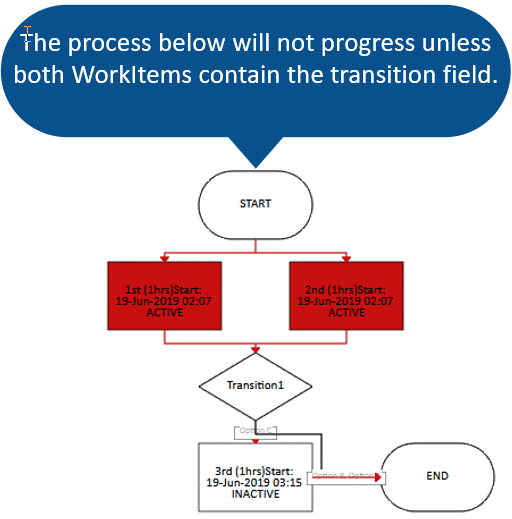
Setting a field with a condition of ‘Populated’ means any value that has been given to the field will be accepted.
However, you can also setup multiple specific values.
If one of the specific values matches the answer to the field, then the WorkItem will Autocomplete.
Similar to IF this OR that DO this.
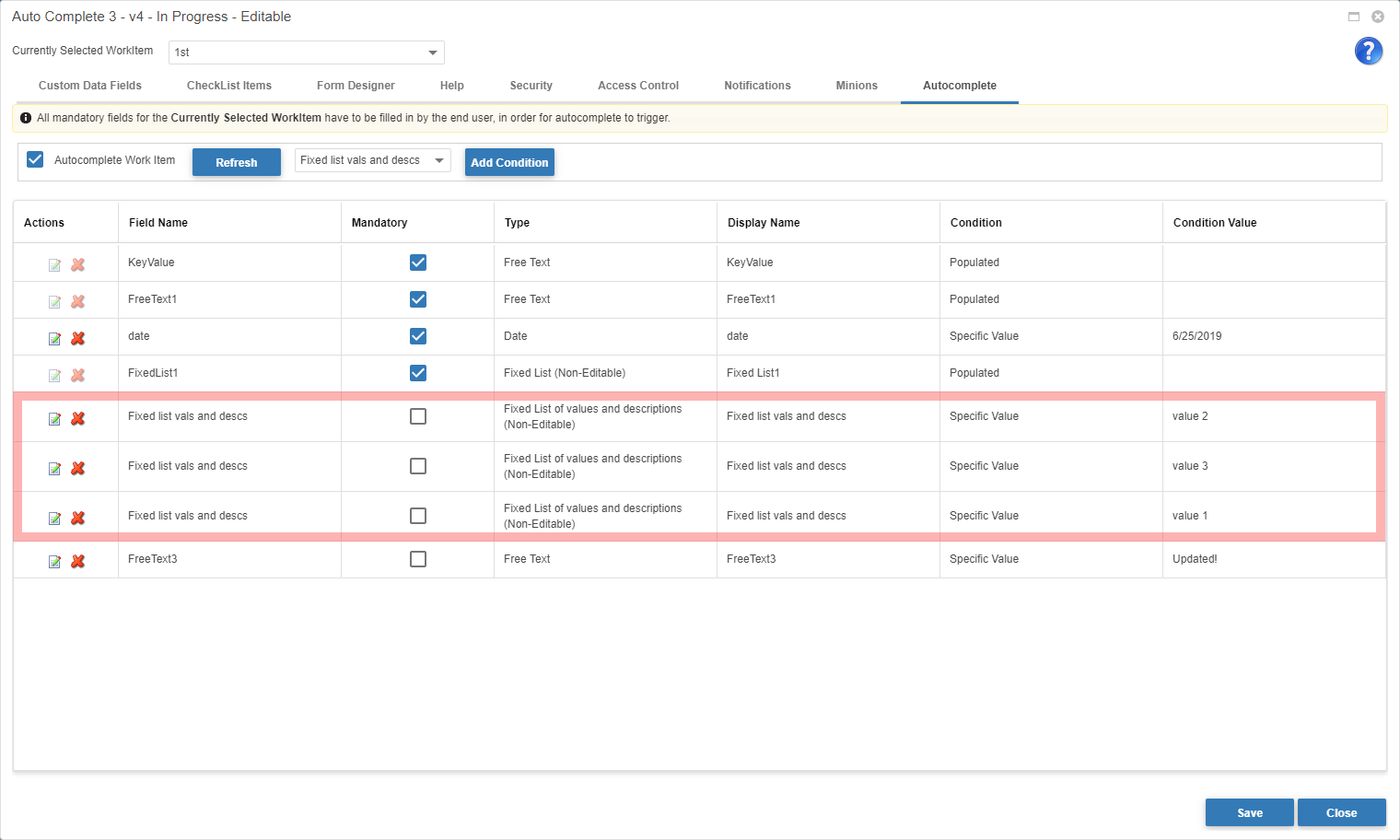
Autocomplete will not trigger when a user manually updates a WorkItem.
This means that Autocomplete enabled WorkItems have 2 ways to be completed:
You must test your process thoroughly to confirm that the configuration you have added to all WorkItems is behaving exactly as expected.
Remember, we all make mistakes…
Minion code is used to integrate multiple systems and exchange information/data between these systems via webhooks.
Autocomplete can be used in conjunction with process minions.
External systems that update processes via minions will trigger Autocomplete when all conditions have been met.
All of this happens in the background.
Processes that are synchronised with Salesforce via DataSync can be automated with Autocomplete.
E.g. As a lead progresses in Salesforce, its state is reflected in WMS by the current active WorkItem.
Autocomplete eliminates the need to manually progress the lead in WMS => WMS mirrors Salesforce with no human interaction.
All of this happens in the background.