Role Based Allocation in WMS
downloadAllocate a WorkItem to a role
Process Designer allows you to allocate a WorkItem to a role
- In the Allocation Config there’s a new option to Allocate to ‘User in a role’
-
Just select the relevant role from the list
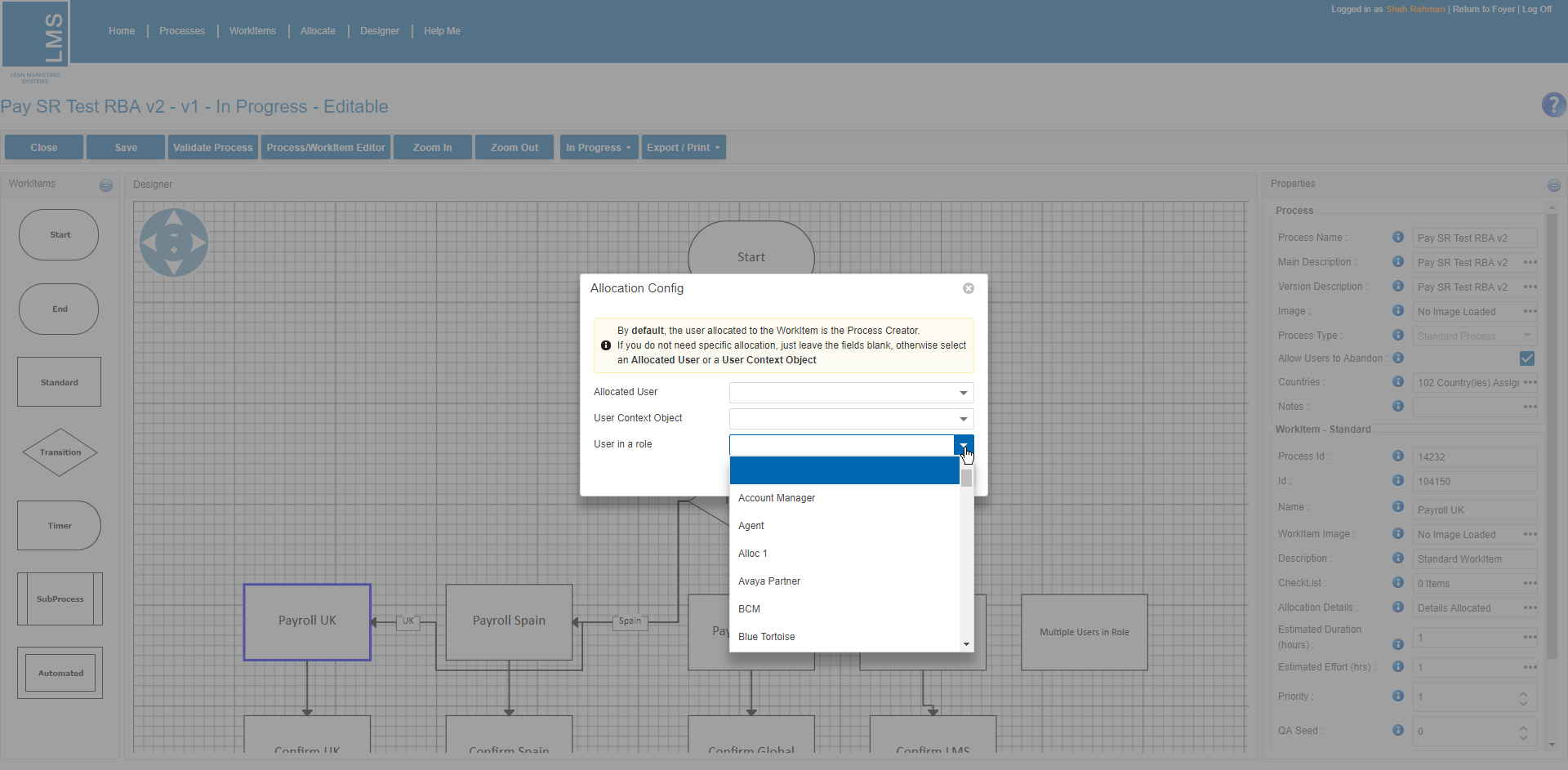
Things you need to know…
- The roles in the dropdown list are setup by Support or by the WebPlatform Administrator
- Speak to Product Support copying in the EIMS Liaison if you require a role to be setup or users changed in a role
- There is a new report on the WebPlatform called ‘WMS Roles & Users report’ which displays all the active WMS Roles in the system and the users assigned to them
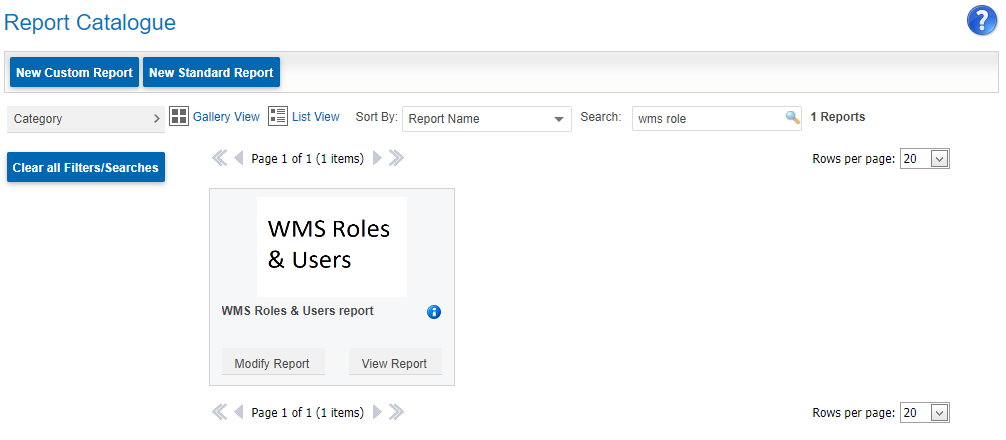
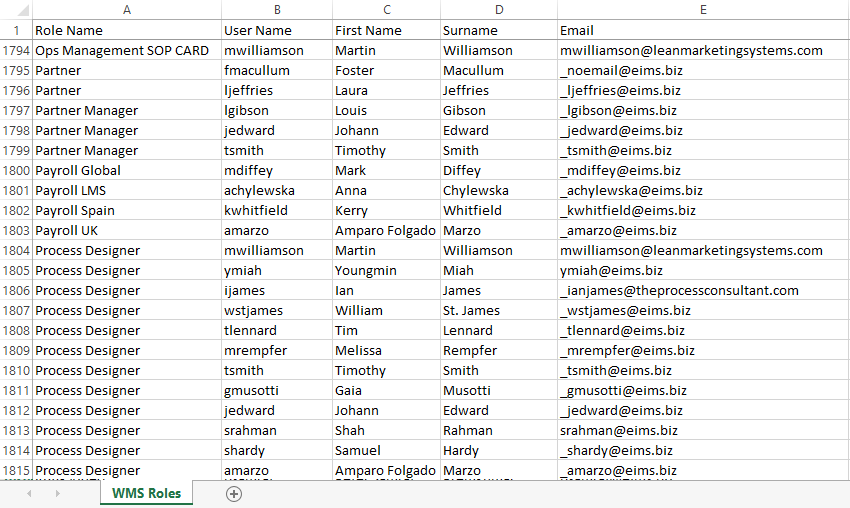
- When allocating a WorkItem to a role with multiple users, the system will allocate the WorkItem to the first user in the role. All users in the role will see the WorkItem in their WorkItem List and be able to complete the WorkItem
- When you change the user(s) in a role, the change will be visible the next time a new process instance is started (system does not retro allocate active process WorkItems).
- E.g. If you change the user in the role ‘Office Manager UK’ from Julie to Danielle, the change will come into effect when the next process instance is started.
- All existing Active/Inactive WorkItems which are allocated to the role ‘Office Manager UK’ will still be allocated to Julie
- Next Action: will be to re-allocate the WorkItems to the new person in charge (who replaced Julie in the role = Danielle)
- E.g. If you change the user in the role ‘Office Manager UK’ from Julie to Danielle, the change will come into effect when the next process instance is started.
Scenario: Allocating a WorkItem to a role with a single user
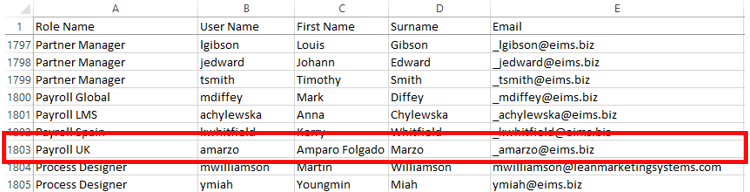
- In designer click on the Standard WorkItem you want to allocate to this role
- Click on the Allocation Details Ellipsis
- Select role in the ‘User in a role’ list
- ‘Payroll UK’
- Save Changes
- The WorkItem has now been allocated to this role
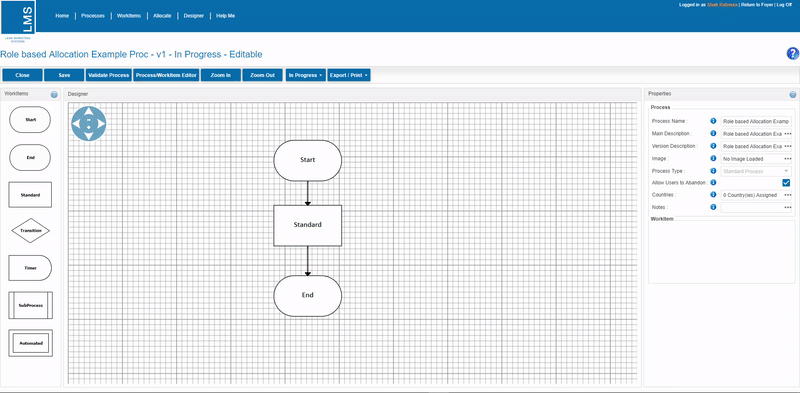
- This means that this WorkItem will be allocated to Amparo Folgado Marzo (who is the single person in this role).
Now lets check the role allocation works…
- Validate and Cut Live the process
- Go to Start Process in WMS or Storefront Catalog Page and start the process
- When the WorkItem activates, the WorkItem is allocated to Amparo and will be visible in Amparo’s WorkItem List
Scenario: Allocating a WorkItem to a role with multiple users

- In designer click on the Standard WorkItem you want to allocate to this role
- Click on the Allocation Details Ellipsis
- Select role in the ‘User in a role’ list
- ‘LMS Support’
- Save Changes
- The WorkItem has now been allocated to this role
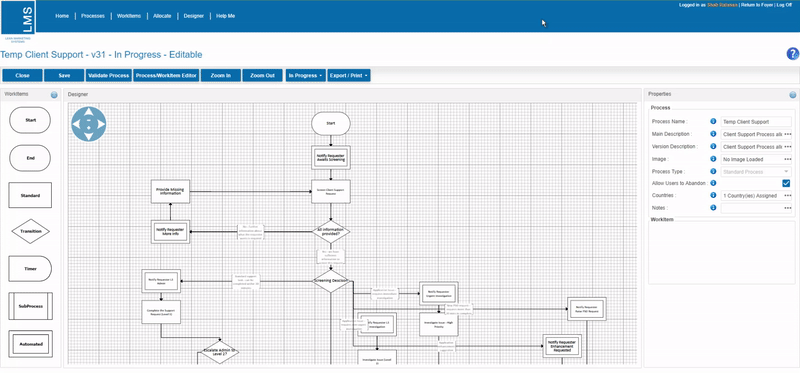
- This means that this WorkItem will always be allocated to the first user listed for this role: David Deaves
- Other user(s) in the role will see the WorkItem & be able to complete it. In this case the other user is Youngmin who has Full Access to the WorkItem.
Now lets check the role allocation works correctly…
- Validate and Cut Live the process
- Go to Start Process in WMS or Storefront Catalog Page and start the process
- When the relevant WorkItem activates, it will be allocated to the first user in the role and also appear in all users WorkItem Lists.
- So the WorkItem will be allocated to David and also appear in Youngmin’s WorkItem List
Scenario: Taking ownership of the WorkItem
- To take ownership of a WorkItem, the allocated user needs to remove all other users from the WorkItem
- Go to the WorkItem Details and remove the other users
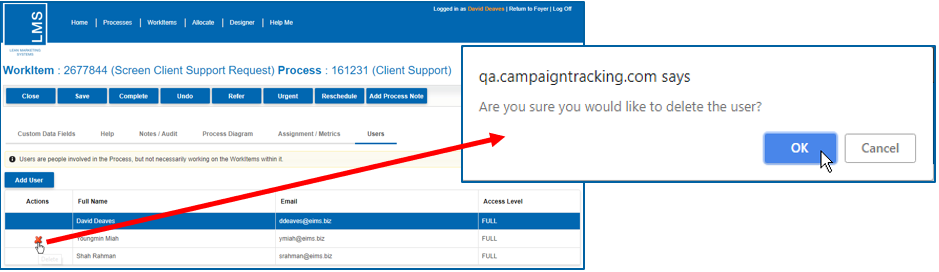
- In this example we are going to remove/delete Youngmin from the WorkItem
- Youngmin has been removed/deleted from the WorkItem

- Now that we have removed/deleted Youngmin from the WorkItem, she can no longer see the WorkItem in her WorkItem List
- Only David will see and be able to complete the WorkItem from here onwards
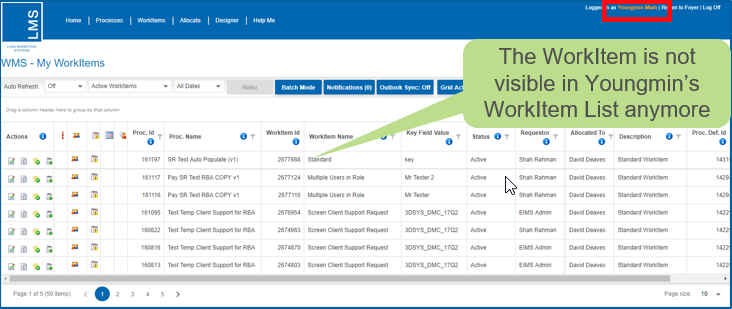
Scenario: What happens when you change the single user in a role
Changing the single user in a role and checking the allocation for new instances of processes
- We have changed the single user in role ‘Payroll Global’ from Anna Fordham to Mark Diffey
- Any existing WorkItems in the system which are allocated to ‘Payroll Global’ will be allocated to Anna Fordham
- Any new process instances with WorkItems allocated to ‘Payroll Global’ will be allocated to Mark Diffey