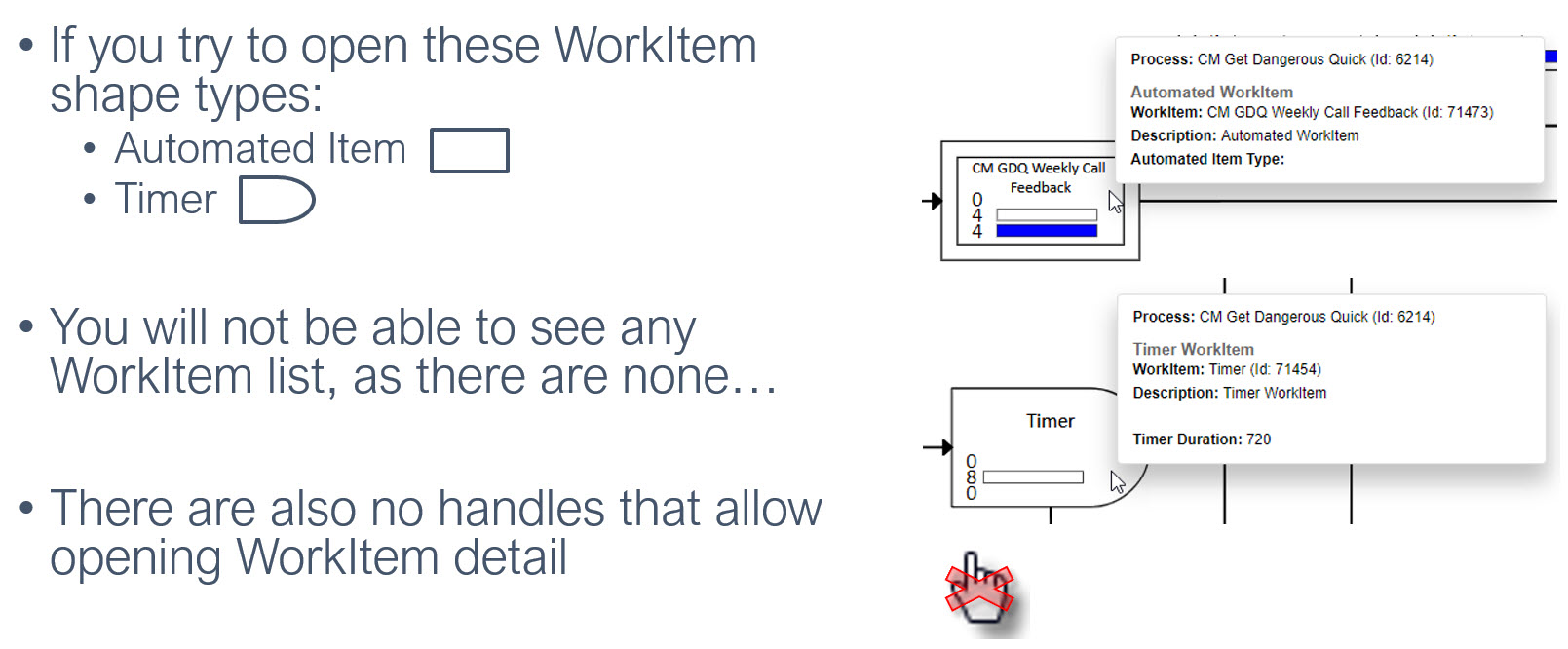Process Overview
What the Overview allows us to see
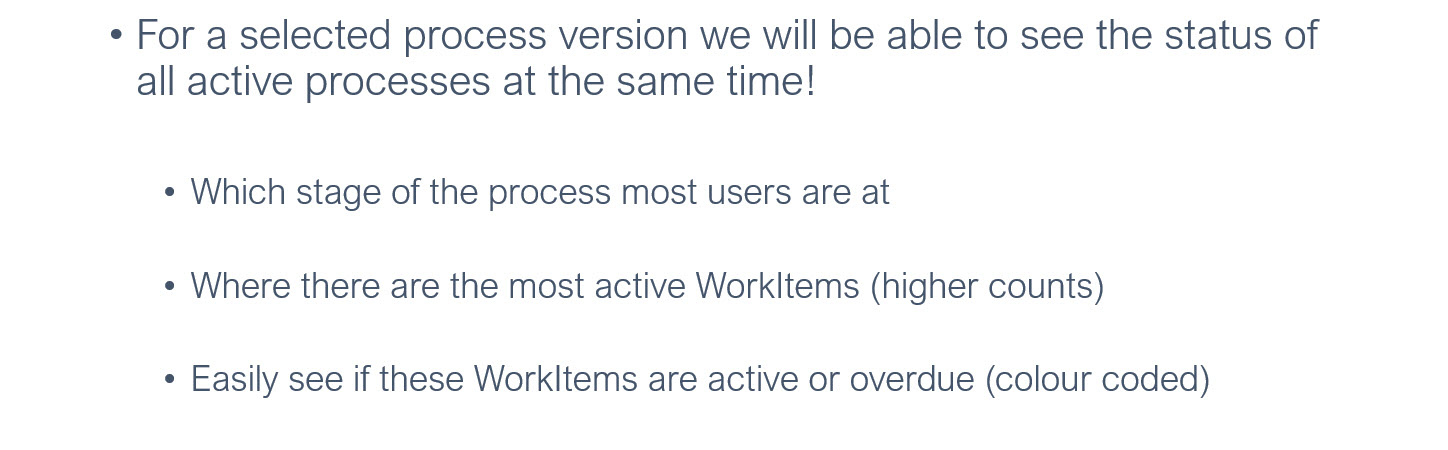
Lets see a practical example before we go into the detail...
Example: Get Dangerous Quick Process
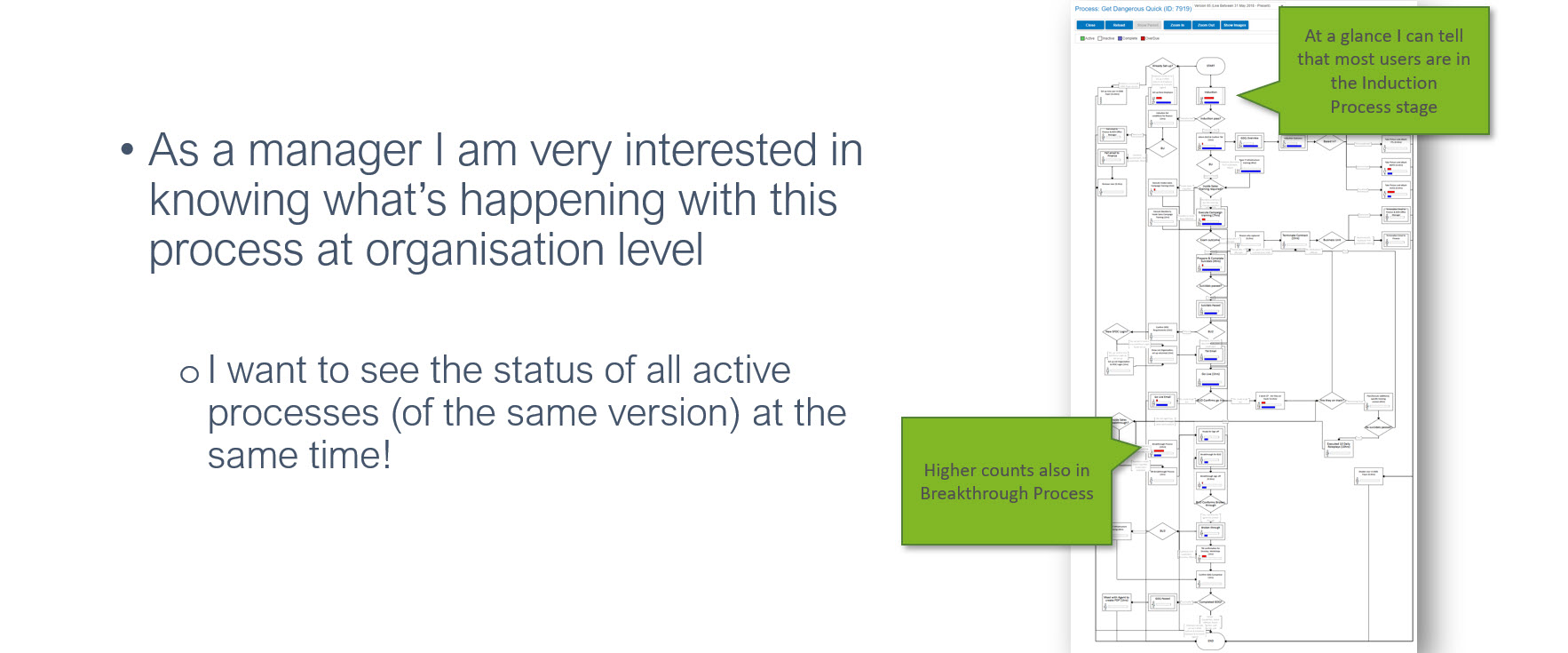
So, lets see how this works!
Example: PSO Request
- In order to be able to see Process Overview, users will need to be given this permission by the WebPlatform administrator
- This is a simple process and can be given to all users
- E.g. Everyone with WMS access can have this permission included
- This is a simple process and can be given to all users
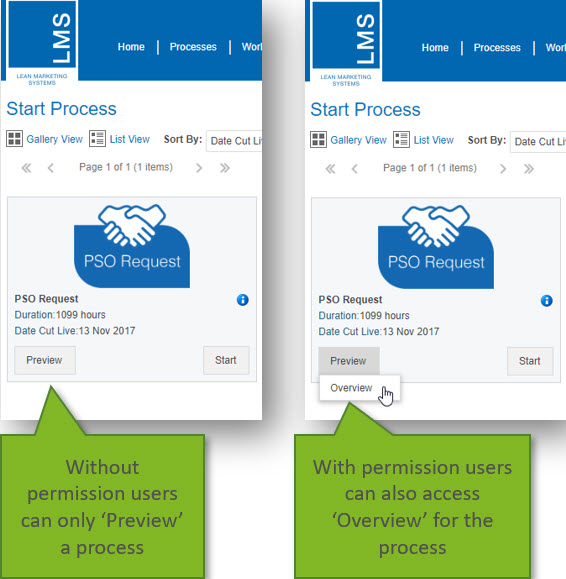
What happens when you click on Overview?
The Process Overview displays the data for multiple versions of a Process where the Process WorkItems and routing did not change between the versions.
- By default, the process diagram for the latest version of the process will load
- showing you the status for all active processes for the version
- You will be able to select the version that is relevant for the period of time you want to check from the dropdown list
- Note: Only versions with active processes will be listed
- Which explains why you might come across non sequential versions:
- Note: Only versions with active processes will be listed
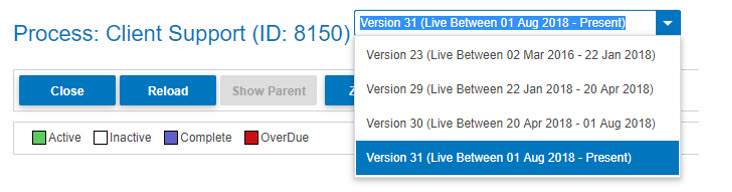
Shapes with Stats:
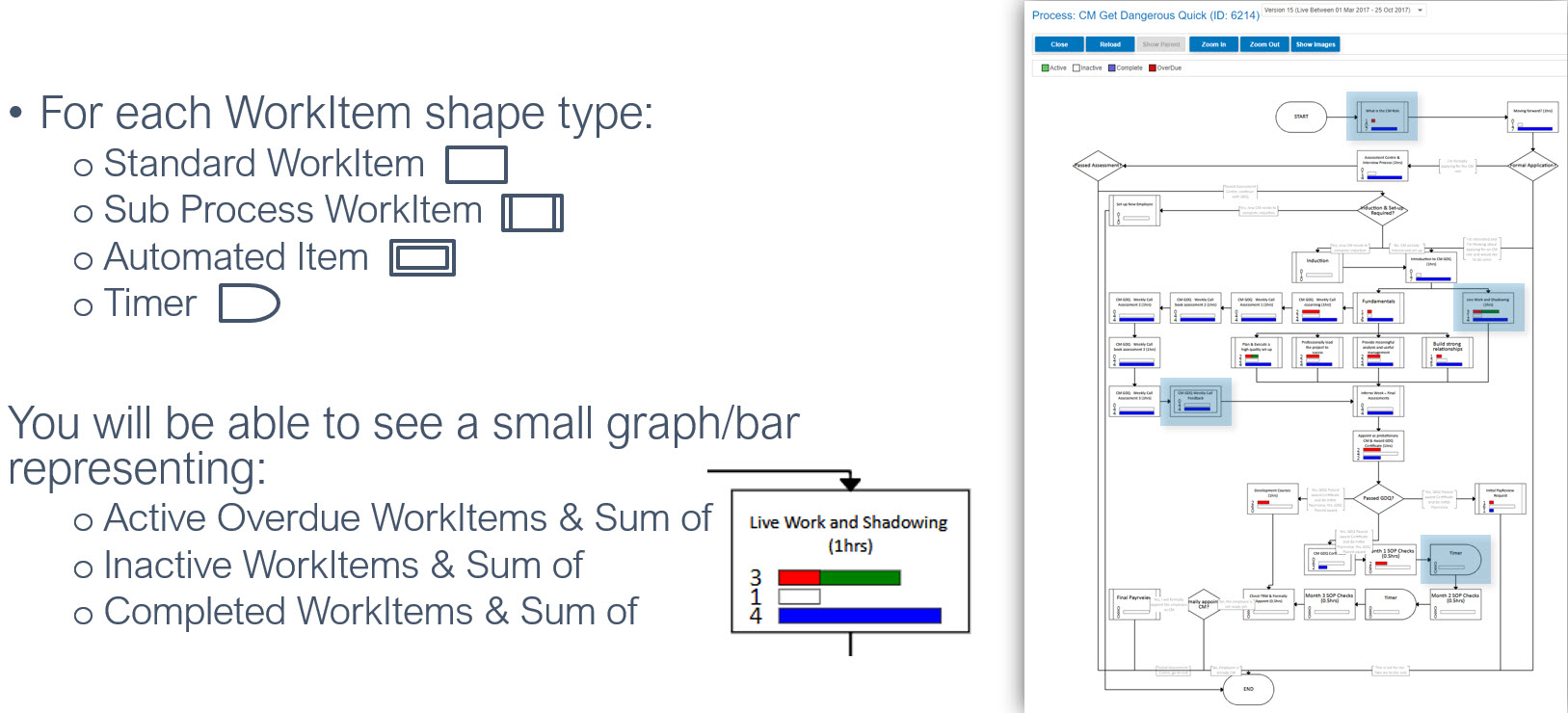
Overview bars explained:
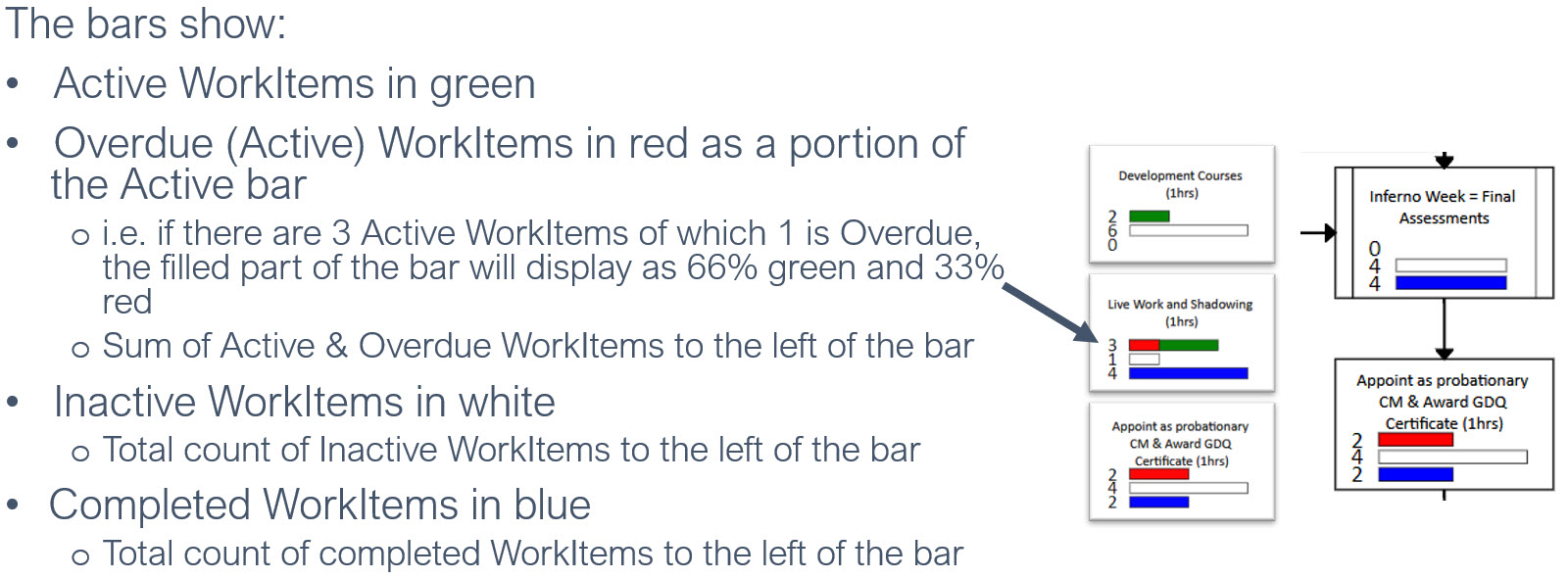
Select a Standard WorkItem to see more information...
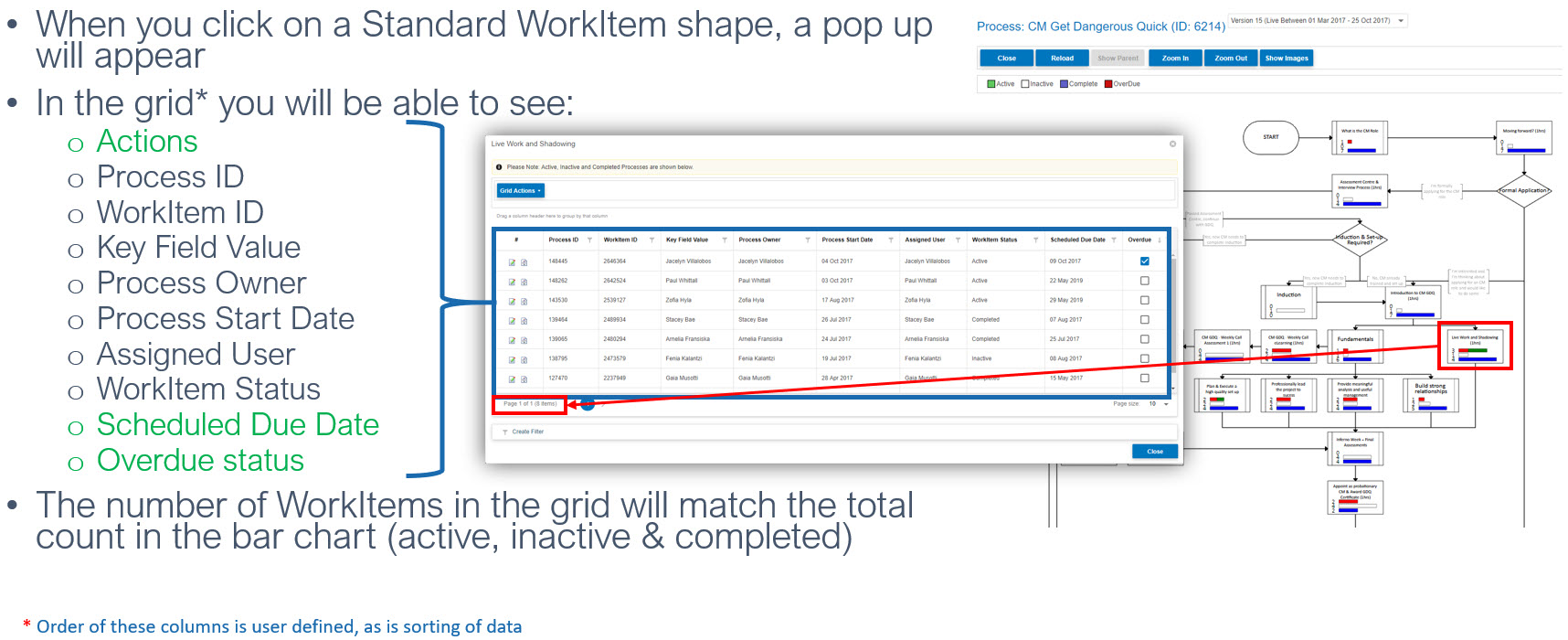
- If you want to see the detail of a WorkItem:
- In the grid, select the “View WorkItem Details” button in the actions column
- You will be taken to the respective WorkItem for that process
- View or Complete as appropriate
- Close to exit
- You will be taken to the respective WorkItem for that process
- Or, just click ‘Close’ to close the pop up and return to the Overview diagram
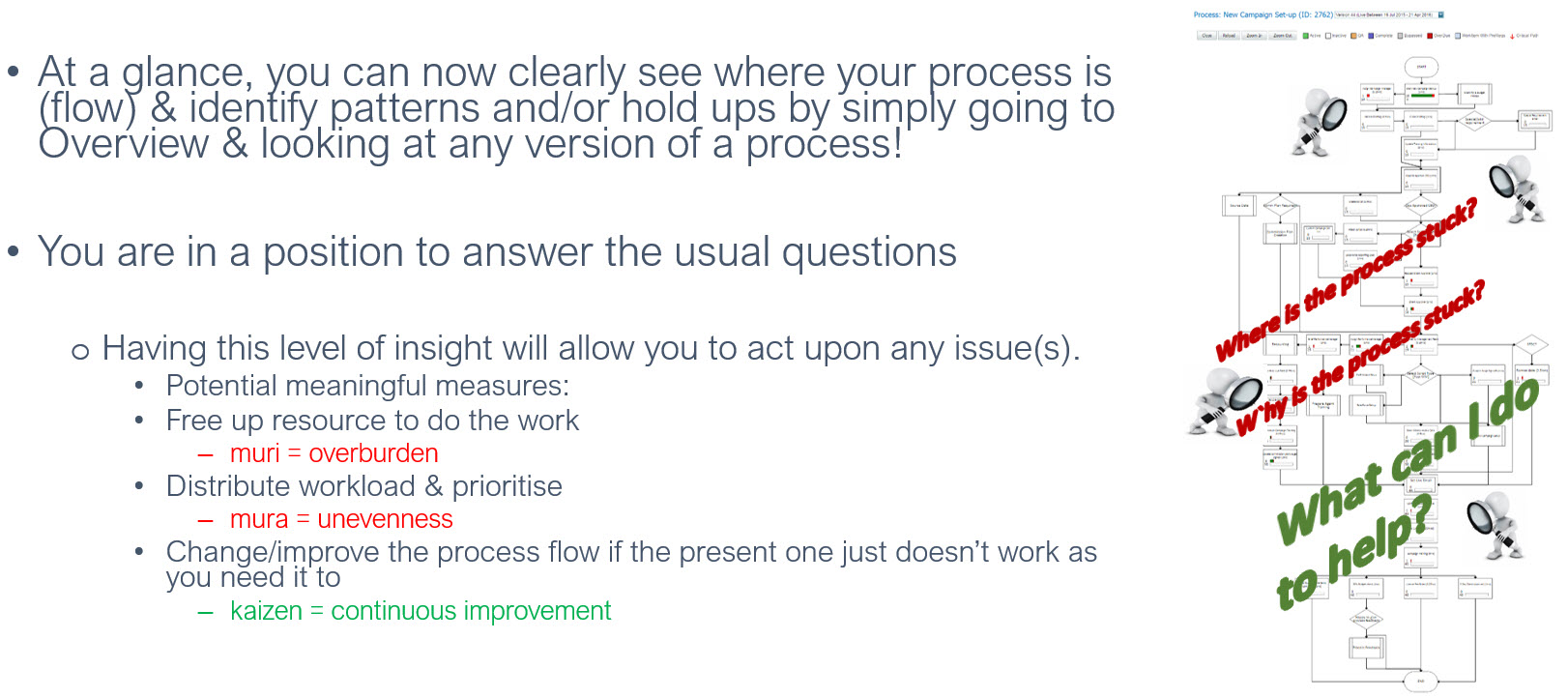
Good to know information